User manual SONY VAIO VGN-NW330F/S
Lastmanuals offers a socially driven service of sharing, storing and searching manuals related to use of hardware and software : user guide, owner's manual, quick start guide, technical datasheets... DON'T FORGET : ALWAYS READ THE USER GUIDE BEFORE BUYING !!!
If this document matches the user guide, instructions manual or user manual, feature sets, schematics you are looking for, download it now. Lastmanuals provides you a fast and easy access to the user manual SONY VAIO VGN-NW330F/S. We hope that this SONY VAIO VGN-NW330F/S user guide will be useful to you.
Lastmanuals help download the user guide SONY VAIO VGN-NW330F/S.
You may also download the following manuals related to this product:
Manual abstract: user guide SONY VAIO VGN-NW330F/S
Detailed instructions for use are in the User's Guide.
[. . . ] Brand and product names mentioned in this publication may or may not be copyrights and/or registered trademarks of their respective companies. They are mentioned for identification purposes only and are not intended as an endorsement of that product or its manufacturer. ©December, 2000
Trademarks
This product incorporates copyright protection technology that is protected by method claims of certain U. S. patents and other intellectual property rights owned by Macrovision Corporation and other rights owners. [. . . ] A (ü) indicates the function is enabled. Closes the pull down menu and saves the changes.
table 5-4
E sc
5-7
User's Guide
System Configuration Utility Options
Startup Menu
It em Date and Time Set t in g / Op t io n Day/Month/Year Hour/Minute/Second Enable Disable Fu n c t i o n Set the date and time. Initialize and quickly boot the system by skipping certain diagnostic tests. Disable the Fast Boot.
F a st B o o t
5
Note Sample screens of the various SCU options are shown on pages 19 to 21.
Boot Device 1 st B o o t Device
Hard Disk C CD-ROM Drive Diskette A Hard Disk C 2nd Boot Device CD-ROM Drive Diskette A Hard Disk C 3rd Boot Device CD-ROM Drive Diskette A Specify the system's 3rd choice for the boot drive. Specify the system's 2nd choice for the boot drive. Specify the system's 1st choice for the boot drive.
table 5-5a 5-8
BIOS Utilities
Startup Menu (continued)
It em Set t in g / Op t io n LC D Display CRT LCD + CRT Enable Battery Low B eep Enable Disable Enable Disable Enable Disable Enable Disable Fu n c t i o n Activate the system's LCD panel. A series of warning beeps will sound when the battery power is low. Stretch the display to fill the entire screen of the LCD panel. Enable Power On Beep Disable Power On Beep Enable PNP OS Support Disable PNP OS Support
table 5-5b 5-9
5
Enable LCD Expand Mode Enable Power On B eep Enable PNP OS Support
User's Guide
Startup Menu (continued)
It em Display OEM logo Set t in g / Op t io n Enable Disable Enable Disable Enter old Power-On Password B oot Password Enter new Power-On Password Verify new Power-On Password Enable Password to PowerOn Enter old Set-Up Password SC U Password
table 5-5c 5 - 10
Fu n c t i o n Enable the feature to display the OEM logo during system boot. Disable the feature to display the OEM logo during system boot. Disable S/PDIF digital output.
5
Warning If you choose to set a boot password, NEVER forget your password, the consequences could be serious. Resume the system from STR or POS mode when a modem ring is detected (which modem should be connected to the serial port). Automatically suspend the system to disk upon a low battery condition. Disable the above.
**
In the mechanical-off state the system can only resume from suspend mode by pressing the power button.
Resume Month/Day/Hour/Minute
Enable MODEM Ring Resume
Enable
Disable Enable Disable
Enable Battery Low Suspend
table 5-9b 5 - 17
User's Guide
Exit Menu
It em Save and Exit Exit (No Save) Default Settings Fu n c t i o n Save the current settings and reboot the system. Restore the default settings (the original ones found in ROM). Restore the current setup to the previous ones. Show the current BIOS version information.
table 5-10
5
Restore Settings Version Info
5 - 18
BIOS Utilities
SCU Screen samples
Startup Screen
5
Memory Screen
5 - 19
User's Guide
Disks Screen
5
Components Screen
5 - 20
BIOS Utilities
Power Screen
5
Exit Screen
5 - 21
Notes:
Driver and OS installation
Chapter 6. Driver and OS installation
This chapter provides step-by-step instructions for installing device drivers and utilities, for more detailed information please refer to your operating system's manual or the product manual supplied with the device you wish to install. The information here has been designed for users with basic computer knowledge though inexperienced users may also find this section helpful. (In this chapter, we assume the CD-ROM drive as drive D. ) Before installing Windows Installing Windows 98 SE (For reference only) Installing Windows Me (For reference only) Installing Windows 2000 (For reference only) Installing Drivers in Windows 98 SE Installing Drivers in Windows Me Installing Drivers in Windows 2000 Installing Drivers in Windows NT4. 0
6
6-1
User's Manual
Before installing Windows
Note Before installing Windows 98SE or Windows Me you will need to partition and format your HDD (hard disk drive).
Partitioning the HDD
1. Insert the Windows Boot Disk in the FDD before you turn on the system. Choose the "Start computer with CD-ROM support" option. [. . . ] And the reverse when receiving a signal from the telephone line. module - Referring to hardware, a module is a self-contained component. mouse - The most popular pointing device. It was called a mouse because it more or less resembled one, with the cord being the mouse's tail.
N
NiMH battery - Batteries which are common in notebook computers and contain Nickel-Metal Hydride.
P
parallel port - A socket on a computer used to connect a printer or other parallel device via the computer's parallel interface. [. . . ]
DISCLAIMER TO DOWNLOAD THE USER GUIDE SONY VAIO VGN-NW330F/S Lastmanuals offers a socially driven service of sharing, storing and searching manuals related to use of hardware and software : user guide, owner's manual, quick start guide, technical datasheets...manual SONY VAIO VGN-NW330F/S

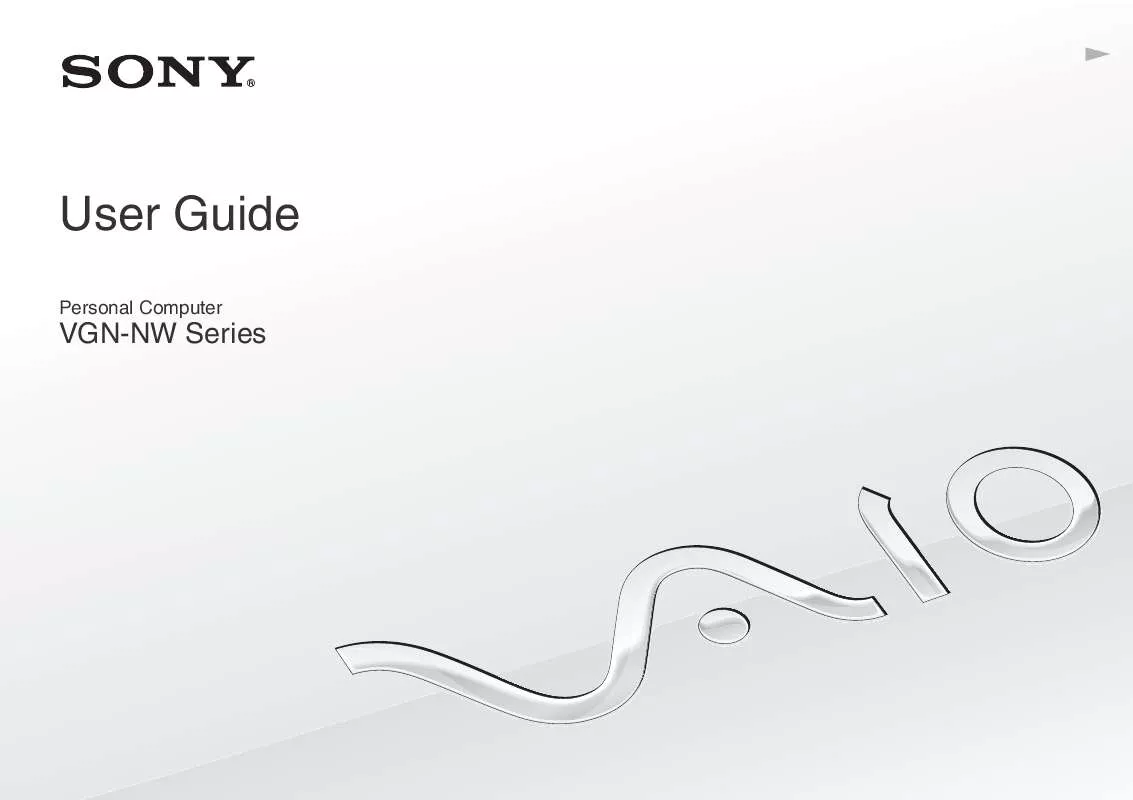
 SONY VAIO VGN-NW330F/S DATASHEET (557 ko)
SONY VAIO VGN-NW330F/S DATASHEET (557 ko)
 SONY VAIO VGN-NW330F/S QUICK START GUIDE (1483 ko)
SONY VAIO VGN-NW330F/S QUICK START GUIDE (1483 ko)
 SONY VAIO VGN-NW330F/S HARD DISK DRIVE REPLACEMENT INSTRUCTIONS (1553 ko)
SONY VAIO VGN-NW330F/S HARD DISK DRIVE REPLACEMENT INSTRUCTIONS (1553 ko)
