User manual SONY VAIO VGN-P799L/Q
Lastmanuals offers a socially driven service of sharing, storing and searching manuals related to use of hardware and software : user guide, owner's manual, quick start guide, technical datasheets... DON'T FORGET : ALWAYS READ THE USER GUIDE BEFORE BUYING !!!
If this document matches the user guide, instructions manual or user manual, feature sets, schematics you are looking for, download it now. Lastmanuals provides you a fast and easy access to the user manual SONY VAIO VGN-P799L/Q. We hope that this SONY VAIO VGN-P799L/Q user guide will be useful to you.
Lastmanuals help download the user guide SONY VAIO VGN-P799L/Q.
You may also download the following manuals related to this product:
Manual abstract: user guide SONY VAIO VGN-P799L/Q
Detailed instructions for use are in the User's Guide.
[. . . ] Pentium® is a registered trademark of Intel Corporation. The names of actual companies and products mentioned herein are the trademarks of their respective owners. Information in this document is subject to change without notice.
©
ii
Table of Contents:
Making Copies of This Manual . . . . . . . . . . . . . . . . . . . . . . . . . . . . . . . . . . . . . ii
INTRODUCTION . . . . . . . . . . . . . . . . . . . . . . . . . . . . . . . . . . . . . . . . . . . . . . . . . . . . . . . . . . . . . . . . . . . . . . [. . . ] Check the option "extend my Windows desktop onto this monitor" and press "ok". To deactivate the extension uncheck the option "extend my Windows desktop onto this monitor".
You can change the resolution and color depth for either display in this screen. However, you may have to decrease the depth of color if you increase the resolution since the video memory has a limited capacity.
40
ENGLISH
CONNECTING A TV
The notebook features a connection for a TV set. You can connect a TV set in the following manner to your notebook: 1. Connect the signal cable of the TV set to the S-Video port on your notebook. Connect the TV set to power and switch it on.
Switch on your notebook and boot it properly. Your notebook computer is fitted with a 7 pin TV-OUT port, allowing you to output your display to a wide range of television and video equipment. For best results, you will need to connect a 7 pin S-Video cable from the TV-OUT socket on your notebook, to the relevant S-Video / SCART socket on your television or other AV devices. Alternatively, you may use a 4 pin S-Video to Composite cable to connect your notebook to your television. Please note that with a 4 pin cable you may witness degraded picture quality. These cables and connectors are not supplied with your notebook. If the Control Panel is in category view, click Printers and Other Hardware and then Mouse. In classic view, double-click Mouse.
DATA ENTRY
45
MAIN COMPONENTS
THE HARD DRIVE
The hard drive is the main storage medium combining large storage capacity and rapid data access. The Windows operating system cannot use the full capacity of the hard drive, which means that there will be a difference between the capacity that the BIOS displays and what the operating system displays. The hard drive contains the operating system of the computer, other application programs and backup files. These programs and files are pre-installed on your Notebook, so you may note that some of the space on your hard drive is already taken. Whenever the computer is accessing the hard disk, the corresponding LED illuminates (see page 22. ) WARNING!Never switch off the computer while the busy indicator is lit since this may result in loss of data. If you are looking for a file on the hard drive and you know the name, go to Search on the Start menu to find the file. Following is some general information on where you might find some common files. Usually your hard drive is divided into one partition, as shown below. The partitions of your hard drive may vary from what is shown here.
Local Disk C: Windows XP Software programs Your documents, Drivers and Tools
46
ENGLISH
IMPORTANT DIRECTORIES
The most important directories preinstalled on your Notebook are shown below. [. . . ] For additional warranty information, please refer to enclosed warranty card.
78
ENGLISH
LIMITS OF LIABILITY
To the extent allowed by local law, except for the obligations specifically set forth in this warranty statement, in no event shall the company or its third party suppliers be liable for direct, indirect, special, incidental, or consequential damage, whether based on contract or any other legal theory and whether advised of the possibility of such damages. This includes loss or damage of personal data on your Notebook.
LOCAL LAW
This warranty statement gives you legal rights. You may also have other rights that vary from jurisdiction to jurisdiction. To the extent this warranty statement is inconsistent with local law, certain disclaimers and limitations of this statement may not apply to the customer.
INDEX
79
INDEX
A All Programs . . . . . . . . . . . . . . . . . . . . 31 Audience . . . . . . . . . . . . . . . . . . . . . . . . . . [. . . ]
DISCLAIMER TO DOWNLOAD THE USER GUIDE SONY VAIO VGN-P799L/Q Lastmanuals offers a socially driven service of sharing, storing and searching manuals related to use of hardware and software : user guide, owner's manual, quick start guide, technical datasheets...manual SONY VAIO VGN-P799L/Q

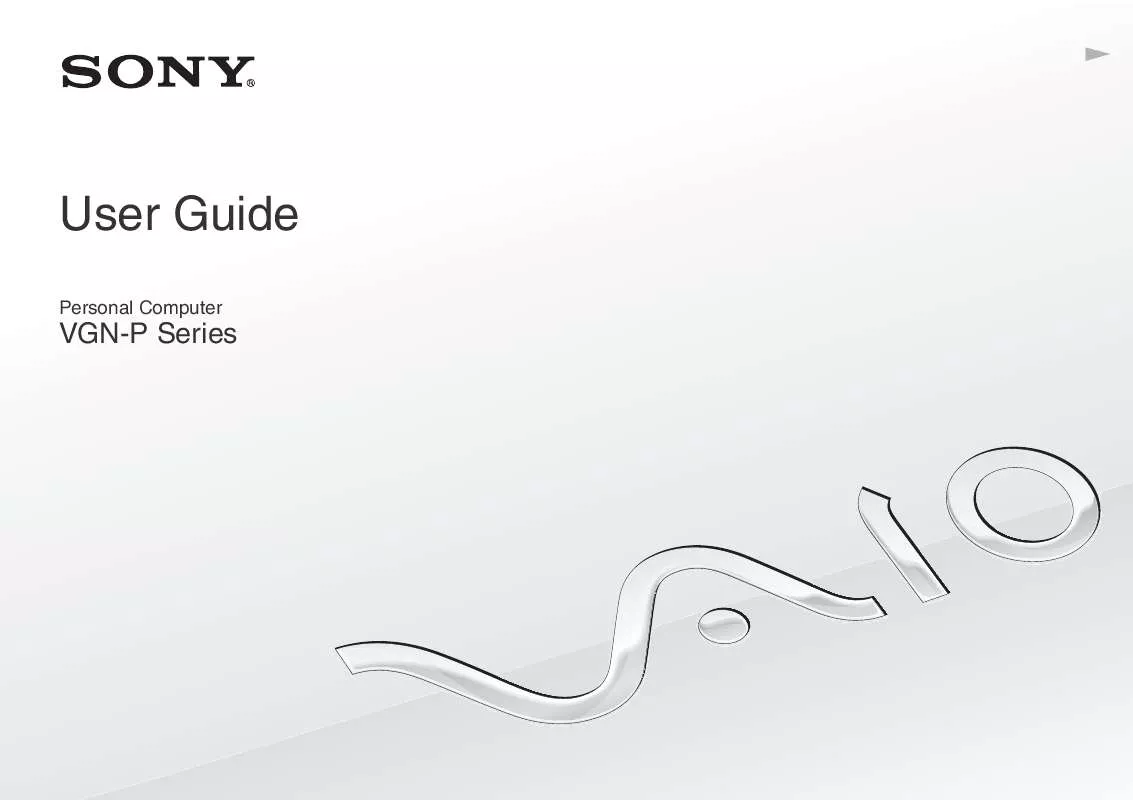
 SONY VAIO VGN-P799L/Q DATASHEET (520 ko)
SONY VAIO VGN-P799L/Q DATASHEET (520 ko)
 SONY VAIO VGN-P799L/Q QUICK START GUIDE (1567 ko)
SONY VAIO VGN-P799L/Q QUICK START GUIDE (1567 ko)
