Detailed instructions for use are in the User's Guide.
[. . . ] The Apple logo is a trademark of Apple Inc. , registered in the U. S. Use of the "keyboard" Apple logo (Shift-Option-K) for commercial purposes without the prior written consent of Apple may constitute trademark infringement and unfair competition in violation of federal and state laws. Every effort has been made to ensure that the information in this manual is accurate. Apple is not responsible for printing or clerical errors. [. . . ] With this method, you always know exactly which frames the In and Out points are set on. In the Viewer, as well as in the Canvas and Timeline, the active tool, such as the Ripple, Roll, or Selection tool, determines the result of the edit.
Chapter 39 Matching Frames
587
To make a ripple, roll, slip, or duration change to a sequence clip in the Viewer: 1 Open the sequence clip in the Viewer. 2 Select the appropriate tool for the type of edit you want to do. 3 In the Viewer, navigate to the frame you want to use for the clip's new In point. 5 Navigate to a new Out point and press O to set a new Out point. If the new In or Out point is not accepted, check to see if Final Cut Express displays an alert message. Some edits are not possible because they would cause other sequence clips to be partially overwritten or moved out of sync.
Using the Viewer to Adjust Motion and Filter Parameters
When you want to adjust effects and motion parameters for a sequence clip, you open the clip in the Viewer to make adjustments in the Motion and Filters tabs. For more information, see "Changing Motion Parameters" on page 723. You can also refer to "Using Video Filters" on page 677.
Matching Frames Between Sequence and Master Clips
Sequence clips, which are usually affiliate clips, have a relationship to other clips in your project. Because of this relationship, you can tell Final Cut Express to open the following clips in the Viewer:  The sequence clip's master clip, located in the Browser  The sequence clip's source media file, located on disk When Final Cut Express opens one of these items in the Viewer, the playhead is positioned at exactly the same frame in the Viewer as in the Canvas and Timeline. Important: If a sequence clip is not an affiliate clip, it is independent, so it isn't related to a master clip in the Browser. This opens the entire media file as an independent clip in the Viewer. This clip has no filters or motion parameters applied, and has no In or Out points set.
Chapter 39 Matching Frames
589
Important: If you open a source media file in the Viewer and drag it to the Browser, a new master clip is created. If you drag it to the Timeline or Canvas, an independent clip is created in the sequence. This is true whenever you open a media file in the Viewer-- either by using a match frame command or by dragging a media file from the Finder directly to the Viewer. Independent sequence clips can cause complications during media management and recapturing, so you should avoid editing with these clips. You should also be careful not to unnecessarily create more than one master clip that references the same media file. Subclips are an example of master clips that can refer to the same media file, but each subclip refers to a different portion of the media file. Multiple master clips that refer to the exact same parts of the same media file are usually unnecessary. To open a sequence or Browser clip's media file as a clip in the Viewer: 1 In the Timeline, Canvas, or Viewer, move the playhead to the frame you want to open in the Viewer. 2 Choose View > Match Frame > Source Media File. An independent clip is created in the Viewer that refers to the media file on disk. [. . . ] See PAL format Photo JPEG codec 1081 Photo JPEG format 156, 157, 1009 Photoshop files 206, 214, 827 adding and deleting layers 828 compositing and 826 flattening 800 as titles 877 Photoshop format 1009, 1049 photo tables 803 PICS format 206, 1009 PICT file format 206, 214, 748, 1009 pillarboxing 168 pixel aspect ratio 794799, 801, 1057, 1066 pixels graphics creation and 794 non-square 796799 per line in video frames 1065 pixel aspect ratio 209 square 796799 square and non-square 89 pixels per inch measurements 795 planning in post-production process 31 Play Around Current Frame button 320 Play Around Edit Loop button 527
1136
Index
playback disabling clips 833 dropped frames and 974 keyboard controls 84, 97 looping 110, 668, 998 options 998 playing clips in reverse 789, 790 problems during 11061110 quality 90 real-time effects settings 886888 render bars 884 reverse playback 104 settings 982 speed 785790 stopping 104 testing 995 voiceover controls 641 Playback Control tab 886, 982 playback settings 990 Playback Video Quality option 891 Play Base Layer Only feature 890 Play button 528 Play command 998 playhead in Canvas 95, 9899 described 85, 98 extending marker duration to 274 jumping 130 keyboard shortcuts 699 locked in Timeline and Canvas 130 moving 99, 111112, 131 moving in Timeline 999 moving markers with 271 moving to In and Out points 330 moving to markers 269, 270 moving to Out point 998 navigating between keyframes 625 navigating in Timeline 130136 playing around current frame 320 playing clips around current position of 105 play time before and after 998 positioning 97, 130 positioning in Timeline 998 selected items and 388 in Timeline 114, 120 in Viewer 82, 8586 playing clips around current playhead position 105 disabling tracks 345 between In and Out points 105 keyboard shortcuts 531 looping playback 110 navigating through clips 104106 playing every frame 106 in reverse 104 reviewing edit points 320
setting In and Out points 318 in Trim Edit window 527, 528, 534 Play In to Out button 527 plug-ins 1111 PNG format 206, 1009 PNTG format 206, 1009 point controls 687 pointers, reference movies 1014 point-to-point connections 163 pop sounds 630 poster frames 72, 77 post-production described 30 managing color during 696699 in moviemaking process 30 workflow 3033 post-roll settings 976, 998 power failures, reopening projects after 941 preferences deleting Preferences file 978 editing 975 general 289 memory and cache 981982 playback control 982 render 974 scratch disks 148, 151152, 155, 979 search paths 980 sound volume of systems 598 Timeline 977 user preferences 969978 Preferences file deleting 978 preproduction in moviemaking process 29 pre-roll header for voiceover 649 pre-roll settings 976, 998 presets sequence presets 289, 298, 912 preview area, Capture window 177 previewing In and Out points 319 transitions 569 previewing video Digital Cinema Desktop Preview feature 167169 Preview Post-roll setting 976 Preview Pre-roll setting 976 Previous Frame button 528 primary color correction 701, 703 printing to videotape 993, 995996 Print to Video operations 898 described 993 limitations 988 process 993996 processing capabilities 884 production in moviemaking process 29 progressive video scanning 1057, 1067, 1068
Index
1137
project files 292 projects adding bins to 246 archiving 941942 autosaving open projects 289 backing up and restoring 291293 changing properties of 291 closing 46, 47 components of 3943 copying sequences between 300 creating 44 deleting items from 68 described 42 filenaming schemes 4950, 184 missing files and 966 multiple open projects 290 opening 46 organizing 44, 245252 project files 292 prompting for new settings 973 Redo command 63 redoing changes in 306 reopening after power failures 941 reopening automatically 973 reopening by default 290 restoring 940 reverting 292 reverting to previous state 937 saving 45, 289 searching for items in 257260 sequences in 44, 297, 298 space requirements 157 switching between 47 times and dates notations 51 types of clips 293295 undoing changes in 63, 306 working with 290291 properties clip properties 295297 independent clips 949 master and affiliate clips 949 project properties 291 start and end timecode 297 properties in Browser columns 69 Property name pop-up menu 256 PSD format 1009 punctuation marks in filenames 50 Push Slide transition 553 Push transition 552
quantization 593 QuickTime 1007 applications suite 1002 codec support 1003 compatible movie formats 1006 exporting anamorphic media to 1103 exporting still images 1049 filters 1027 Final Cut Express and 10051012 output types 10061011 overview 10011005 QuickTime-compatible formats 1002 sound settings 10301031 websites 1005 QuickTime format 1002, 1004, 1043 QuickTime Image File (QTIF) 206, 1009 QuickTime movie file format. See QuickTime format QuickTime movie files alpha channels and 828 converting numbered image sequences to 215 216 described 1002 exporting 10111012, 10131016, 10191038 exporting for DV streaming 10371038 exporting for iDVD 1047 exporting in AVI format 10381040 exporting sequences as 10131016 hinted 10321033 importing 205 Internet streaming 10321033 markers in 262, 275, 1044 reference movies 209, 216 save options 216 sound settings 10301031 time in 1005 tracks and images in 1003 types of 1006 video settings 10231028 QuickTime Player 267 chapter tracks 1045 described 1002 QuickTime Pro 215216, 1002 QuickTime settings 10231033 audio 10301031 video 10241028 QuickTime Streaming Server software 1032 QuickTime transitions 552
R
Radial transition 552 RAIDs (Redundant Array of Independent Disks) 163 RAM (random-access memory) still cache and 893 voiceover requirements 641 RAM settings 981
Q
QCELP audio 1020 Q setting 656 QTIF format 1009 Quality setting 1026
1138
Index
Random Edge Wipe transition 554 Range Selection tool 391, 395, 680 Rate option 1031, 1038 Ratio slider 658, 659 Razor Blade All tool 425 Razor Blade tool 424 readability of fonts 870 real-time audio filter adjustments 668 mixing 610, 895897 real-time audio mixing 895, 971, 1107 Real-time Audio Mixing field 896 real-time effects 161 dynamic real-time playback 892 external video monitoring 892 identifying transitions and filters for 884 overview 881886 playback settings 888892 record settings 892 render bars 884 RT pop-up menu 888890 Safe RT mode 888 settings 886888 video output 898 Recent Clips pop-up menu 82, 91, 971 Recompress All Frames option 1015 recompressing media files avoiding 1015 QuickTime conversion and 1012 Reconnect Files dialog 963 reconnecting media 959965 search paths 980 Reconnect Media command 959965 Reconnect window 963 Record Audio Keyframes option 977 recording process output to VHS tape 999 Print to Video command 993996 real-time effects and 892 recording anamorphic video 1099 recording from Timeline 997999 recording to videotape 993996 setting up for 995996 voiceover controls 641 voiceover settings 644, 648651 record monitors 103 Rectangle transition 551 rectangular pixels. See non-square pixels Redo command 306 Redundant Array of Independent Disks (RAIDs) 163 reel names 180 reels duplicate timecode and 202 information about 179 numbers 202 reference levels 609
reference movies 209, 216, 10141016, 1033, 1110 reference tone 610 Refresh A/V Devices command 171 relative timecode values 518 relative volume adjustments 614 Release time control 658, 659 removable media 156, 209 removable media drives 156 Remove Attributes dialog 782 Remove Subclip Limits command 279 renaming items bins 69 clips 69 files 69 sequences 69 renaming markers 270 Render All command 907 render bar 568 render bars 900901, 902903 audio items 125 colors 125 imported QuickTime files and 209 Render command 905 Render Control tab 912, 912913, 977 render files 568 creating 899 deleting cache files 117 generating 909 invisible tracks and 915, 977 location of 914 low-resolution 904 managing 914915 preserving 915 reconnecting files 960 space requirements 157 Render Files folder 914 rendering anamorphic media 1102, 1103 audio 616, 908 audio and video separately 904 audio filters 897, 902903 audio mixing and 897 Auto Rendering feature 911, 917 avoiding 916917 commands 905909 described 899 disabling 910 effects 908 indicators 901903 manually 904 order of 904909 preferences 974, 977 printing to video and 991, 996, 997 quality levels for 991 reasons for 899 reducing time for 917
Index
1139
reference movies and 1014 render files. See render files sequences 905911 settings 912913 testing 917 tips 916 unrendered effects 997 rendering process described 568 nested sequences and 576 render files 568 transitions 568569 Render Only command 907 render status bars 125, 884 replace edits 96 described 364 In and Out points and 371372 keyboard shortcuts 363 performing 371377 resynchronizing audio/video clips 374 rules for 372 Replace Find Results option 256 Report Dropped Frames setting 974 resampling rendering audio 908 render status and 903 Reset button 460, 562, 623, 663 Reset Match Color button 715 Reset Time Display checkbox 291 resetting filters 683 resize edits 516517, 561, 565 Resize pointer 514 Resize Window pointer 139 resizing items Browser columns 71 windows 137 resizing tracks in Timeline 346348 resolution display monitors 140 graphics clips and 795 images and 795 rendering and 913 still images 1049 Restore Project command 292, 940 restoring projects 291293 Results option 256 resynchronizing items replace edits 374 Reveal in Finder command 254 Reveal Master Clip command 589, 947 reverberation 601, 660 Reverb filter 660 Reverse Alpha command 831 Reverse option 999 reverse playback 104, 789, 790
Reverse Transition button 561 Revert Project command 292, 937 RGB color space 302, 1061 recording methods and 1070 ribbon cables 160 right output channel 625 ripple deletes. [. . . ]

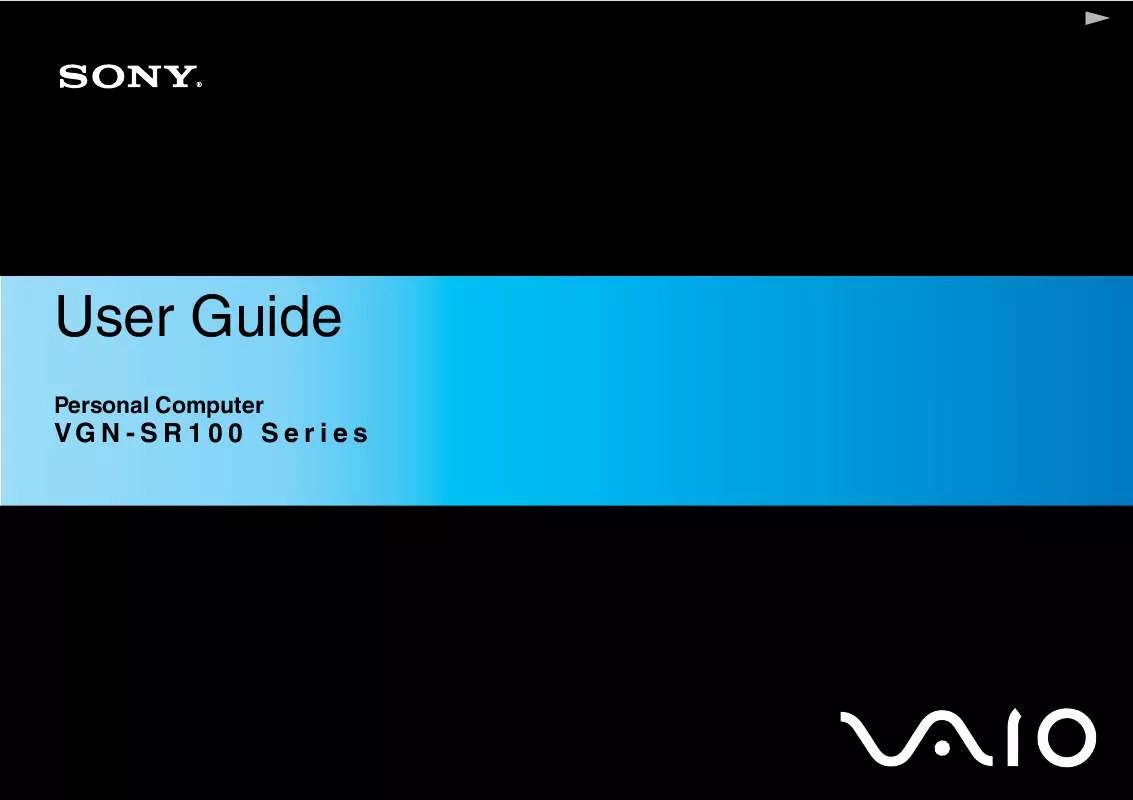
 SONY VAIO VGN-SR190EAJ DATASHEET (550 ko)
SONY VAIO VGN-SR190EAJ DATASHEET (550 ko)
 SONY VAIO VGN-SR190EAJ MEET YOUR PERSONAL COMPUTER (327 ko)
SONY VAIO VGN-SR190EAJ MEET YOUR PERSONAL COMPUTER (327 ko)
 SONY VAIO VGN-SR190EAJ HARD DISK DRIVE REPLACEMENT INTRUCTIONS (273 ko)
SONY VAIO VGN-SR190EAJ HARD DISK DRIVE REPLACEMENT INTRUCTIONS (273 ko)
 SONY VAIO VGN-SR190EAJ OPTICAL DISK DRIVE REPLACEMENT INSTRUCTIONS (367 ko)
SONY VAIO VGN-SR190EAJ OPTICAL DISK DRIVE REPLACEMENT INSTRUCTIONS (367 ko)
