Detailed instructions for use are in the User's Guide.
[. . . ] SONY may make improvements or changes to the products or the programs described in this publication at any time. It is possible that this publication may contain references to, or information about, SONY products (machines and programs), programming, or services that are not announced in your country. Such references or information must not be construed to mean that SONY intends to announce such SONY products, programming, or services in your country. Requests for technical information about SONY products should be made to your SONY authorized dealer or your SONY marketing representative. [. . . ] The use of non-SONY products, prototype cards, or modified options can lead to false indications of errors and invalid system responses. Identify the failing symptoms in as much detail as possible. Try to re-create the failure by running the diagnostic test or by repeating the operation.
Testing the computer
The ThinkPad computer has a test program called PC-Doctor® DOS (hereafter called PC-Doctor. ) You can detect errors by running the diagnostics test included in PC-Doctor. This section is an overview of the procedure. For details that depend on model-unique functions, refer to "Product overview" on page 41. For some possible configurations of the computer, PC-Doctor might not run correctly. To avoid this problem, you need to initialize the computer setup by use of the SONY BIOS Setup Utility before you run PC-Doctor. On the SONY BIOS Setup Utility screen, press F9, Enter, F10, and then Enter. Note: When you initialize the computer configuration, some devices are disabled, such as the serial port. If you test one of these devices, you will need to enable it by using PS2. EXE. PC-Doctor cannot be used to test a device that is in the docking station, even if the computer supports the docking station. verify a symptom, do the following: Power off the computer. Check that power is supplied when you power on the computer. Disconnect the ac adapter and install the charged battery pack. Check that the battery pack supplies power when you power on the computer. If you suspect a power problem, see the appropriate one of the following power supply checkouts: v "Checking the ac adapter" v "Checking operational charging" on page 36 v "Checking the battery pack" on page 36 v "Checking the backup battery" on page 37
Checking the ac adapter
You are here because the computer fails only when the ac adapter is used: v If the power problem occurs only when the port replicator is used, replace the port replicator. v If the power-on indicator does not turn on, check the power cord of the ac adapter for correct continuity and installation. v If the computer does not charge during operation, go to "Checking operational charging". To check the ac adapter, do the following: 1. Unplug the ac adapter cable from the computer. Measure the output voltage at the plug of the ac adapter cable. See the following figure:
Pin
Voltage (V dc) +15. 5 to +17. 0 Ground
(16 - 10 V)
3. [. . . ] System board 2647-4Rx, 8Rx, BSx, 4Sx, 8Sx, DRx, DSx 2648-4Rx, 8Rx, 4Sx, 8Sx 17 CPU assembly, mobile Intel® Pentium® III processor 866 MHz-M CPU assembly, mobile Intel® Pentium® III processor 1. 0 GHz-M CPU assembly, mobile Intel® Pentium® III processor 1. 13 GHz-M CPU assembly, mobile Intel® Pentium® III processor 1. 2 GHz-M 18 19 Hard-disk drive (15. 0 GB), HITACHI OP Hard-disk drive (15. 0 GB), STD OP Hard-disk drive (20. 0 GB), HITACHI OP Hard-disk drive (20. 0 GB), STD OP Hard-disk drive (30. 0 GB), HITACHI OP Hard-disk drive (30. 0 GB), STD OP Hard-disk drive (40. 0 GB), STD OP Hard-disk drive (40. 0 GB), HITACHI OP Hard-disk drive (48. 0 GB), STD OP Hard-disk drive (60. 0 GB), STD OP 20 21 22 23 Cover, hard-disk drive for T23 Keyboard* (see "Keyboard" on page 160. ) Pointing stick cap Easy button cover 84G6536* 26P9536 08K4853*
12P3657
26P8218 12P3770 12P3770
26P7999 26P8122 26P8082 26P8005
Asset ID RF adapter (see "Optional FRUs" on page 170) 08K9587* 08K9585* 08K9533* 27L4286* 08K9592* 27L4291* 08K9683* 08K9767* 08K9599* 08K9700* 26P9543*
(continued) ThinkPad T20, T21, T22 and T23 series
155
Parts list No. 24 25 FRU Ethernet daughter card (Ambit) OP for all models except 2647-xQx Secure chip OP for 2647-5xx except 5Kx, 9xx except 9Kx for 2647-HNx, xLx Telephone cable (SAN TAI) P/N 26P8181 26P8084
-- -- --
27L0603
Recovery CD (see "Recovery CDs" on page 161. ) AC adapter* (see "AC adapters". )
AC adapters
FRU AC adapter (72 W), 2-pin (ASTEC) OP for models xxE, xxF, xxJ, xxP, xxS, xxU, xxX AC adapter (72 W), 2-pin (DELTA) OP for models xxE, xxF, xxJ, xxP, xxS, xxU, xxX AC adapter (72 W), 2-pin (SANKEN) for models xxE, xxF, xxJ, xxP, xxS, xxU, xxX AC adapter (72 W), 3-pin (ASTEC) OP for models xxA, xxB, xxC, xxG, xxH, xxK, xxM, xxT, xxY AC adapter (72 W), 3-pin (DELTA) OP for models xxA, xxB, xxC, xxG, xxH, xxK, xxM, xxT, xxY P/N 02K6753* 02K6756* 02K6757* 02K6751*
02K6754*
156
ThinkPad T20, T21, T22, T23 (MT 2647/2648)
Parts list
LCD FRUs
1
7 6
2
5
3 4 4
5
Notes: 1. The parts marked with are only for 13. 3-in. XGA TFT with antenna and for the models with 14. 1-in. [. . . ]

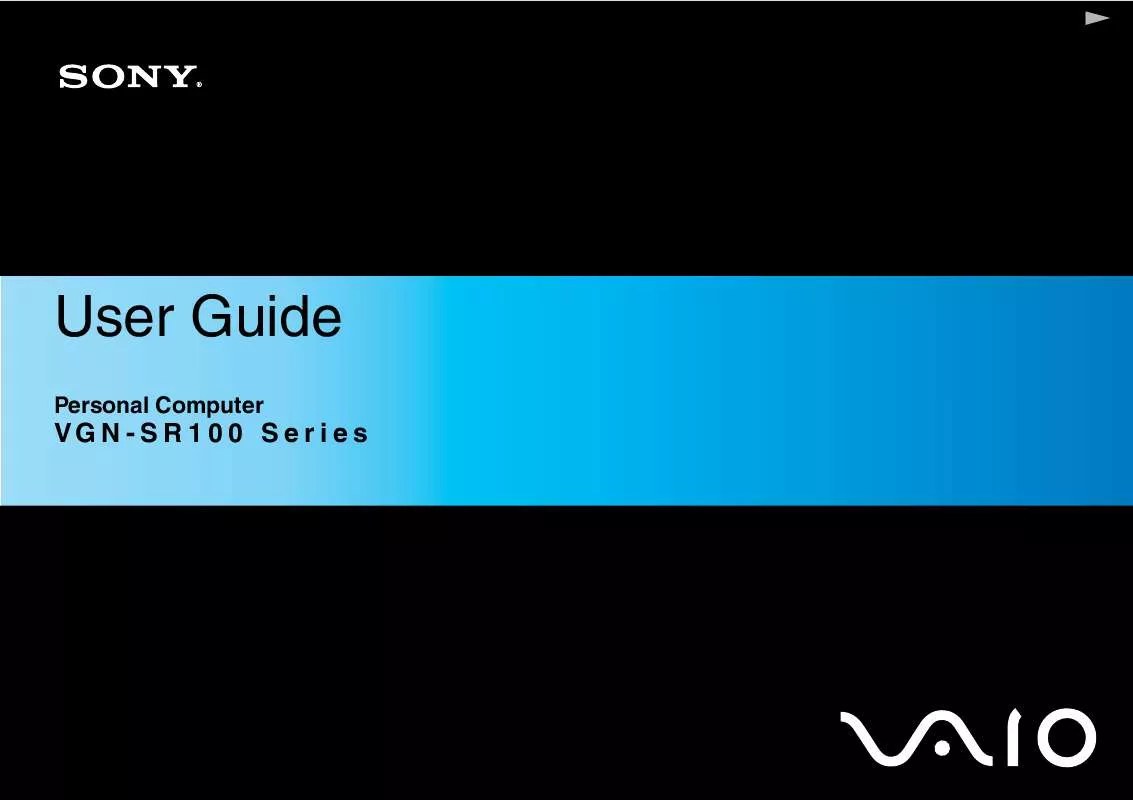
 SONY VAIO VGN-SR190EBQ DATASHEET (546 ko)
SONY VAIO VGN-SR190EBQ DATASHEET (546 ko)
 SONY VAIO VGN-SR190EBQ MEET YOUR PERSONAL COMPUTER (327 ko)
SONY VAIO VGN-SR190EBQ MEET YOUR PERSONAL COMPUTER (327 ko)
 SONY VAIO VGN-SR190EBQ HARD DISK DRIVE REPLACEMENT INTRUCTIONS (273 ko)
SONY VAIO VGN-SR190EBQ HARD DISK DRIVE REPLACEMENT INTRUCTIONS (273 ko)
 SONY VAIO VGN-SR190EBQ OPTICAL DISK DRIVE REPLACEMENT INSTRUCTIONS (367 ko)
SONY VAIO VGN-SR190EBQ OPTICAL DISK DRIVE REPLACEMENT INSTRUCTIONS (367 ko)
