Detailed instructions for use are in the User's Guide.
[. . . ] Sony Corporation provides no warranty with regard to this manual, the software, or other information contained herein and hereby expressly disclaims any implied warranties or merchantability or fitness for any particular purpose with regard to this manual, the software, or such other information. In no event shall Sony Corporation be liable for any incidental, consequential, or special damages, whether based on tort, contract, or otherwise, arising out of or in connection with this manual, the software, or other information contained herein or the use thereof. In the manual, the TM or ® marks are not specified. Sony Corporation reserves the right to make any modification to this manual or the information contained herein at any time without notice. [. . . ] Encrypting the files in the folders containing basic user keys and others, using the Encrypting File System (EFS) will disable you to launch your TPM software and decrypt the encrypted data in the following cases: The TPM software has been installed. The EFS functionality has been enabled in user initialization process. With the default settings, the files in the folders below cannot be encrypted because they have system attributes. Do not change the system attributes of the files in the folders below.
!The following folders are invisible by default.
Folders containing basic user keys and others C:\<username>\All Users\Infineon\TPM Software 2. 0\BackupData C:\<username>\All Users\Infineon\TPM Software 2. 0\PlatformKeyData C:\<username>\All Users\Infineon\TPM Software 2. 0\RestoreData (C:\<username>\All Users is a shortcut to C:\ProgramData. ) C:\<username>\<account>\AppData\Roaming\Infineon\TPM Software 2. 0\UserKeyData
n 125 N
Customizing Your VAIO Computer
Do not encrypt the following archive, backup, or token files. There will be no way to restore them if you carelessly encrypt them. Sony assumes no liabilities for any troubles and damages arising out of your careless encryption of the following files and folders including them. Automatic backup file Default file name: SPSystemBackup. xml Default path: None (Clicking Browse displays the <userfolder>\Documents\Security Platform window. ) Storage folder for automatic backup data Default folder name: SPSystemBackup The folder is created as the subfolder for the SPSystemBackup. xml file. Token file for restoring the TPM configuration Default file name: SPEmRecToken. xml Default path: Removable media (FD, USB memory, etc. ) Key and certificate backup file Default file name: SpBackupArchive. xml Default path: None (Clicking Browse displays the <userfolder>\Documents\Security Platform window. ) PSD backup file Default file name: SpPSDBackup. fsb Default path: None (Clicking Browse displays the <userfolder>\Documents\Security Platform window. )
n 126 N
Customizing Your VAIO Computer
Do not encrypt the following password reset token or secret files. There will be no way to reset the password if you carelessly encrypt them. Sony assumes no liabilities for any troubles and damages arising out of your careless encryption of the following files and folders including them. Password reset token file Default file name: SPPwdResetToken. xml Default path: Removable media (FD, USB memory, etc. ) Password reset secret file Default file name: SPPwdResetSecret. xml Default path: Removable media (FD, USB memory, etc. )
n 127 N
Customizing Your VAIO Computer
Configuring the TPM
To use the embedded TPM, you need to: 1 2 3 Enable the TPM in the BIOS setup screen. Install the Infineon TPM Professional Package. Initialize and configure the TPM.
To enable the TPM in the BIOS setup screen
1 2 Turn on your computer. Press the F2 key when the VAIO logo appears. If not, restart the computer and press the F2 key several times when the VAIO logo appears. Press the < or , key to select TPM State and then select Enable for Change TPM State. Press the < or , key to select Exit, select Exit Setup, and then press the Enter key. After your system restarts, click Execute in the Physical Presence Operations window.
!Before enabling the TPM, be sure to set the power-on password to protect against unauthorized modification of the TPM configuration.
If the TPM is enabled, it will take longer before the VAIO logo appears due to security checks at computer startup.
3 4 5
You can also disable the TPM and clear the TPM configuration in the BIOS setup screen. Note that you will not be able to access any TPM-protected data if you clear the TPM ownership. Before clearing the TPM configuration, be sure to make backup copies of the TPM-protected data.
n 128 N
Customizing Your VAIO Computer
To install the Infineon TPM Professional Package
Read the Readme. txt in the C:\Infineon\Readme folder. [. . . ] A complete help file is available on the e-Support Web Portal to help you use our e-Support Service.
Can I submit questions in my native language?
Since you are interacting with our e-Support Team through a portal, which connects you directly to our central database, eSupport will only accept and deal with queries submitted in English, French or German.
n 212 N
Support Options
Can I submit my questions at any time?
Yes, you can submit your questions 24/7, but keep in mind that our e-Support Team can only treat your queries from Monday till Friday between 8am and 6pm.
Is there a cost involved for using e-Support?
No, this is a complete free of charge service offered to all registered VAIO customers!
How do I know when the e-Support Team has handled my query/case?
As soon as your case has been dealt with by our e-Support Team, you will receive an e-mail, notifying you that your case has been updated.
n 213 N
Support Options
Trademarks
Sony, Battery Checker, Click to Disc, Click to Disc Editor, SonicStage Mastering Studio, VAIO Control Center, VAIO Edit Components, VAIO Media, VAIO Movie Story, VAIO MusicBox, VAIO Power Management, VAIO Power Management Viewer, My Club VAIO, VAIO Update are trademarks or registered trademarks of Sony Corporation.
and "Memory Stick, " "Memory Stick Duo, " "MagicGate, " "OpenMG, " "MagicGate Memory Stick, " "Memory Stick PRO, " "Memory Stick PRO-HG, " "Memory Stick Micro, " "M2, " Memory Stick logo, VAIO, and the VAIO logo are trademarks or registered trademarks of Sony Corporation. Blu-ray DiscTM and the Blu-ray Disc logo are trademarks of the Blu-ray Disc Association. Intel, Pentium, and Intel SpeedStep are trademarks or registered trademarks of Intel Corporation. Microsoft Windows Vista, Windows Media Center Edition, MS Works, Microsoft Office 2008 Trial, Microsoft Office Ready 2008 and the Windows logo are trademarks or registered trademarks of Microsoft Corporation in the U. S. [. . . ]

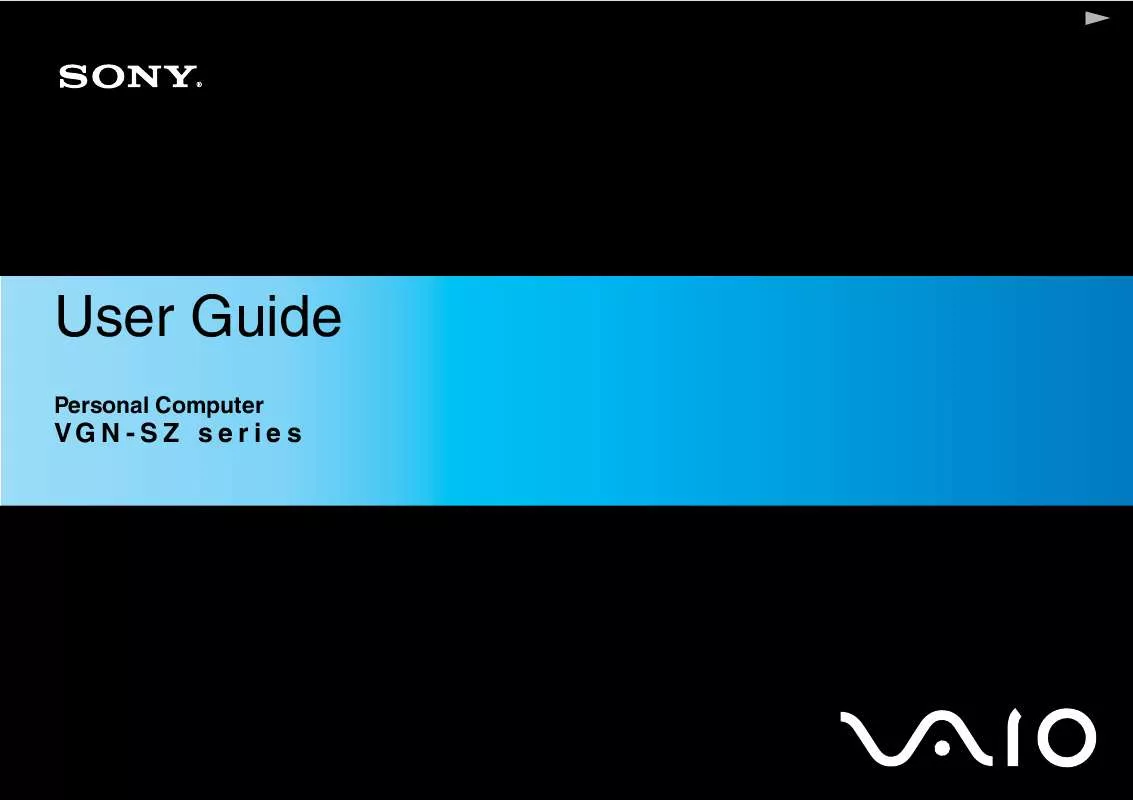
 SONY VAIO VGN-SZ71XN/C annexe 1 (2060 ko)
SONY VAIO VGN-SZ71XN/C annexe 1 (2060 ko)
 SONY VAIO VGN-SZ71XN/C annexe 2 (594 ko)
SONY VAIO VGN-SZ71XN/C annexe 2 (594 ko)
 SONY VAIO VGN-SZ71XN/C TROUBLESHOOTING AND RECOVERY GUIDE (320 ko)
SONY VAIO VGN-SZ71XN/C TROUBLESHOOTING AND RECOVERY GUIDE (320 ko)
