User manual SONY VAIO VGN-Z690J
Lastmanuals offers a socially driven service of sharing, storing and searching manuals related to use of hardware and software : user guide, owner's manual, quick start guide, technical datasheets... DON'T FORGET : ALWAYS READ THE USER GUIDE BEFORE BUYING !!!
If this document matches the user guide, instructions manual or user manual, feature sets, schematics you are looking for, download it now. Lastmanuals provides you a fast and easy access to the user manual SONY VAIO VGN-Z690J. We hope that this SONY VAIO VGN-Z690J user guide will be useful to you.
Lastmanuals help download the user guide SONY VAIO VGN-Z690J.
You may also download the following manuals related to this product:
Manual abstract: user guide SONY VAIO VGN-Z690J
Detailed instructions for use are in the User's Guide.
[. . . ] This document contains proprietary information that is protected by copyright. No part of this document may be photocopied, reproduced, or translated to another language without the prior written consent of SONY. Box 4010 Cupertino, CA 95015-4010 USA
Copyright © 20012006 Hewlett-Packard Development Company, L. P. May be licensed in the United States by one or both of U. S. [. . . ] The most recent images are listed first in your Image Catalog. To change a date:
1
Click Start on the taskbar, and then click SONY Photosmart Premier. Or Click Start on the taskbar, choose All Programs, SONY, and then click SONY Photosmart Premier. The SONY Photosmart Premier window opens.
2
Click the View tab, and then click Image Catalog under the Browse tab. The most recent images are listed first in your Image Catalog. Select a picture or pictures to assign a new date. Right-click one of the images, and then select Set Image Date and Time. Select a date and time, and then click OK.
3 4 5
28
Media Center Software Guide
Assigning a keyword to your pictures
1
Click Start on the taskbar, and then click SONY Photosmart Premier. Or Click Start on the taskbar, choose All Programs, SONY, and then click SONY Photosmart Premier. The SONY Photosmart Premier window opens.
3 4
Select a picture or pictures to assign a keyword. Right-click one of the images, and then select Keywords, Assign, and then select a previously created keyword or (New Keyword). If the music doesn't start automatically, press the Play button on the remote control.
4
2 3
To go back to the Media Center Start menu, press the Media Center Start button on the remote control, or, with your mouse, click Start on the taskbar, and then click Media Center. When Media Center switches to full-screen mode, the inset window disappears, but the music continues to play.
5 6 7
Editing Pictures in SONY Photosmart Premier
Editing pictures in SONY Photosmart Premier from the desktop
You can make changes to your pictures in SONY Photosmart Premier from Media Center. Some of the editing features include removing red eye, cropping or resizing images, rotating and flipping images, and adjusting the color, brightness, and sharpness of your images.
1
Click Start on the taskbar, and then click SONY Photosmart Premier. Or Click Start on the taskbar, choose All Programs, SONY, and then click SONY Photosmart Premier. The SONY Photosmart Premier window opens.
2
Click the Help drop-down list at the top of the window, and then select Edit Tab Help for more information about editing your images.
Working with Pictures
31
Editing pictures in SONY Photosmart in Media Center
You may need to refresh the window to view your edited picture in your SONY Photosmart Premier folders.
n
You can make changes to your pictures in SONY Photosmart Premier from the desktop. Some of the editing features include removing red eye, cropping, resizing, and rotating images.
1
Press the Media Center Start button on the remote control, or, with your mouse, click Start on the taskbar, and then click Media Center. The edit window appears when you select a picture file. Select the arrow buttons under the picture to crop your picture. Select Save As when you are finished editing the picture. Select OK to save your edited picture.
2 3 4 5 6 7
SONY Photosmart Crop in Media Center
Sharing Pictures in SONY Photosmart Premier
For more information about the SONY Share tools, refer to the Help menu in the SONY Photosmart Premier program.
n
You can quickly share your photos with friends and family by first creating e-mail shortcuts and then sending thumbnails of your photos. The recipient then clicks on a link in the e-mail message to view the full-size photo on a secure Web page without downloading any attachments. [. . . ] Select the Delete button to remove a picture from the production.
7
Select Clear All to remove all files from your production or select the Select More button to return to the previous screen and select more video clips or pictures. Click Next to confirm your video selection and proceed to the style selection page. If you are ready to create the movie now without selecting a style, select the Make muvee button.
8
Selecting music
To add music to your movie soundtrack:
1 2
Select the Select Media button. Select a folder with music in it, using the arrow buttons on the remote control:
3
Select the Go to My Music button to access the My Music folder and subfolders.
Navigate using the arrow buttons on the remote control, and press OK to add a music file to the Selected Music list. [. . . ]
DISCLAIMER TO DOWNLOAD THE USER GUIDE SONY VAIO VGN-Z690J Lastmanuals offers a socially driven service of sharing, storing and searching manuals related to use of hardware and software : user guide, owner's manual, quick start guide, technical datasheets...manual SONY VAIO VGN-Z690J

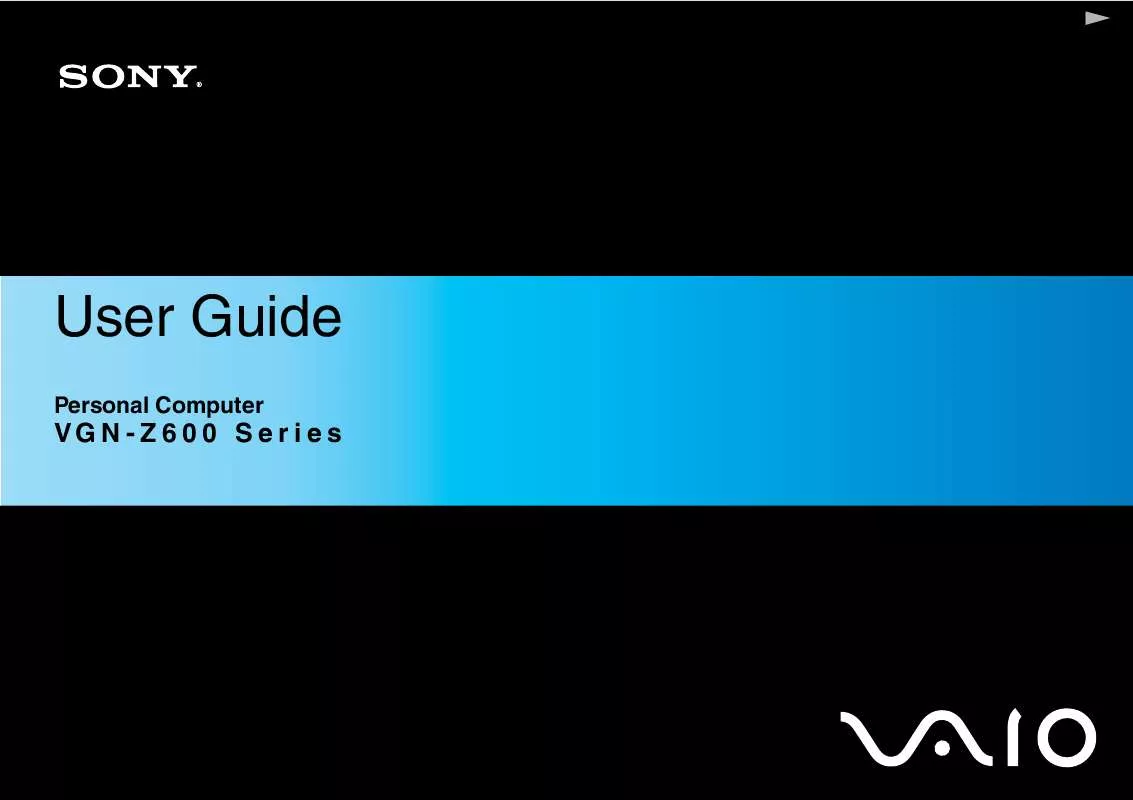
 SONY VAIO VGN-Z690J QUICK START GUIDE (1206 ko)
SONY VAIO VGN-Z690J QUICK START GUIDE (1206 ko)
 SONY VAIO VGN-Z690J HOW TO ATTACH THE CARRYING COVER (219 ko)
SONY VAIO VGN-Z690J HOW TO ATTACH THE CARRYING COVER (219 ko)
