User manual SONY VAIO VGN-Z898H/X
Lastmanuals offers a socially driven service of sharing, storing and searching manuals related to use of hardware and software : user guide, owner's manual, quick start guide, technical datasheets... DON'T FORGET : ALWAYS READ THE USER GUIDE BEFORE BUYING !!!
If this document matches the user guide, instructions manual or user manual, feature sets, schematics you are looking for, download it now. Lastmanuals provides you a fast and easy access to the user manual SONY VAIO VGN-Z898H/X. We hope that this SONY VAIO VGN-Z898H/X user guide will be useful to you.
Lastmanuals help download the user guide SONY VAIO VGN-Z898H/X.
You may also download the following manuals related to this product:
Manual abstract: user guide SONY VAIO VGN-Z898H/X
Detailed instructions for use are in the User's Guide.
[. . . ] Contact Gateway about returning defective AC adapters. If the battery charge indicator does not turn blue after three hours, contact Gateway Customer Care at the Web address or telephone number shown on the label on the bottom of your notebook.
Caution
Replace the power cord if it becomes damaged. The replacement cord must be of the same type and voltage rating as the original cord or your notebook may be damaged.
Warning
2 Connect the AC adapter to your notebook's power connector.
Important
Technical Support See the label on the bottom of the notebook for Customer Care Information. See your hardware guide for important safety, regulatory, and legal information.
© 2006 Gateway, Inc. [. . . ] Never slide components over any surface. Wear a grounding wrist strap (available at most electronics stores) and attach it to a bare metal part of your workbench or other grounded connection. Touch a bare metal surface on your workbench or other grounded object.
Screw
·
·
·
Technical Support See the label on the bottom of the notebook for Customer Care Information. See your hardware guide for important safety, regulatory, and legal information.
© 2006 Gateway, Inc. Gateway and eMachines are trademarks or registered trademarks of Gateway, Inc. in the United States and other countries. All other brands and product names are trademarks or registered trademarks of their respective companies.
www. gateway. com
1
Replacing the Hard Drive Kit
9 Slide the old hard drive kit away from the hard drive connector. 12 Remove the four screws that secure the hard drive to the hard drive kit bracket.
Screws
Screws
10 Lift the hard drive kit out of your notebook. Important
Be careful not to bend the connector pins on the hard drive kit.
13 Remove the bracket from the old drive. 14 Place the new drive, label side up, onto the bracket so the screw holes line up. 15 Replace the four screws that secure the cover to the drive. 3 Disconnect your notebook from the optional port replicator. 4 Disconnect the AC adapter, modem cable, and network cable, if connected to your notebook. 5 Disconnect all peripheral devices connected to your notebook and remove any PC Cards. 6 Turn your notebook over so the bottom is facing up, then remove the battery. For more information, see "Changing Batteries" in your online hardware guide. 7 Turn your notebook over so the top is facing up. Be careful not to damage the LCD panel.
Technical Support See the label on the bottom of the notebook for Customer Care Information. See your hardware guide for important safety, regulatory, and legal information.
© 2006 Gateway, Inc. Gateway and eMachines are trademarks or registered trademarks of Gateway, Inc. in the United States and other countries. All other brands and product names are trademarks or registered trademarks of their respective companies.
www. gateway. com
1
Replacing the Keyboard
13 With a small Phillips screwdriver, remove the five keyboard screws and put them in a safe place. [. . . ] 7 Loosen the seven wireless network bay cover screws, then remove wireless network bay cover.
Screws
Preventing static electricity discharge
The components inside your notebook are extremely sensitive to static electricity, also known as electrostatic discharge (ESD). ESD can permanently damage electrostatic discharge-sensitive components in your notebook.
To avoid exposure to dangerous electrical voltages and moving parts, turn off your notebook and unplug the AC adapter, modem cable, and network cable before replacing a component.
Screws
Warning
Before working with notebook components, follow these guidelines: · · Avoid static-causing surfaces such as carpeted floors, plastic, and packing foam. Remove components from their antistatic bags only when you are ready to use them. Do not lay components on the outside of antistatic bags because only the inside of the bags provide electrostatic protection. [. . . ]
DISCLAIMER TO DOWNLOAD THE USER GUIDE SONY VAIO VGN-Z898H/X Lastmanuals offers a socially driven service of sharing, storing and searching manuals related to use of hardware and software : user guide, owner's manual, quick start guide, technical datasheets...manual SONY VAIO VGN-Z898H/X

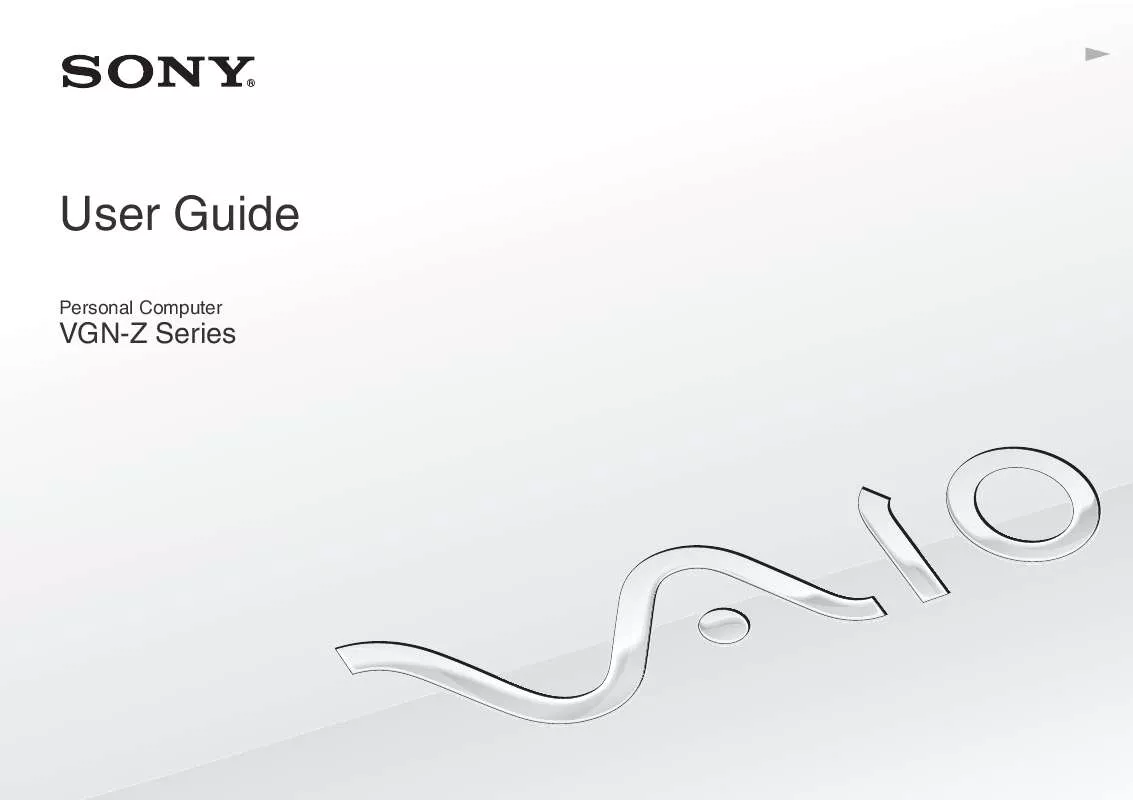
 SONY VAIO VGN-Z898H/X DATASHEET (504 ko)
SONY VAIO VGN-Z898H/X DATASHEET (504 ko)
 SONY VAIO VGN-Z898H/X QUICK START GUIDE (1643 ko)
SONY VAIO VGN-Z898H/X QUICK START GUIDE (1643 ko)
