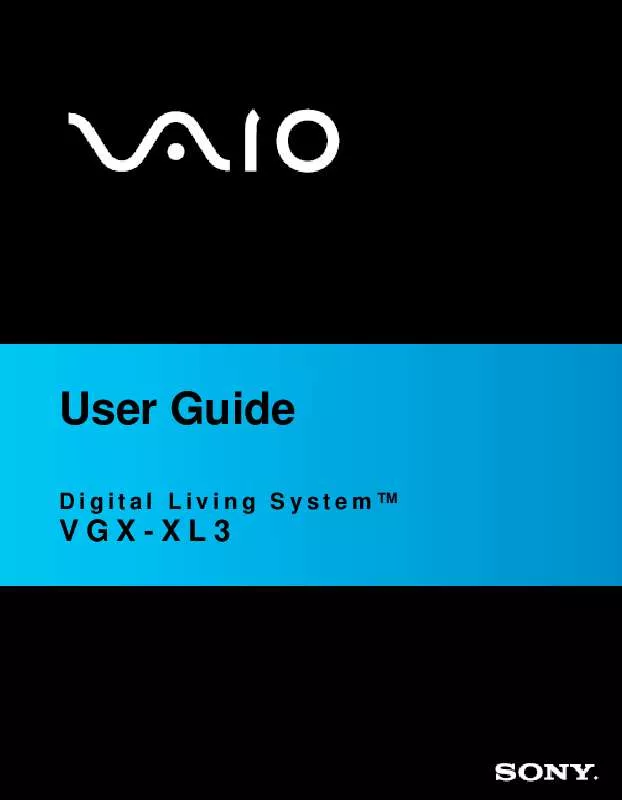User manual SONY VGX-XL3
Lastmanuals offers a socially driven service of sharing, storing and searching manuals related to use of hardware and software : user guide, owner's manual, quick start guide, technical datasheets... DON'T FORGET : ALWAYS READ THE USER GUIDE BEFORE BUYING !!!
If this document matches the user guide, instructions manual or user manual, feature sets, schematics you are looking for, download it now. Lastmanuals provides you a fast and easy access to the user manual SONY VGX-XL3. We hope that this SONY VGX-XL3 user guide will be useful to you.
Lastmanuals help download the user guide SONY VGX-XL3.
Manual abstract: user guide SONY VGX-XL3
Detailed instructions for use are in the User's Guide.
[. . . ] User Guide
Digital Living SystemTM
VGX-XL3
VAIO® VGX-XL3 Disclaimers, Notes, Warnings
NOTICE
© 2006 Sony Electronics Inc. Reproduction in whole or in part without written permission is prohibited. This manual and the software described herein, in whole or in part, may not be reproduced, translated, or reduced to any machinereadable form without prior written approval. PROVIDES NO WARRANTY WITH REGARD TO THIS MANUAL, THE SOFTWARE, OR OTHER INFORMATION CONTAINED HEREIN AND HEREBY EXPRESSLY DISCLAIMS ANY IMPLIED WARRANTIES OF MERCHANTABILITY OR FITNESS FOR ANY PARTICULAR PURPOSE WITH REGARD TO THIS MANUAL, THE SOFTWARE, OR SUCH OTHER INFORMATION. [. . . ] Click the Connect Anyway option to proceed.
Communicate Using Ad Hoc Mode
Wireless Ad Hoc Connection
If Ad Hoc mode is used (connecting directly to another computer), the wireless LAN devices can directly connect to each other without a wireless LAN access point. Set the first computer to Ad hoc mode and then connect the other computers to the first computer.
To create an Ad Hoc network
1 The Wireless Connection function should be ON as shown by the green wireless connection utility icon in the taskbar notification area. If not, click on the white wireless connection utility icon in the taskbar notification area and enable the Wireless LAN function(s). 2 Click Windows Start and then click All Programs > Network. 3 In the Network window, select This computer is not connected to a network. 4 Select Connect to a Wireless Ad Hoc network and follow the onscreen intructions to setup your preferred connection to another computer.
About network keys
This is a data key for encrypting the wireless LAN communication between IEEE802. 11b/g devices. This is also called a Private Key, Encryption Key or WEP Key. This enables the wireless LAN communication only between the wireless LAN access points and computers which use same key information. The network key is pre-set in each access point (please confirm that the network key setting is changed after purchasing to prevent illegal usage). If you don't know the network key, please refer to the manual that came with the access point or check with the access point administrator.
VGX-XL3 Digital Living System
41
42
VGX-XL3 Digital Living System
Appendix B:
VAIO Media Software: Local Area Networks
VAIO MediaTM software expands digital entertainment possibilities by delivering your music, video, and still image files to any computer on your home network, located anywhere in your home!Set up one of the VAIO® computers on your home network to act as a media server, then get ready to share the fun and memories with your family and friends. · · · · · · · VAIO Media Software Overview VAIO Media Software System Requirements Setting Up a Client Computer Preparing Your Multimedia Content Starting VAIO Media Console Using VAIO Media Using an Analog Device for Video Playback
Overview
VAIO Media software makes it possible to share music, video, and photos with other VAIO computers on your wired or wireless network. Set up one or more computers on your network as media servers and install the VAIO Media client software on the other computers. The computers with the VAIO Media client software installed can access multimedia content stored on the VAIO Media server computers.
VGX-XL3 Digital Living System
43
VAIO Computer Network
The VAIO® computer that is designated as the media server can store and deliver: · Music files -- Supporting music files in MP3, WAV, OpenMGTM (ATRAC3®), and WMA formats. Use SonicStage® or SonicStage® Mastering StudioTM software to create music playlists to share on your network. Music files in MP3, WAV, and WMA formats can be placed in folders and registered to the VAIO Media Server. The network's client computers can access these music files. Video files -- Supporting Video Capsule files created by Giga Pocket® software and TV programs recorded with Media Center. Video files in DVAVI, MPEG, MPEG2, DIVX, and WMV formats can be placed in folders and registered to the VAIO MediaTM Server. The network client computers can access these video files Note: A DIVX encoder program must be installed on your computer, to enable playback of files in DIVX format. · Still image files -- Supporting picture files in JPEG, GIF, BMP, PNG, and TIFF formats. Still images can be placed in folders and registered to the VAIO Media Server. [. . . ] · Right-click the speaker icon in the Notification Area and select 'Playback Device. Make sure the appropriate boxes (HDMI or S/PDIF) are checked. (Go to Chapter 2: Setting Up the VGX-XL3 System. Step 3: Connecting Your Home Theater/Speakers.
VGX-XL3 Digital Living System
91
Wireless LAN
Event:
Cannot use the wireless LAN.
Comment:
Make sure that the wireless LAN function set up correctly and is turned on. [. . . ]
DISCLAIMER TO DOWNLOAD THE USER GUIDE SONY VGX-XL3 Lastmanuals offers a socially driven service of sharing, storing and searching manuals related to use of hardware and software : user guide, owner's manual, quick start guide, technical datasheets...manual SONY VGX-XL3