Detailed instructions for use are in the User's Guide.
[. . . ] MakesuretheACplugisfullyinsertedintothepoweradapterandtheelectrical prongsonyourACplugareintheircompletelyextendedposition. InserttheAC plugofyourpoweradapterintoapoweroutletandtheMagSafeconnectorintothe MagSafepowerport. AstheMagSafeconnectorgetsclosetotheport, you'llfeela magneticpulldrawingitin.
AC plug MagSafe connector
¯ MagSafe power port
AC power cord
Toextendthereachofyourpoweradapter, replacetheACplugwiththeincludedAC powercord. FirstpulltheACpluguptoremoveitfromtheadapter, andthenattach theACpowercordtotheadapter, makingsureit'sseatedfirmly. Plugtheotherend intoapoweroutlet. WhendisconnectingthepoweradapterfromanoutletorfromyourMacBookAir, pulltheplug, notthecord.
10
Chapter 1 Ready, Set Up, Go
WhenyouconnectthepoweradaptertoyourMacBookAir, theindicatorlighton theMagSafeconnectorstartstoglow. Anamberlightindicatesthatthebatteryis charging. Agreenlightindicatesthatthebatteryisfullycharged. Ifyoudon'tseea light, makesuretheconnectorisseatedproperlyandthepoweradapterisplugged intoaworkingpoweroutlet. Step 2: Press the power button (®) briefly to turn on your MacBook Air. Thepowerbuttonislocatedintheupperrightcornerofyourkeyboard. Whenyouturn onyourMacBookAir, youhearastartuptone.
® Power button
IttakesyourMacBookAirafewmomentstostartup. Afteritstartsup, SetupAssistant opensautomatically. [. . . ] 2 Selectthediskorpartitioninthelistontheleft, andthenclicktheFirstAidtab. IfDiskUtilitycan'trepairthedisk, backupasmuchofyourinformationaspossible, andthenfollowtheinstructionsin"ReinstallingMacOSXandAppleApplications"on page45. ForinformationaboutDiskUtilityanditsoptions, seeHelpCenter, oropenDiskUtility (intheUtilitiesfolderinLaunchpad)andchooseHelp>DiskUtilityHelp.
Restoring Information Using a Time Machine Backup
IfyoupreviouslycreatedaTimeMachinebackup, usetheRestoreutilitytorestore everythingonyourcomputertoitspreviousstate. UseyourTimeMachinebackuptorestoreinformationonlytothecomputerthatwas thesourceofthebackup. Ifyouwanttotransferinformationtoanewcomputer, use MigrationAssistant(intheUtilitiesfolderinLaunchpad). 1 IfyourbackupisonaTimeCapsule, makesureyou'reconnectedtoanEthernetor Wi-Finetwork. (ToconnecttoaWi-Finetwork, followtheinstructionsonpage43. ) 2 IntheMacOSXUtilitiespane, selectRestoreFromTimeMachineBackupand clickContinue. 3 SelectthediskthatcontainstheTimeMachinebackup, andthenfollowtheonscreen instructions.
44 Chapter 3 Problem, Meet Solution
Reinstalling Mac OS X and Apple Applications
Undersomecircumstances, youmayneedtoreinstallMacOSXandAppleapplications. Youcanreinstallwhilekeepingyourfilesandusersettingsintact. 1 MakesureyourMacBookAirisconnectedtotheInternetbyusinganEthernetorWi-Fi network. (ToconnecttoaWi-Finetwork, followtheinstructionsonpage43. ) 2 IntheMacOSXUtilitiespane, selectReinstallMacOSXandclickContinue. 3 Inthepanewhereyou'reaskedtoselectadisk, selectyourcurrentMacOSXdisk (inmostcases, itistheonlyoneavailable). 4 Toselectordeselectoptionalsoftware, clickCustomize. YoucaninstallMacOSXwithouterasingthedisk, whichsavesyourexistingfiles andsettings, oryoucanerasethediskfirst, whicherasesallyourdataandleavesthe computerreadyforyoutoreinstallMacOSXandAppleapplications. Whenyou'reconnectedtotheInternet, SoftwareUpdatecheckstoseeifanyupdates areavailable. YoucansetyourMacBookAirtocheckforupdatesperiodically, and downloadandinstallupdatedsoftware. To check for updated software: 1 ChooseApple()>SystemPreferences. 2 ClicktheSoftwareUpdateiconandfollowtheonscreeninstructions.
 Formoreinformation, searchfor"SoftwareUpdate"inHelpCenter.  ForthelatestinformationaboutMacOSX, gotowww. apple. com/macosx.
You'llalsogetnoticesfromtheMacAppStorewhenapplicationupdatesareavailable. Asmallnumberindicatingthenumberofupdatesappearsontherightedgeofthe AppStoreicon. Youcanupdateoneormoreapplicationsatatime.
Chapter 3 Problem, Meet Solution
49
Learning More, Service, and Support
YourMacBookAirdoesnothaveanyuser-serviceableoruser-replaceableparts. Ifyou needservice, contactAppleortakeyourMacBookAirtoanAppleAuthorizedService Provider. YoucanfindmoreinformationaboutyourMacBookAirthroughonline resources, onscreenhelp, SystemInformation, andAppleHardwareTest. Online Resources Foronlineserviceandsupportinformation, gotowww. apple. com/supportandchoose yourcountryfromthepop-upmenu. YoucansearchtheAppleCareKnowledgeBase, checkforsoftwareupdates, orgethelpfromApple'sdiscussionforums. Onscreen Help Youcanoftenfindanswerstoyourquestions, aswellasinstructionsand troubleshootinginformation, inHelpCenter. ChooseHelp>HelpCenter. System Information TogetinformationaboutyourMacBookAir, useSystemInformation. Itshowsyou whathardwareandsoftwareisinstalled, theserialnumberandoperatingsystem version, howmuchmemoryisinstalled, andmore. ToopenSystemInformation, chooseApple()>AboutThisMacfromthemenubarandthenclickMoreInfo.
AppleCare Service and Support
YourMacBookAircomeswith90daysoftechnicalsupportandoneyearof hardwarerepairwarrantycoverageatanAppleRetailStoreoranApple-authorized repaircenter, suchasanAppleAuthorizedServiceProvider. Youcanextendyour coveragebypurchasingtheAppleCareProtectionPlan. Forinformation, visit www. apple. com/support/productsorvisitthewebsiteaddressforyourcountry listedlaterinthesection.
50 Chapter 3 Problem, Meet Solution
Ifyouneedassistance, AppleCaretelephonesupportrepresentativescanhelpyou withinstallingandopeningapplications, andbasictroubleshooting. Callthesupport centernumbernearestyou(thefirst90daysarecomplimentary). Havethepurchase dateandyourMacBookAirserialnumberreadywhenyoucall. Your90daysofcomplimentarytelephonesupportbeginsonthedateofpurchase.
Country UnitedStates Australia Canada(English) (French) Ireland NewZealand UnitedKingdom Phone 1-800-275-2273 (61)1-300-321-456 1-800-263-3394 (353)1850946191 00800-7666-7666 (44)08442090611 Website www. apple. com/support www. apple. com/au/support www. apple. com/ca/support www. apple. com/ca/fr/support www. apple. com/ie/support www. apple. com/nz/support www. apple. com/uk/support
Telephonenumbersaresubjecttochange, andlocalandnationaltelephoneratesmay apply. Acompletelistisavailableontheweb: www. apple. com/support/contact/phone_contacts. html
Chapter 3 Problem, Meet Solution
51
Locating Your Product Serial Number
UseoneofthesemethodstofindyourMacBookAirserialnumber:
 TurnoveryourMacBookAir. Theserialnumberisetchedintothecasenearthehinge.
Serial number
 ChooseApple()>AboutThisMac. Clicktheversionnumberbeneaththewords
"MacOSX"tocyclethroughtheMacOSXversionnumber, thebuildversion, andthe serialnumber.
 OpenSystemInformation(intheUtilitiesfolderinLaunchpad). IntheContentspane,
clickHardware.
52
Chapter 3 Problem, Meet Solution
4
Last, but Not Least
www. apple. com/environment www. apple. com/macosx Help Center ergonomics
Foryoursafetyandthatofyourequipment, followtheserulesforhandlingand cleaningyourMacBookAirandforworkingmorecomfortably. Keeptheseinstructions handyforreferencebyyouandothers. NOTICE: IncorrectstorageoruseofyourMacBookAirmayvoidthemanufacturer's warranty.
Important Safety Information
WARNING: Failuretofollowthesesafetyinstructionscouldresultinfire, electricshock, orotherinjuryordamage. Built-in batteryDonotremovethebatteryfromyourMacBookAir. Thebattery shouldbereplacedonlybyanAppleAuthorizedServiceProvider. Discontinueuseof yourMacBookAirifit'sdroppedorappearscrushed, bent, deformed, ordamaged. Do notexposeyourMacBookAirtoextremeheatsources, suchasradiatorsorfireplaces, wheretemperaturesmightexceed212°For100°C. [. . . ] declares that this MacBook Air is in compliance with the essential requirements and other relevant provisions of Directive 1999/5/EC.
65
Português Apple Inc. declara que este dispositivo MacBook Air está em conformidade com os requisitos essenciais e outras disposições da Directiva 1999/5/CE. declar c acest aparat MacBook Air este în conformitate cu cerinele eseniale i cu celelalte prevederi relevante ale Directivei 1999/5/CE. izjavlja, da je ta MacBook Air skladne z bistvenimi zahtevami in ostalimi ustreznimi dolocili direktive 1999/5/ES. [. . . ]

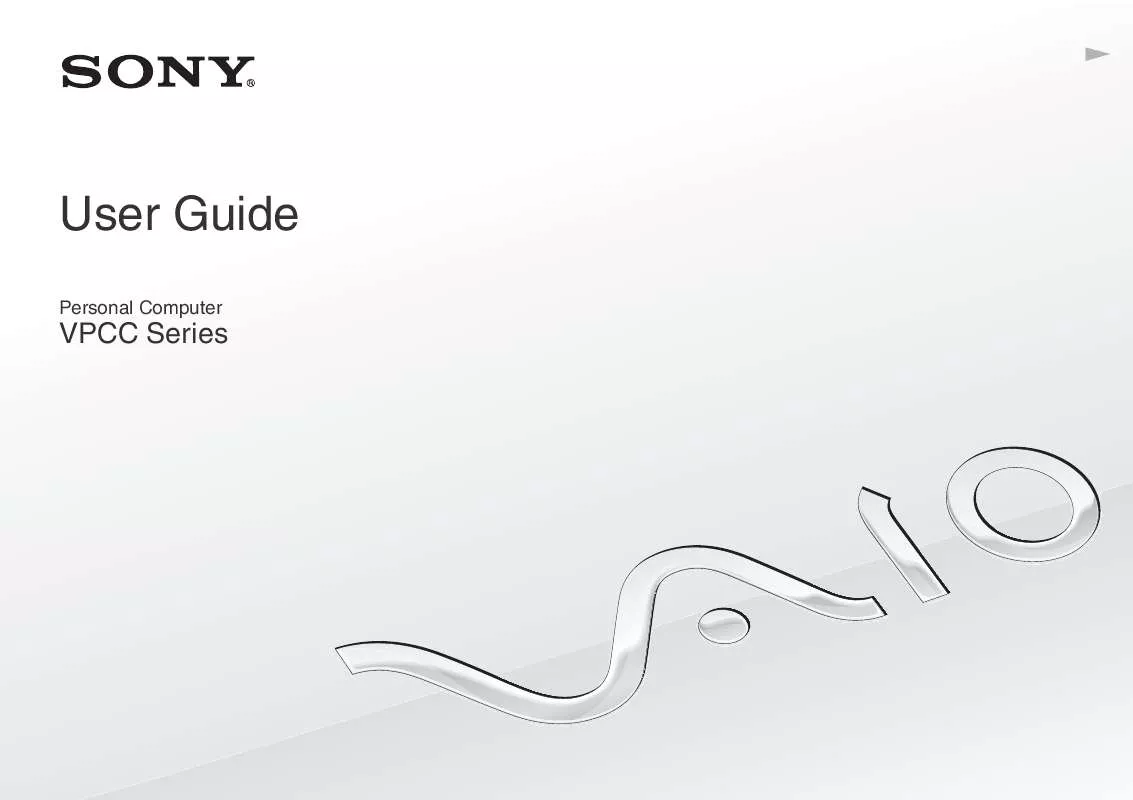
 SONY VAIO VPCCB23FX/B DATASHEET (340 ko)
SONY VAIO VPCCB23FX/B DATASHEET (340 ko)
 SONY VAIO VPCCB23FX/B QUICK START GUIDE (1406 ko)
SONY VAIO VPCCB23FX/B QUICK START GUIDE (1406 ko)
 SONY VAIO VPCCB23FX/B RECOVERY, BACKUP AND TROUBLESHOOTING GUIDE (483 ko)
SONY VAIO VPCCB23FX/B RECOVERY, BACKUP AND TROUBLESHOOTING GUIDE (483 ko)
