Detailed instructions for use are in the User's Guide.
[. . . ] Applemayreleasenewversionsandupdatestoitssystemsoftware, sotheimages showninthisbookmaybeslightlydifferentfromwhatyouseeonscreen.
8
Chapter 1 Ready, Set Up, Go
What's in the Box
AC plug AC power cord Software Reinstall Drive 45W MagSafe Power Adapter
YourMacBookAirpackageincludestheSoftwareReinstallDrive, aUSBflashdrivethat containssoftwareforreinstallingMacOSXandtheapplicationsthatcamewithyour MacBookAir, resettingyourpassword, andusingDiskUtility. Formoreinformation abouthowandwhentousetheSoftwareReinstallDrive, seeChapter3, "Problem, Meet Solution"onpage39. Important: Removetheprotectivefilmcoveringthe45WMagSafePowerAdapter beforesettingupyourMacBookAir.
Chapter 1 Ready, Set Up, Go
9
Setting Up Your MacBook Air
YourMacBookAirisdesignedsothatyoucansetitupquicklyandstartusingitright away. Thefollowingpagestakeyouthroughthesetupprocess, includingthesetasks:
 Plugginginthe45WMagSafePowerAdapter  TurningonyourMacBookAir  UsingSetupAssistanttoaccessanetworkandconfigureauseraccountand
othersettings
 SettinguptheMacOSXdesktopandpreferences
Step 1: Plug in the 45W MagSafe Power Adapter to provide power to the MacBook Air and charge the battery. MakesuretheACplugisfullyinsertedintothepoweradapterandtheelectrical prongsonyourACplugareintheircompletelyextendedposition. InserttheAC plugofyourpoweradapterintoapoweroutletandtheMagSafeconnectorintothe MagSafepowerport. AstheMagSafeconnectorgetsclosetotheport, you'llfeela magneticpulldrawingitin.
AC plug MagSafe connector
¯ MagSafe power port
AC power cord 10 Chapter 1 Ready, Set Up, Go
Toextendthereachofyourpoweradapter, replacetheACplugwiththeincludedAC powercord. FirstpulltheACpluguptoremoveitfromtheadapter, andthenattach theACpowercordtotheadapter, makingsureitisseatedfirmly. Plugtheotherend intoapoweroutlet. WhendisconnectingthepoweradapterfromanoutletorfromyourMacBookAir, pulltheplug, notthecord. [. . . ] If your MacBook Air freezes during startup, or you see a flashing question mark, or the display is dark TheflashingquestionmarkusuallymeansthatyourMacBookAircan'tfindthesystem softwareontheinternalflashstorageoronanyexternaldisksthatareattached.
 Waitafewseconds. IfyourMacBookAirstilldoesn'tstartup, shutitdownbyholding
downthepower(®)buttonforabout8to10seconds. Disconnectallexternal peripheralsandtryrestartingbypressingthepower(®)buttonwhileholdingdown theOptionkey. WhenyourMacBookAirstartsup, clicktheinternalflashstorageicon, andthenclicktherightarrow. Afteritstartsup, openSystemPreferencesandclick StartupDisk. SelectalocalMacOSXSystemfolder.
Chapter 3 Problem, Meet Solution
41
If your MacBook Air doesn't turn on or start up TrythefollowingsuggestionsinorderuntilyourMacBookAirturnson:
 MakesurethepoweradapterispluggedintoyourMacBookAirandintoa
functioningpoweroutlet. Besuretousethe45WMagSafePowerAdapterthatcame withyourMacBookAir. Ifthepoweradapterstopschargingandyoudon'tseethe indicatorlightonthepoweradapterturnonwhenyoupluginthepowercord, try unpluggingandrepluggingthepowercordtoreseatit.
 Checkwhetherthebatteryneedstoberecharged. Ifthelightonthepoweradapter
glowsamber, thebatteryischarging. See"ChargingtheBattery"onpage34.
 Iftheproblempersists, resettheMacBookAirpowermanager(whilestillpreserving
yourfiles)bypressingtheleftShiftkey, leftOptionkey, leftControlkey, andthe power(®)buttonsimultaneouslyforfivesecondsuntilyourMacBookAirrestarts.
 Pressandreleasethepower(®)buttonandimmediatelyholddowntheCommand
(x), Option, P, andRkeyssimultaneouslyuntilyouhearthestartupsoundasecond time. ThisresetstheparameterRAM(PRAM).
 Ifyoustillcan'tstartupyourMacBookAir, see"LearningMore, Service, andSupport"
onpage50forinformationaboutcontactingAppleforservice. If the screen suddenly goes black or your MacBook Air freezes TryrestartingyourMacBookAir. 1 UnpluganydevicesthatareconnectedtoyourMacBookAir, exceptthepoweradapter. 2 Pressthepower(®)buttontorestartthesystem. 3 Letthebatterychargetoatleast10percentbeforeplugginginanyexternaldevices andresumingyourwork.
42
Chapter 3 Problem, Meet Solution
Toseehowmuchthebatteryhascharged, lookattheBattery( menubar.
)statusiconinthe
Thescreenmightalsodarkenifyouhaveenergysaverfeaturessetforthebattery. If your MacBook Air can't connect to another computer's optical disc drive TouseservicessuchasMigrationAssistant, DVDorCDSharing, andiTunesmusic sharing, bothyourMacBookAirandtheothercomputermustbeconnectedtothe samenetwork. IfyourMacBookAirisconnectedwirelesslyandtheothercomputer isconnectedtoathird-partyrouterbyEthernet, checkyourrouterdocumentationto makesureitsupportsbridgingawirelesstowiredconnection. If you insert the Software Reinstall Drive but don't see its icon appear on your desktop 1 TouchametalsurfaceonyourMacBookAirtodischargeanystaticelectricityfrom yourbody. 3 InserttheSoftwareReinstallDriveintooneoftheUSBportsonyourMacBookAir, as shownintheillustrationonpage48. If you forget your password Youcanresetyouradministratorpasswordandpasswordsforallotheraccounts. 1 InserttheSoftwareReinstallDriveintooneoftheUSBports, asshowninthe illustrationonpage48. Important: Don'tdisturborremovetheSoftwareReinstallDriveuntilyoufinish. 2 ClicktheSoftwareUpdateiconandfollowtheonscreeninstructions.
 Formoreinformation, searchfor"SoftwareUpdate"inMacHelp.  ForthelatestinformationaboutMacOSX, gotowww. apple. com/macosx.
Reinstalling the Software That Came With Your MacBook Air
YoucanusetheSoftwareReinstallDrivetoreinstallMacOSXandanypreinstalled applications. Important: Applerecommendsthatyoubackupthedataontheinternalflashstorage beforerestoringsoftware.
Installing Mac OS X
YoucanreinstallMacOSXandapplications, suchasAddressBook, iChat, iCal, Mail, orSafari.
Chapter 3 Problem, Meet Solution
47
To install Mac OS X: 1 Backupyouressentialfiles. 2 Makesureyourpoweradapterisconnectedandpluggedin. 3 InserttheSoftwareReinstallDriveintooneoftheUSBports, asshowninthefollowing illustration. Important: Don'tdisturborremovetheSoftwareReinstallDriveuntiltheinstallation isdone.
4 Double-clickInstallMacOSX, andthenclickRestart. 5 AfteryourMacBookAirrestarts, chooseyourpreferredlanguagewhenprompted. 6 Followtheonscreeninstructions. Inthepanewhereyou'repromptedtoselectadisk, selecttheMacOSXinternalflashstorage(inmostcases, itwillbetheonlychoice available).
48
Chapter 3 Problem, Meet Solution
7 TocontrolwhichpartsofMacOSXareinstalled, clickCustomize, andthenselectthe partsyouwanttoinstall. ClickthedisclosuretrianglenexttoApplicationstoselectthe checkboxesforanyapplicationsyouwanttoinstall. 9 Whentheinstallationiscomplete, clickRestarttorestartyourMacBookAir. 10 FollowthepromptsinSetupAssistanttosetupyouruseraccount. Ifyouwanttoeraseandinstall, makesureyoubackupyouruserdatabefore youstart. UseDiskUtilitytoerasetheinternalflashstorage. YoucanopenDisk UtilityfromtheMacOSXInstaller(chooseDiskUtilityfromtheUtilitiesmenu). [. . . ] Youcandeterminewhetheryourcomputersystemiscausing interferencebyturningitoff. Iftheinterferencestops, itwas probablycausedbythecomputeroroneoftheperipheraldevices. Ifyourcomputersystemdoescauseinterferencetoradioor televisionreception, trytocorrecttheinterferencebyusingoneor moreofthefollowingmeasures: · Turnthetelevisionorradioantennauntiltheinterferencestops. · Movethecomputertoonesideortheotherofthetelevision orradio. · Movethecomputerfartherawayfromthetelevisionorradio. [. . . ]

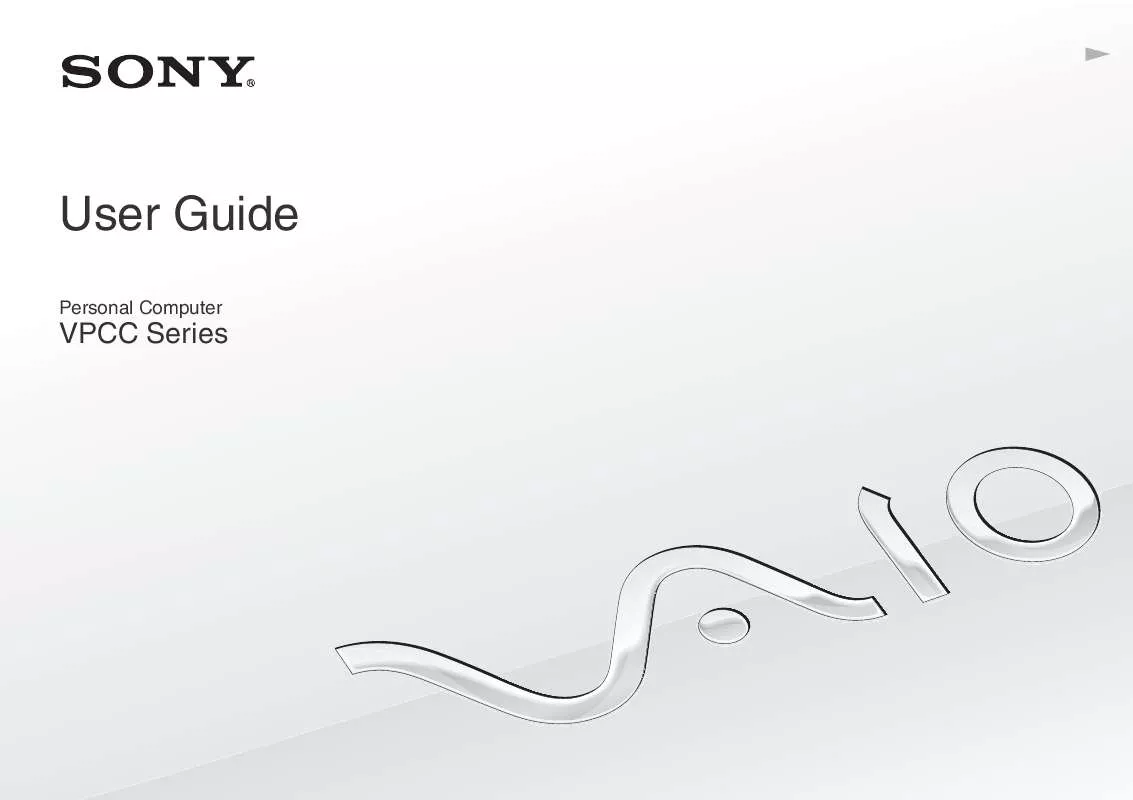
 SONY VAIO VPCCB27FX/L QUICK START GUIDE (1406 ko)
SONY VAIO VPCCB27FX/L QUICK START GUIDE (1406 ko)
 SONY VAIO VPCCB27FX/L RECOVERY, BACKUP AND TROUBLESHOOTING GUIDE (483 ko)
SONY VAIO VPCCB27FX/L RECOVERY, BACKUP AND TROUBLESHOOTING GUIDE (483 ko)
