Detailed instructions for use are in the User's Guide.
[. . . ] Apple 1 Infinite Loop Cupertino, CA 95014-2084 408-996-1010 www. apple. com Apple, the Apple logo, AirPort, AppleTalk, Final Cut Pro, FireWire, iCal, iDVD, iLife, iMovie, iPhoto, iPod, iTunes, Mac, Macintosh, and Mac OS are trademarks of Apple Computer, Inc. , registered in the U. S. AirPort Express, Exposé, FileVault, Finder, the FireWire logo, iSight, MacBook, Safari, Spotlight, SuperDrive, Tiger, and Xcode are trademarks of Apple Computer, Inc. AppleCare, Apple Store, and iTunes Music Store are service marks of Apple Computer, Inc. , registered in the U. S. . Mac is a service mark of Apple Computer, Inc. [. . . ] 4 Adjust the resolution on the external display by using the Displays pane of System Preferences or the Displays icon in the menu bar.
Using Your MacBook Pro with the Display Closed
You can use your MacBook Pro with the display closed if the computer is connected to an external monitor, keyboard, and mouse. Important: To use your MacBook Pro with the display closed, the power adapter must be plugged into the MacBook Pro and a functioning power outlet.
Chapter 3 Using Your MacBook Pro 69
To operate your computer with an external monitor attached and the display closed: 1 Connect a USB keyboard and mouse to your MacBook Pro. 2 Connect the power adapter to the MacBook Pro and a power outlet. Check that the power adapter light is on. 3 Close the MacBook Pro display to put the computer to sleep. 4 Follow the steps in the previous section to connect your MacBook Pro to an external display. 5 Wait a few seconds and then press any key on the external keyboard to wake the MacBook Pro.
Connecting a TV, VCR, or Other Video Device
To connect a TV, VCR, or other video device to your MacBook Pro: 1 Connect the Apple DVI to Video Adapter (available separately) to the DVI port on your MacBook Pro. 2 If you want to send the sound from your MacBook Pro to the device, connect a miniplug-to-RCA cable (not included) from the headphone (f ) port on your MacBook Pro to the audio input ports on your device. 4 To detect the TV or other external device, hold down the Command (x) key and press the F2 key. 5 To adjust how the images are displayed on the device, use the Displays pane of System Preferences.
70
Chapter 3 Using Your MacBook Pro
Connecting an Apple Flat-Panel Display
You can connect your MacBook Pro to an Apple flat-panel display. Depending on the display used, the connection might require a DVI to ADC adapter, available from an Apple Store retail location, the online Apple Store at www. apple. com/store, or an Apple Authorized Reseller.
Getting More Information About Using an External Monitor or TV
Additional information about using and configuring an external monitor is available in Mac Help. You can record your own digital movies on blank recordable DVD-R, DVD-RW, DVD+R, or DVD+RW discs. You can also record other kinds of digital data, such as backing up files onto a recordable DVD disc. Your MacBook Pro can read but not record on DVD-RAM discs.
74
Chapter 3 Using Your MacBook Pro
To record data on CD-R, CD-RW, DVD-R, DVD-RW, DVD+R, or DVD+RW discs: 1 Insert a blank recordable CD or DVD disc into the drive. 2 In the dialog that appears, enter a name for the disc and select the format you want to use. 3 Double-click the disc icon that appears on your desktop, and then drag files and folders to it. 4 Click the Burn Disc icon beside the disc name in the Finder sidebar. You can also record music on CD or DVD discs right from your iTunes library. To record music from your iTunes library: 1 Click the iTunes icon in the Dock. 2 Select the playlist or songs you want to record. 3 Insert a blank recordable CD or DVD disc. 4 At the top of the iTunes window, click Burn CD. [. . . ] This device complies with RSS 210 of Industry Canada.
Wireless Radio Use
This device is restricted to indoor use due to its operation in the 5. 15 to 5. 25 GHz frequency range to reduce the potential for harmful interference to cochannel Mobile Satellite systems. Cet appareil doit être utilisé à l'intérieur.
Bluetooth EuropeEU Declaration of Conformity
This wireless device complies with the specifications EN 300 328, EN 301-489, and EN 60950 following the provisions of the R&TTE Directive.
Exposure to Radio Frequency Energy
The radiated output power of the AirPort Extreme technology is below the FCC radio frequency exposure limits. Nevertheless, it is advised to use the wireless equipment in such a manner that the potential for human contact during normal operation is minimized.
Europe - EU Declaration of Conformity
The equipment complies with the RF Exposure Requirement 1999/519/EC, Council Recommendation of 12 July 1999 on the limitation of exposure of the general public to electromagnetic fields (0 Hz to 300 GHz. This equipment meets the following conformance standards: EN300 328, EN301 893, EN301 489-17, EN60950 Hereby, Apple Computer, Inc. , declares that this 802. 11a/ b/g Mini-PCIe card is in compliance with the essential requirements and other relevant provisions of Directive 1999/5/EC. [. . . ]

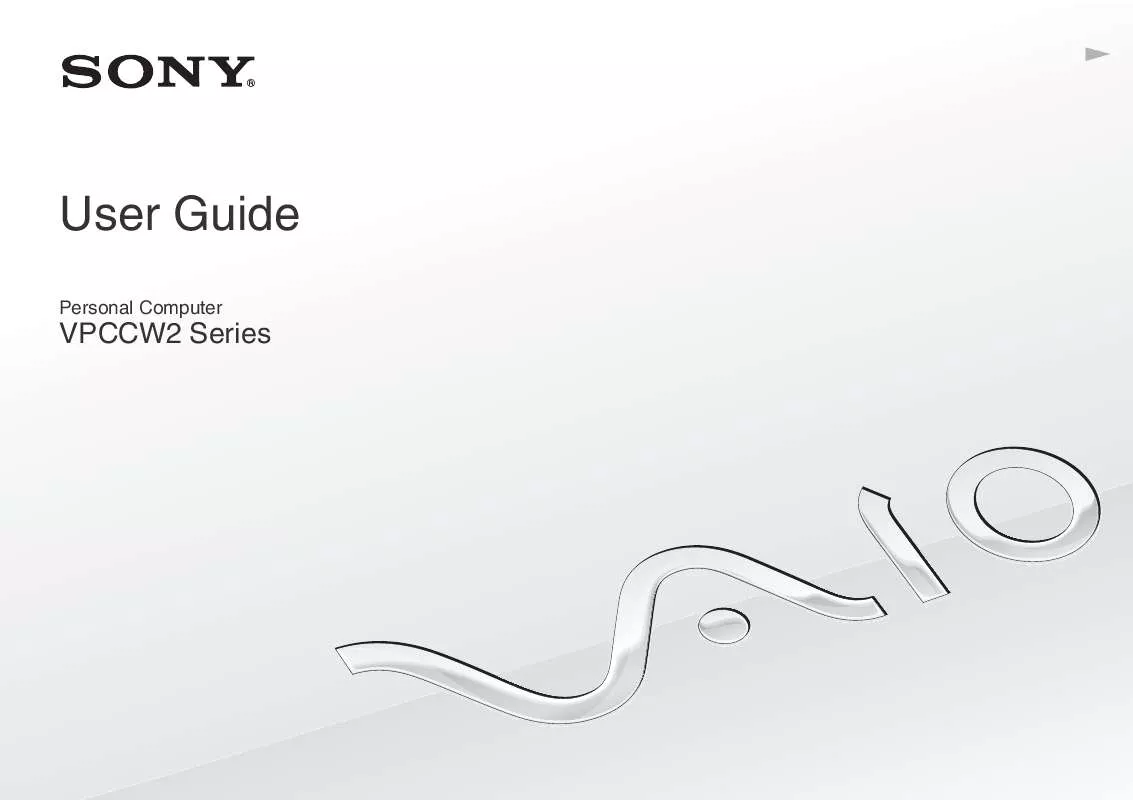
 SONY VAIO VPC-CW2UFX/B QUICK START GUIDE (1345 ko)
SONY VAIO VPC-CW2UFX/B QUICK START GUIDE (1345 ko)
 SONY VAIO VPC-CW2UFX/B HARD DISK DRIVE REPLACEMENT INSTRUCTIONS (289 ko)
SONY VAIO VPC-CW2UFX/B HARD DISK DRIVE REPLACEMENT INSTRUCTIONS (289 ko)
 SONY VAIO VPC-CW2UFX/B OPTICAL DISK DRIVE REPLACEMENT INSTRUCTIONS (276 ko)
SONY VAIO VPC-CW2UFX/B OPTICAL DISK DRIVE REPLACEMENT INSTRUCTIONS (276 ko)
