Detailed instructions for use are in the User's Guide.
[. . . ] COMPAQ, the Compaq logo, Armada, and ROMPaq Registered in the U. S. Microsoft, Windows, and Windows NT are trademarks or registered trademarks of Microsoft Corporation. Intel and Pentium are registered trademarks, and SpeedStep is a trademark of Intel Corporation. Phoenix is a registered trademark and MultiBoot is a trademark of Phoenix Technologies Ltd. [. . . ] If you are using a Lotus Notes version earlier than 4. x, select script file LN56kcom. mdm.
s
7-4 Using an Internal Modem
To load a script file for Lotus Notes version 4. x or later-- 1. In Windows Explorer select C:\Program Files\Compaq\ CPQLANModem\Modem\Scripts. Copy the LN56kcom. mdm file in the Scripts folder to the Notes\Data\Modems folder. From the menu bar, select File!Tools!User Preferences!Ports icon. Make sure the Port Enabled checkbox is selected. Make sure the modem COM port selected is COM2. From the Modem Type list in the Additional Setup dialog box, select Compaq 56K (V. 90) Mini PCI Card. Make sure that Hardware Flow Control is selected and the following options are set: s Maximum port speed--115200. To confirm your settings and close the Additional Setup dialog box, select OK.
Loading a Microsoft MS-Mail 3. 2 Remote Script File
1. In Windows Explorer select C:\Program Files\Compaq\ CPQLANModem\Modem\Scripts. Copy the ms56kcom. scr file in the Scripts folder to the C:\Windows\MS-Mail\MSRMT\GLB folder. On the Locations drop-down list, select the location from which you are dialing, then select the Edit button. The current country selection displays in the Country/region box.
s
Changing the Country Selection
NOTE: If you select a country that is not supported by the internal modem, a warning will appear. Unless you then select a supported country, the country selection will default to USA.
s
In Windows 95, Windows 98, or Windows NT 4. 0, Select Start!Settings!Control Panel!Modems!Dialing Properties. Then select the new country from the drop-down list in the I Am In box.
7-8 Using an Internal Modem
s
In Windows 2000 Professional--Select Start!Settings!Select the Dialing Properties tab, then 1. On the Locations list, select the location from which you are dialing. Select the new country from the drop-down list in the Country/region box. To save the new country selection, select the Apply button.
Travel Connection Checklist
If you experience connection problems while using the modem outside your home country, the following suggestions may help. s Check the telephone line type--the modem requires an analog, not a digital, telephone line. A telephone line described as a data line, fax machine line, modem line, or standard telephone line, is probably an analog line. [. . . ] See mouse, external; pointing stick; TouchPad mouse, external connecting, 1-6 using with software that is not Microsoft-compatible, 2-1, 14-4 MS-Mail 3. 2 Remote, script files for, 7-4 MultiBay calibrating battery pack in, 4-10 charging battery pack in, 4-7 devices supported, 3-1, 5-2 inserting battery pack into, 3-6 inserting CD-ROM or DVD-ROM drive into, 5-9 inserting diskette or SuperDisk LS120 drive into, 5-13 inserting hard drive assembly into, 5-6 location number, in calibration utility, 4-11 location number, in charge displays, 2-7, 4-9 location number, in Compaq Computer Security, 6-18 location number, in MultiBoot, 5-17 notch, 1-7 position of, in charge or discharge sequence, 3-1
I-8 Index
release latch, 5-7 removing battery pack from, 3-5 removing CD-ROM or DVD-ROM drive from, 5-8 removing diskette or SuperDisk LS120 drive from, 5-12 removing hard drive assembly from, 5-7 using weight saver in, 5-2 MultiBay battery pack, defined, 3-1. See also battery pack(s) MultiBay drive light, 1-2, 5-2 MultiBoot, 5-17 MultiMonitor (Windows 98), 2-6 MyArmada button, 2-9
P
packing box contents, 1-8 PAL and PAL-M color television standards, 10-5 parallel connector changing port mode, 14-4 connecting external diskette drive bay to, 5-14 disabling/enabling, 6-14 password DriveLock master, 6-1, 6-11 DriveLock user, 6-1, 6-11 power-on, 6-1, 6-3 setup (administrator), 6-1, 6-9 passwords compared, 6-1 forgetting, 6-1 providing to dealer, reseller, or service provider, 16-1 PC Card configuring, 11-2 eject buttons, 1-4, 11-4 enablers, card and socket services, 11-1 inserting, 11-3 modem, 4-15 modem (Windows 95), 4-24 problems, 16-16 removing, 11-4 slots, selecting, 11-2 stopping, 11-4 supporting with CardWare (Windows NT 4. 0), 11-1 Types I, II, III, 11-2 zoomed video, 11-2 peripheral interconnect (PCI) network adapter board, 5-17, 8-1 phone numbers, worldwide, A-2 pointing device. See pointing stick; TouchPad pointing stick buttons, 2-1 procedures, 2-2 replacement cap, 1-9 setting preferences, 2-3 port. See also connector; jack disabling/enabling, 6-14, 14-3 infrared, 12-1 specifications, D-2 power. [. . . ]

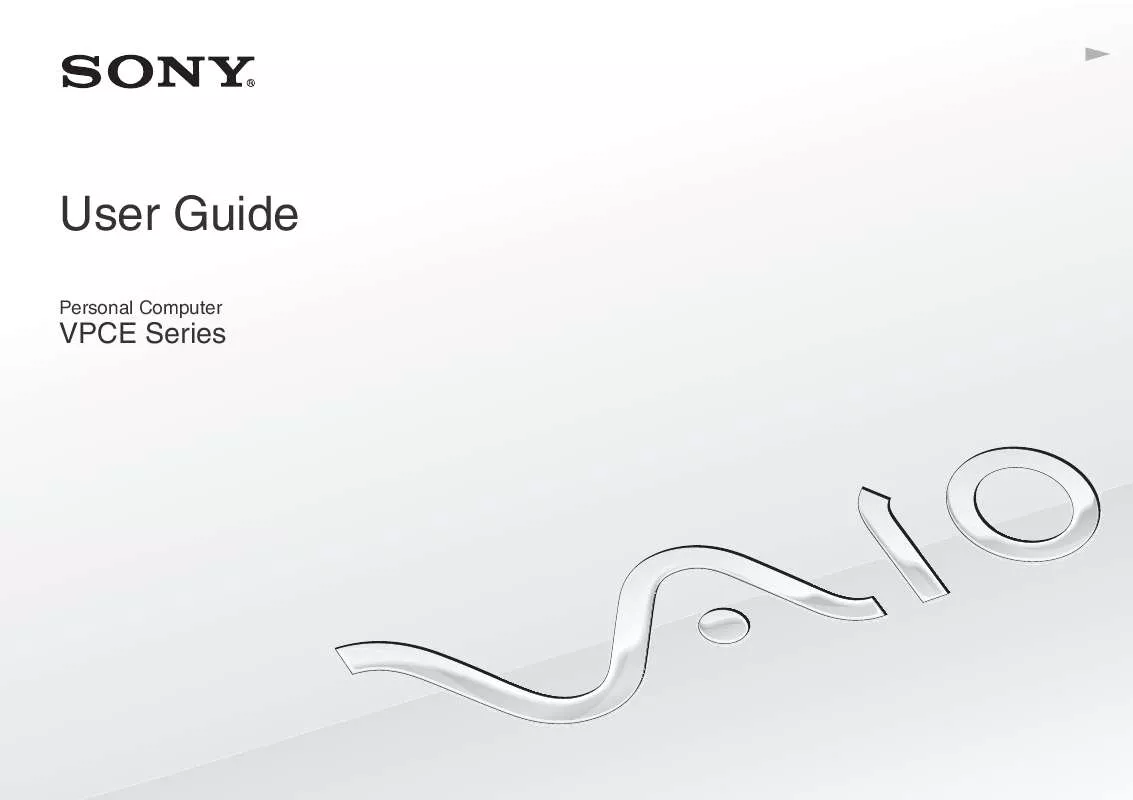
 SONY VAIO VPC-EB1TGX/B HARD DISK DRIVE REPLACEMENT INSTRUCTIONS (1855 ko)
SONY VAIO VPC-EB1TGX/B HARD DISK DRIVE REPLACEMENT INSTRUCTIONS (1855 ko)
 SONY VAIO VPC-EB1TGX/B OPTICAL DISK DRIVE REPLACEMENT INSTRUCTIONS (1102 ko)
SONY VAIO VPC-EB1TGX/B OPTICAL DISK DRIVE REPLACEMENT INSTRUCTIONS (1102 ko)
