Detailed instructions for use are in the User's Guide.
[. . . ] When you want to become more familiar with using the supplied applications When you want to install additional applications
CLIÉ Application Manual (HTML format: Read via a computer screen)
Explains how to use the supplied applications in detail. This manual will be automatically installed on the computer when you install the PalmTM Desktop for CLIÉ software. For details on using the manual, refer to "Using the CLIÉ Application Manual" on page 62 of this manual. When you have problems
Troubleshooting Q&A
Helps in solving common problems that you may have while using your CLIÉ handheld.
2
Before use
Caution
IN NO EVENT SHALL SONY BE LIABLE FOR ANY INCIDENTAL, INDIRECT OR CONSEQUENTIAL DAMAGES OR OTHER DAMAGES INCLUDING WITHOUT LIMITATION LOSS OF PROFITS, LOSS OF REVENUE, LOSS OF DATA, LOSS OF USE OF THE PRODUCT OR ANY ASSOCIATED EQUIPMENT, DOWNTIME, AND PURCHASER'S TIME RELATED TO OR ARISING OUT OF THE USE OF THIS PRODUCT, ITS HARDWARE AND/OR ITS SOFTWARE.
CAUTION
Please contact your nearest Sony dealer regarding any problems you have with your Sony product.
On the supplied software
· Copyright laws prohibit reproducing the software or the software manual in whole or in part or renting the software without the permission of the copyright holder. [. . . ] The Bluetooth Progress dialog box will be displayed on both CLIÉ handhelds. Follow the on-screen instructions.
Tip If you have renamed a target BluetoothTM compatible device registered on your CLIÉ handheld, the device may be listed in the previous name when you detect target BluetoothTM compatible devices. In this case, follow the procedure below. 1 Open the setup screen of the BluetoothTM (page 56) and tap the Menu icon. 2 Tap Disable device name cache from the Options menu. 3 Detect target BluetoothTM compatible devices. Note To view or edit received data/files, applications supporting each data/file must be installed on your CLIÉ handheld.
Have a try
Synchronizing your CLIÉ handheld with a computer wirelessly
If you are using a BluetoothTM compatible computer, you can wirelessly synchronize information, such as calendars, contacts and tasks, between your CLIÉ handheld and your computer without connecting the cradle to the computer.
b For details, refer to "Exchanging and updating files/data using the HotSync®
operation (Other HotSync® operations): Performing the HotSync® operation using the BluetoothTM function (for BluetoothTM built-in models only)" in the "Handbook. " b For information on the compliant devices, refer to the URL shown on the back cover of this manual.
59
Operating a digital still camera or camcorder from the CLIÉ handheld remotely
Note Depending on where you live, this function may not be available.
You can remotely control and capture images on a BluetoothTM BIP compatible digital still camera (DSC-FX77)* and camcorder (DCR-TRV80 or DCRTRV80E)* using your CLIÉ handheld.
b For details, refer to "CLIÉ Application Manual" installed on your computer. * Not available in some areas.
Connecting to the Internet via a mobile phone
You can browse websites or exchange e-mails using a BluetoothTM compatible mobile phone. · Application to be used: To browse websites: NetFront v3. 0 for CLIE To exchange e-mails: CLIE Mail · Required device: BluetoothTM compatible mobile phone · Setup: You must establish internet access through an internet service provider in advance. To use the network, you must configure the network properties, set up an internet connection and register your mobile phone.
b For details, refer to "Using the BluetoothTM function (for BluetoothTM built-in models
only): Connecting to the Internet by communicating with a BluetoothTM compatible mobile phone" in the "Handbook. "
60
Connecting to the Internet
Note
b For connecting to the Internet using the BluetoothTM function, refer to "Connecting to
the Internet via a mobile phone" on page 60. Tip You can set up an internet connection using Mobile Manager Ver. 1. 0 and Mobile Connection Wizard Ver. 1. 0. b For details, refer to "Enhancing features with add-on applications: Installing: Installing from your computer" in the "Handbook. "
Have a try
65
Introducing add-on applications
In this section, add-on applications for your CLIÉ handheld are described in the same group order as the CLIE Launcher.
b For details on the CLIE Launcher group, refer to "CLIÉTM handheld basic operations:
Using CLIE Launcher" in the "Handbook. "
General Viewing/Playing back a file after selecting from the list
Application to be used CLIE Viewer CLIÉ handheld Summary
For managing and displaying image files, movie files, handwritten memos and voice memo files.
b For details, refer to the "CLIÉ Application Manual" installed on your computer.
Picture
Taking pictures
Application to be used
CLIE Camera
Keyword
JPEG (DCF) format
CLIÉ Handheld
Summary
For taking pictures using the built-in camera of your CLIÉ handheld.
b For details, refer to the "CLIÉ Application Manual" installed on your computer.
Organizing image files in albums
Application to be used CLIE Album CLIÉ handheld Summary
For managing image files saved on your CLIÉ handheld or "Memory Stick" media, in an album format. You can use the albums with your computer using PictureGear Studio installed on your computer.
b For details, refer to the "CLIÉ Application Manual" installed on your computer.
66
Displaying image files one after the other
Application to be used PhotoStand CLIÉ handheld Keyword
JPEG (DCF) format
Summary
For automatically displaying image files one after the other.
b For details, refer to the "CLIÉ Application Manual" installed on your computer.
Have a try
Editing image files
Application to be used Photo Editor CLIÉ handheld Keyword
JPEG (DCF) format
Summary
For drawing or writing on an image file. You can also draw pictures on a new blank canvas.
b For details, refer to the "CLIÉ Application Manual" installed on your computer.
Uploading image files to "Sony Style Imaging"
Note Only supported areas "Sony Style Imaging" is supported only for customers in Europe as of June, 2003.
Application to be used
Image Upload Utility
Keyword
JPEG (DCF) format
CLIÉ Handheld
Summary
For uploading image files to "Sony Style Imaging, " a digital imaging website. "Sony Style Imaging" is Sony's online service for storing, organizing, and sharing your photos and video clips free of charge.
Preparation for use: Must be installed
b For details, refer to the "CLIÉ Application Manual" installed on your computer.
67
Importing image/movie files from your computer
Application to be used
Image Converter
Keyword
PC
JPEG (DCF) format, Movie Player format
Summary
For converting image and movie files on your computer to a format that is viewable on your CLIÉ handheld.
Preparation for use: Must be installed Requires a "Memory Stick" Installation CD-ROM Menu
"CLIÉ Image"
b For details, refer to the "CLIÉ Application Manual" installed on your computer.
Exporting albums and binders to your computer
Application to be used
PictureGear Studio
Summary
PC
What you can do with PictureGear Studio: · Create albums and binders on your computer and import binders to your CLIÉ handheld. · Export images to your computer and manage them. · Print out labels for CD-ROM, "Memory Stick" media and more.
Preparation for use: Must be installed Requires a "Memory Stick" Installation CD-ROM Menu
"CLIÉ Image"
b For details, refer to the "CLIÉ Application Manual" installed on your computer.
68
Movie Recording movies
Application to be used
Movie Recorder
Keyword
CLIÉ handheld
Movie Player format (movie formats shot with your CLIÉ handheld or converted using Image Converter or Giga Pocket Plugin)
www. aibo. com
Summary
For recording movies using the built-in camera of your CLIÉ handheld.
Have a try
Preparation for use: Requires a "Memory Stick"
b For details, refer to the "CLIÉ Application Manual" installed on your computer.
Playing back movies
Application to be used
Movie Player
Keyword
CLIÉ handheld
Movie Player format (movie formats shot with CLIÉ handheld or converted using Image Converter), MPEG Movie format (MPEG1 format movie files shot with a Sony Digital Still Camera or Handycam), Play List, Repeat function, and Index function.
www. aibo. com
Summary
For playing back movies recorded with the built-in camera of your CLIÉ handheld or playing back movies on your CLIÉ handheld using Image Converter or Giga Pocket Plugin on your computer.
Preparation for use: Requires a "Memory Stick"
b For details, refer to the "CLIÉ Application Manual" installed on your computer.
69
Playing back Macromedia® FlashTM files
Application to be used
Macromedia Flash Player 5
CLIÉ handheld Keyword
swf format
Summary
For playing back the Macromedia Flash contents. Some Flash contents for computers may not play back normally on your CLIÉ handheld.
Preparation for use: Requires a "Memory Stick" or CF compatible memory card
b For details, refer to the "CLIÉ Application Manual" installed on your computer.
Importing movie files from your computer
Note Only supported areas
Application to be used
Giga Pocket Plugin
Note
PC
b For details, refer to "CLIÉ Application Manual" installed on your computer.
Keyword
Movie Player format
Summary
For converting movie files on your computer to a format that is viewable on your CLIÉ handheld. You need to install the "Giga Pocket" for VAIO software on your computer.
Preparation for use: Must be installed Requires a "Memory Stick" Installation CD-ROM Menu
"CLIÉ Image"
b For details, refer to the Help files of Giga Pocket Plugin installed on your computer.
70
Music/Sound Listening to music with your CLIÉ handheld
Application to be used
Audio Player
Keyword
MP3, ATRAC3
CLIÉ handheld
Summary
For playing back music files saved on a "Memory Stick" media.
Have a try
Preparation for use: Needs to be connected to your computer Requires a "Memory Stick"
b For details, refer to the "CLIÉ Application Manual" installed on your computer.
Recording voice memo
Application to be used
Voice Recorder
Summary
CLIÉ handheld
For recording and playing back a voice memo using the built-in microphone of your CLIÉ handheld.
b For details, refer to the "CLIÉ Application Manual" installed on your computer.
Customizing the sound settings
Application to be used
Sound Utility
Summary
CLIÉ handheld
For managing the audio data converted with Sound Converter 2. The audio data files are transferred from your computer to your CLIÉ handheld via a HotSync® operation.
Preparation for use: Needs to be connected to your computer
b For details, refer to the "CLIÉ Application Manual" installed on your computer.
71
Transferring music files to your CLIÉ handheld
Application to be used
SonicStage
Keyword
ATRAC3
PC
Summary
For managing and creating music files on your computer, to be played back with your CLIÉ handheld. The application is also used for transferring music files to a "Memory Stick" media.
Preparation for use: Must be installed Installation CD-ROM Menu
"CLIÉ Audio"
b For details, refer to the "CLIÉ Application Manual" and Help files of SonicStage installed on your
computer.
Sending audio data to your CLIÉ handheld
Application to be used
Sound Converter 2
Keyword
PC
WAVE (PCM) format, MIDI (Standard MIDI File Format 0/1) format
Summary
For converting the audio data of WAVE (PCM) format or MIDI format on your computer, to CLIÉ handheld format audio data.
Preparation for use: Must be installed Installation CD-ROM Menu
"CLIÉ Utilities"
b For details, refer to the "CLIÉ Application Manual" installed on your computer.
72
Internet Browsing websites
Application to be used
NetFront v3. 0 for CLIE
Keyword
Websites, Internet, WWW browser
CLIÉ handheld
Summary
For browsing websites with your CLIÉ handheld.
b For details, refer to the "CLIÉ Application Manual" installed on your computer.
Have a try
Sending and receiving e-mail messages
Application to be used
CLIE Mail
Summary
CLIÉ handheld
For sending and receiving e-mail messages on your CLIÉ handheld.
b For details, refer to the "CLIÉ Application Manual" installed on your computer.
Organizer Managing addresses and telephone numbers
Application to be used
Address Book
Summary
CLIÉ handheld
For entering and editing information such as names, addresses or telephone numbers.
b For details, refer to the "CLIÉ Application Manual" installed on your computer.
73
Managing schedules and events
Application to be used
Date Book
Summary
CLIÉ handheld
For managing schedules and events such as meetings or business trips.
b For details, refer to the "CLIÉ Application Manual" installed on your computer.
Managing tasks and things to do
Application to be used
To Do List
Summary
CLIÉ handheld
For displaying tasks that you want to be reminded of later. You can assign a priority to any task.
b For details, refer to the "CLIÉ Application Manual" installed on your computer.
Taking memos
Application to be used
Memo Pad
Summary
CLIÉ handheld
For taking memos or displaying documents created on your computer.
b For details, refer to the "CLIÉ Application Manual" installed on your computer.
Taking handwritten memos using the stylus
Application to be used
CLIE Memo
Summary
CLIÉ handheld
For taking handwritten memos using the stylus.
b For details, refer to the "CLIÉ Application Manual" installed on your computer.
74
Using the calculator
Application to be used
Calculator
Summary
CLIÉ handheld
For calculating with your CLIÉ handheld. [. . . ] 46 Managing addresses and telephone numbers . 55 Viewing computer documents on your CLIÉ handheld . 53 Viewing handwritten memos and image files, and playing back voice memos. 92 Connecting the cradle to your computer 21 Connecting to the Internet . [. . . ]

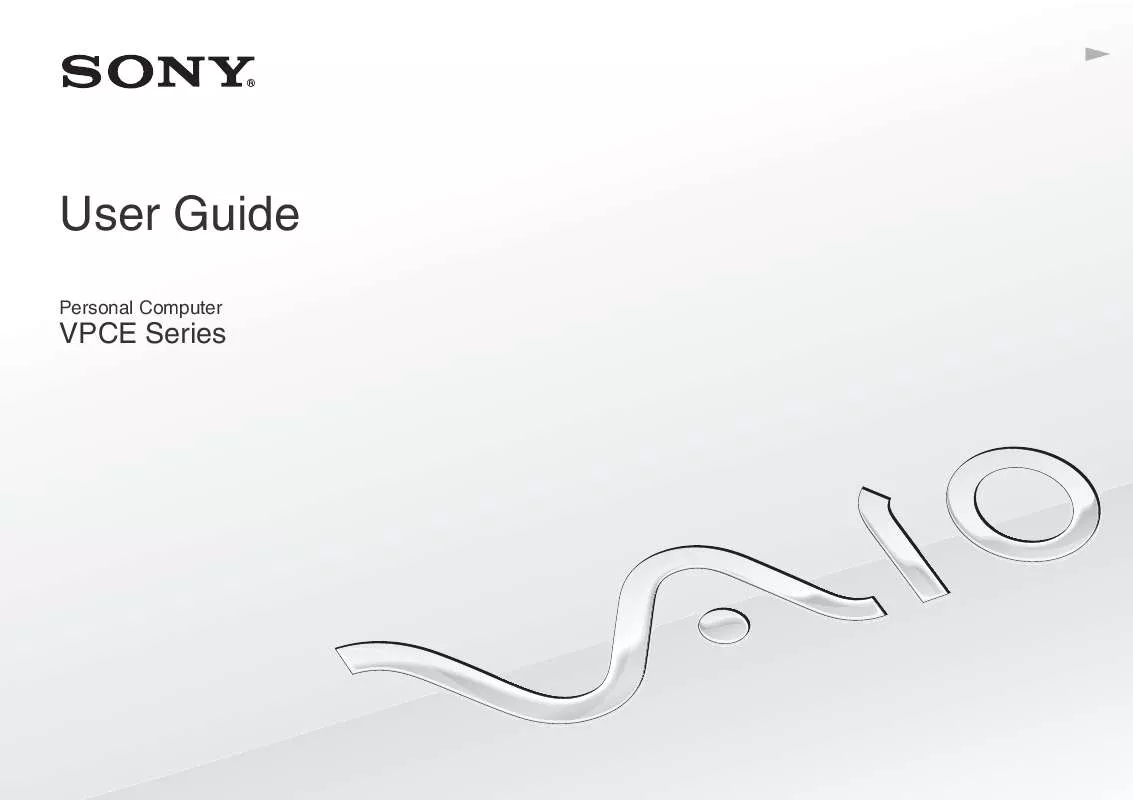
 SONY VAIO VPC-EB4HGX DATASHEET (454 ko)
SONY VAIO VPC-EB4HGX DATASHEET (454 ko)
 SONY VAIO VPC-EB4HGX HARD DISK DRIVE REPLACEMENT INSTRUCTIONS (1855 ko)
SONY VAIO VPC-EB4HGX HARD DISK DRIVE REPLACEMENT INSTRUCTIONS (1855 ko)
 SONY VAIO VPC-EB4HGX RECOVERY, BACKUP AND TROUBLESHOOTING GUIDE (410 ko)
SONY VAIO VPC-EB4HGX RECOVERY, BACKUP AND TROUBLESHOOTING GUIDE (410 ko)
 SONY VAIO VPC-EB4HGX OPTICAL DISK DRIVE REPLACEMENT INSTRUCTIONS (1102 ko)
SONY VAIO VPC-EB4HGX OPTICAL DISK DRIVE REPLACEMENT INSTRUCTIONS (1102 ko)
