User manual SONY VAIO VPC-EC2JFX
Lastmanuals offers a socially driven service of sharing, storing and searching manuals related to use of hardware and software : user guide, owner's manual, quick start guide, technical datasheets... DON'T FORGET : ALWAYS READ THE USER GUIDE BEFORE BUYING !!!
If this document matches the user guide, instructions manual or user manual, feature sets, schematics you are looking for, download it now. Lastmanuals provides you a fast and easy access to the user manual SONY VAIO VPC-EC2JFX. We hope that this SONY VAIO VPC-EC2JFX user guide will be useful to you.
Lastmanuals help download the user guide SONY VAIO VPC-EC2JFX.
You may also download the following manuals related to this product:
Manual abstract: user guide SONY VAIO VPC-EC2JFX
Detailed instructions for use are in the User's Guide.
[. . . ] Subscriptions to online service providers may require a fee and credit card information. Financial services may require prior arrangements with participating financial institutions.
© 2001 SONY Corporation. All rights reserved.
Reproduction in whole or in part without permission is prohibited.
End user software license agreement
This End User Software License Agreement (the EULA) is a legal agreement between you and Sony Corporation (hereinafter referred to as SONY), a corporation organized under Japanese Law, the manufacturer of your SONY computer system (the SONY HARDWARE). Please read this EULA carefully before installing or using the software distributed together with this EULA (the SONY SOFTWARE). [. . . ] Toggles between Advanced mode (additional screens with advanced settings) and Basic mode of display. Advanced mode includes Serial and View Resources tabs.
Touchpad Bass Boost Power On Password Basic/Advanced
For more information about each option, click Help on the Notebook Setup screen to display the help file.
Managing power
The PowerPanel utility controls the power management of your notebook and provides key information about system activity and battery life. The automatic power management selects the most advantageous profiles, or lets you customize the profiles you choose, according to your own needs, with the goal of extended battery life. PowerPanel has the following features: Automatic Profile Selection (APS) based on the currently active application; Ability to select special Power Profiles manually from the menu; Ability to edit and create new profiles; Ability to display detailed battery information; CPU performance monitoring tool; It works in harmony with your Windows settings.
Customizing your notebook About the software on your Sony notebook
nN
19
Activating PowerPanel
When starting the computer, the PowerPanel battery status and the CPU icons appear in the system tray by default. When pointing on the PowerPanel battery status icon, you will see a tooltip with the active power management profile. You can select a power profile or a power management profile from the menu by right-clicking this icon. You can use the Power Management Toolbar as well: To use the Power Management Toolbar, proceed as follows: 1 2 Right-click the taskbar at the bottom of the screen. Select Toolbars from the shortcut menu, then click Power Management. Power Management appears on the taskbar ( you can change it into a floating window by dragging and dropping it on your desktop). Click on the first icon in the toolbar to open the profile menu. Click the button corresponding to the profile. To return the system to the active state, press any key or the power switch on your computer. System Hibernation Provides for the lowest level of power consumption. The system writes the state of the system and peripheral devices to the hard disk and turns off the system power. To return the system to the original state, use the power switch to turn on power.
Selecting automatic profiles
A Power Profile is a set of timer values for a variety of system devices. PowerPanel automatically selects the profile associated with the application you are using and changes profiles as you switch between applications. Power Management lets your system enter energy saving modes by levelling some energy consuming parameters, such as LCD brightness, or hard disk activity. To select automatic profiles, proceed as follows: 1 2 Right-click the PowerPanel battery status icon on the taskbar and select Profiles. Select Automatic Profile Selection.
You can customize the PowerPanel taskbar to suit your portable computing needs. You can edit the pre-defined Power Management settings or create new profiles.
Customizing your notebook About the software on your Sony notebook
nN
23
Displaying detailed battery information
To display detailed battery information, proceed as follows: Double-click the battery icon on the system tray to display detailed battery information. A screen appears, displaying the Battery tab, which contains information such as the estimated time-toempty and the charging time.
You can customize the Battery Information toolbar to suit your portable computing needs as well as to modify the alarm settings.
Explaining Battery icons
Battery icon Battery status
discharging
fully charged
charging
no battery
Customizing your notebook About the software on your Sony notebook
nN
24
Displaying CPU information
You can also view the level of performance of your notebook*. To do so, you just have to hoover your cursor over the CPU icon in your taksbar. [. . . ] Please note that this option will delete all existing data both on the C: and D: drives before starting the recovery. Aborting the recovery process The recovery process always warns you when the decision you are asked to take, cannot be undone. Whenever possible, the recovery screens allow you either to go back to the previous screen, or to abort the recovery process.
Using the product recovery CD-ROMs About the software on your Sony notebook
nN
34
Performing an application recovery
The application recovery utility allows you to reinstall individual applications. Reinstalling a program can fix the problems encountered if it does not run correctly anymore. [. . . ]
DISCLAIMER TO DOWNLOAD THE USER GUIDE SONY VAIO VPC-EC2JFX Lastmanuals offers a socially driven service of sharing, storing and searching manuals related to use of hardware and software : user guide, owner's manual, quick start guide, technical datasheets...manual SONY VAIO VPC-EC2JFX

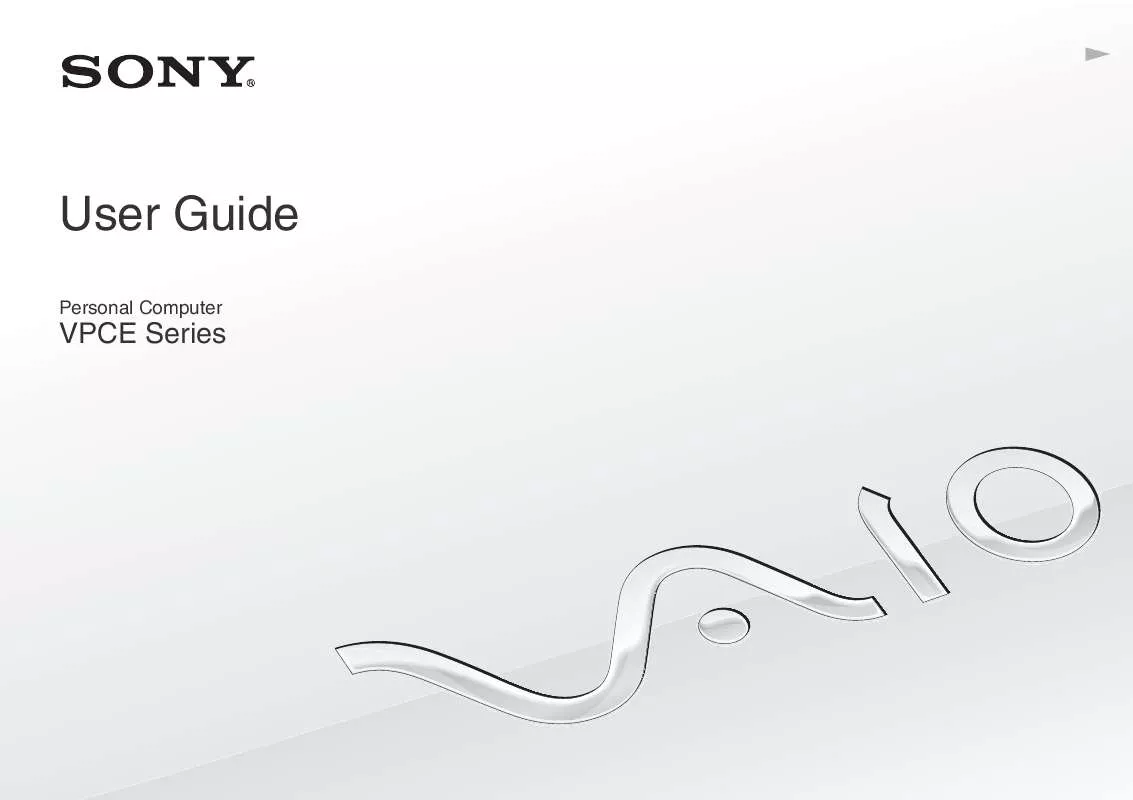
 SONY VAIO VPC-EC2JFX DATASHEET (1227 ko)
SONY VAIO VPC-EC2JFX DATASHEET (1227 ko)
 SONY VAIO VPC-EC2JFX HARD DISK DRIVE REPLACEMENT INSTRUCTIONS (2120 ko)
SONY VAIO VPC-EC2JFX HARD DISK DRIVE REPLACEMENT INSTRUCTIONS (2120 ko)
 SONY VAIO VPC-EC2JFX OPTICAL DISK DRIVE REPLACEMENT INSTRUCTIONS (1997 ko)
SONY VAIO VPC-EC2JFX OPTICAL DISK DRIVE REPLACEMENT INSTRUCTIONS (1997 ko)
