User manual SONY VAIO VPC-EE29FX/WI
Lastmanuals offers a socially driven service of sharing, storing and searching manuals related to use of hardware and software : user guide, owner's manual, quick start guide, technical datasheets... DON'T FORGET : ALWAYS READ THE USER GUIDE BEFORE BUYING !!!
If this document matches the user guide, instructions manual or user manual, feature sets, schematics you are looking for, download it now. Lastmanuals provides you a fast and easy access to the user manual SONY VAIO VPC-EE29FX/WI. We hope that this SONY VAIO VPC-EE29FX/WI user guide will be useful to you.
Lastmanuals help download the user guide SONY VAIO VPC-EE29FX/WI.
You may also download the following manuals related to this product:
Manual abstract: user guide SONY VAIO VPC-EE29FX/WI
Detailed instructions for use are in the User's Guide.
[. . . ] Subscriptions to online service providers may require a fee and credit card information. Financial services may require prior arrangements with participating financial institutions.
© 2001 SONY Corporation. All rights reserved.
Reproduction in whole or in part without permission is prohibited.
End user software license agreement
This End User Software License Agreement (the EULA) is a legal agreement between you and SONY Corporation (hereinafter referred to as SONY), a corporation organized under Japanese Law, the manufacturer of your SONY computer system (the SONY HARDWARE). Please read this EULA carefully before installing or using the software distributed together with this EULA (the SONY SOFTWARE). [. . . ] Selects the drive and device order you wish to use for loading the operating system. You can specify the hard drive as well as other drives inserted into your computer. You can change the volume of the sounds while the operating system is loading. When you connect an optional mouse to your computer, you can disable your touchpad. You can also customize your mouse settings using the mouse utility. Sets the password to secure your computer. Disables port release resources to the system. To change the serial settings, click Advanced on the Basic/ Advanced tab. Toggles between Advanced mode (additional screens with advanced settings) and Basic mode of display. Advanced mode includes Serial and View Resources tabs.
Tab
About This Computer Printer Initial Setting
Touchpad Power On Password Enable Ports Basic/Advanced
For more information about each option, click Help on the Notebook Setup screen to display the help file.
Customizing your notebook About the software on your Sony notebook
nN
20
Managing power
The PowerPanel utility controls the power management of your notebook and provides key information about system activity and battery life. The automatic power management selects the most advantageous profiles, or lets you customize the profiles you choose, according to your own needs, with the goal of extended battery life. You can also establish settings for LCD (Video) Standby, Hard Disk Standby, and Standby to optimize power management for your system. Games Disables the display and the Hard Disk Spindle Down timer. Camera Optimizes performance and power requirements for camera usage. DVD Optimizes performance and power requirements for DVD usage. Automatic Profile Selection - Analyses the performance of each application you choose and matches the profiles to its needs.
Customizing your notebook About the software on your Sony notebook
nN
23
Activating power management commands
PowerPanel provides power management commands that you can use to activate specific power management functions and to control power for a specific device. You might use these commands when you want to override a profile setting or initiate an immediate action.
Icon Description
Standby Puts the system into Standby mode, a power management state that saves the state of the system and peripheral devices in memory (RAM). Power consumption reduces to a minimum, and the system remains on. To return the system to the active state, press any key or the power switch on your computer. Hibernate Provides for the lowest level of power consumption. The system writes the state of the system and peripheral devices to the hard disk and turns off the system power. To return the system to the original state, use the power switch to turn on power. [. . . ] Please note that this option will delete all existing data both on the C: and D: drives before starting the recovery. Aborting the recovery process The recovery process always warns you when the decision you are asked to take, cannot be undone. Whenever possible, the recovery screens allow you either to go back to the previous screen, or to abort the recovery process.
Performing an application recovery
The application recovery utility allows you to reinstall individual applications. Reinstalling a program can fix the problems encountered if it does not run correctly anymore. [. . . ]
DISCLAIMER TO DOWNLOAD THE USER GUIDE SONY VAIO VPC-EE29FX/WI Lastmanuals offers a socially driven service of sharing, storing and searching manuals related to use of hardware and software : user guide, owner's manual, quick start guide, technical datasheets...manual SONY VAIO VPC-EE29FX/WI

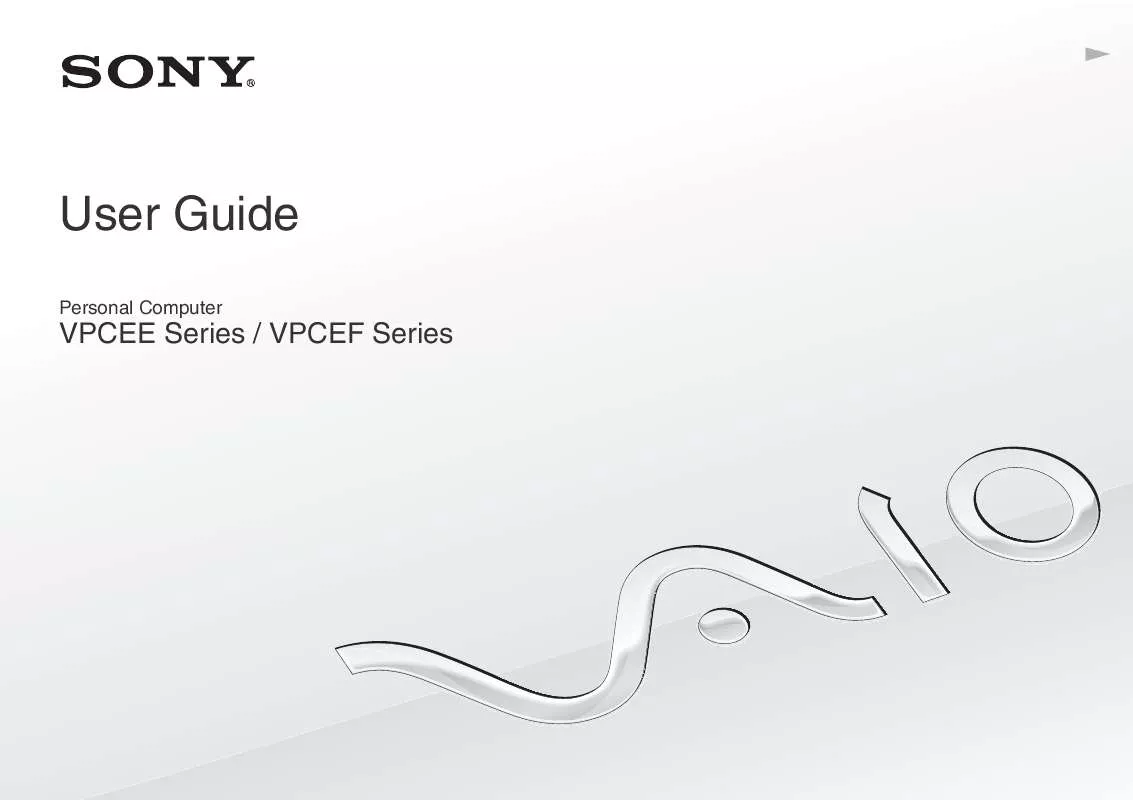
 SONY VAIO VPC-EE29FX/WI DATASHEET (528 ko)
SONY VAIO VPC-EE29FX/WI DATASHEET (528 ko)
 SONY VAIO VPC-EE29FX/WI QUICK START GUIDE (1136 ko)
SONY VAIO VPC-EE29FX/WI QUICK START GUIDE (1136 ko)
