User manual SONY VAIO VPC-EE33FX/WI
Lastmanuals offers a socially driven service of sharing, storing and searching manuals related to use of hardware and software : user guide, owner's manual, quick start guide, technical datasheets... DON'T FORGET : ALWAYS READ THE USER GUIDE BEFORE BUYING !!!
If this document matches the user guide, instructions manual or user manual, feature sets, schematics you are looking for, download it now. Lastmanuals provides you a fast and easy access to the user manual SONY VAIO VPC-EE33FX/WI. We hope that this SONY VAIO VPC-EE33FX/WI user guide will be useful to you.
Lastmanuals help download the user guide SONY VAIO VPC-EE33FX/WI.
You may also download the following manuals related to this product:
Manual abstract: user guide SONY VAIO VPC-EE33FX/WI
Detailed instructions for use are in the User's Guide.
[. . . ] Subscriptions to online service providers may require a fee and credit card information. Financial services may require prior arrangements with participating financial institutions. © 2000 Sony Corporation All rights reserved. Reproduction in whole or in part without permission is prohibited.
End User Software License Agreement
This End User Software License Agreement (the "EULA") is a legal agreement between you and Sony Corporation (hereinafter referred to as "SONY"), a corporation organized under Japanese Law, the manufacturer of your SONY computer system (the "SONY HARDWARE"). [. . . ] Smart Capture enables you to capture images via i. LINKTM compatible devices or create a panorama picture using the panorama assist function. See the chapter "Using Smart Capture" or the Smart Capture Help file for more details.
Smart Connect and Smart Connect Monitor Sony Electronics
With Smart Connect and Smart Connect Monitor you can copy, edit or delete files on another VAIO computer (equipped with Smart Connect) connected to your computer with an i. LINKTM cable. You can also print a document on a printer connected to another VAIO computer.
VisualFlow Sony Electronics
VisualFlow allows you to browse interactively through the contents of your Memory Sticks (optional). VisualFlow can display Memory Stick files in a variety of ways, and allows you to play / display still images, movies or sound files within VisualFlow or with other software. For details, please read the VisualFlow Help file.
UI Design Selector Sony Electronics
You can change the window design of the Sony Software compatible with UI Design selector.
About the Software on Your Notebook Computer
Sony software
About the Software on your Notebook Computer
nN
8
Product Recovery CD-ROM Sony ITE
The Product Recovery CD-ROM allows you to reinstall individual applications and device drivers if they are corrupted or accidentally erased. It also allows you to restore the software titles that were shipped with your computer if they become corrupted or are erased accidentally. Reinstalling an individual device driver or software title may correct a problem you are experiencing with your computer, and you may not need to recover the entire contents of your hard drive.
!
You can only use this Recovery CD-ROM on the Sony notebook you purchased and not on any other Sony PC or other manufacturer's PC.
About the Software on Your Notebook Computer
Operating System and other pre-installed software
About the Software on your Notebook Computer
nN
9
Operating System and other pre-installed software
Windows® 98 Second Edition Microsoft Corporation
Microsoft® Windows® 98 Second Edition makes your computer work better by integrating tightly with the Internet and providing better system performance and easier system diagnostics and maintenance. With Windows® 98 Second Edition, your system plays better as well with support for the latest graphics, sound, and multimedia technologies, easy addition and removal of peripheral devices, and the convergence of the TV and PC in your home. This exciting new operating system builds on the groundbreaking features introduced with Windows® 98. At the same time, Windows® 98 Second Edition maintains the best support for older Windows-based applications and technologies. For questions and technical assistance, go online to: http://www. microsoft. com/directory/
Internet Explorer 5. 0 Microsoft Corporation
Internet Explorer is the Internet browser of Microsoft. However this is not a malfunction.
Captured video clip
6 7
Click B to playback the images. To end Smart Capture, click .
Using Smart Capture
About the Software on your Notebook Computer
nN
17
See the manual supplied with the e-mail software for more information on sending e-mails.
To playback captured video clips
1
Start the Movie Player software.
2 3
Click B to playback the images. To end Movie Player click .
Using Smart Capture
About the Software on your Notebook Computer
nN
18
To send a video clip via e-mail
If you shoot a video clip in a low resolution format, you can send it by e-mail.
1 2 3 4 5 6
Click the Start button on the Windows® taskbar. Point to Program and then Smart Capture. Choose the compression rate by moving the slider.
7 8
Click Start Compression. When compression is completed, a window message will ask you if you want to attach the file to your e-mail. Accept and send the e-mail.
Using the Product Recovery CD-ROMs
About the Software on your Notebook Computer
nN
19
You can only use these Recovery CD-ROMs on the Sony notebook you purchased and not on any other Sony PC or other manufacturer's PC!To perform a system recovery, the notebook should not be docked (port replicator). For more information about using your CD-ROM drive, read the corresponding chapter in this user guide or the manual supplied with your peripheral.
Using the Product Recovery CD-ROMs
The following sections describe how to use the Recovery CD-ROMs. You will find a set of two Recovery CD-ROMs in your Product Recovery Pack: The System Recovery CD-ROM (vol. 1 of 2) allows you to perform a full system recovery; The Application Recovery CD-ROM (vol. [. . . ] The next screen displays a selection of sizes for your new C: drive. According to the option you select, the recovery process will create 1 or 2 partitions on the hard disk. (For more details on partitions, see the chapter About the Partitions of your Hard Disk Drive) Confirm your selection on the next screen and wait until the new partitions are created and the notebook computer reboots. Then follow the steps described in the previous section Recovering the system without changing partitions.
4 5
Aborting the recovery process
The recovery process always warns you when the decision you are asked to take cannot be undone. [. . . ]
DISCLAIMER TO DOWNLOAD THE USER GUIDE SONY VAIO VPC-EE33FX/WI Lastmanuals offers a socially driven service of sharing, storing and searching manuals related to use of hardware and software : user guide, owner's manual, quick start guide, technical datasheets...manual SONY VAIO VPC-EE33FX/WI

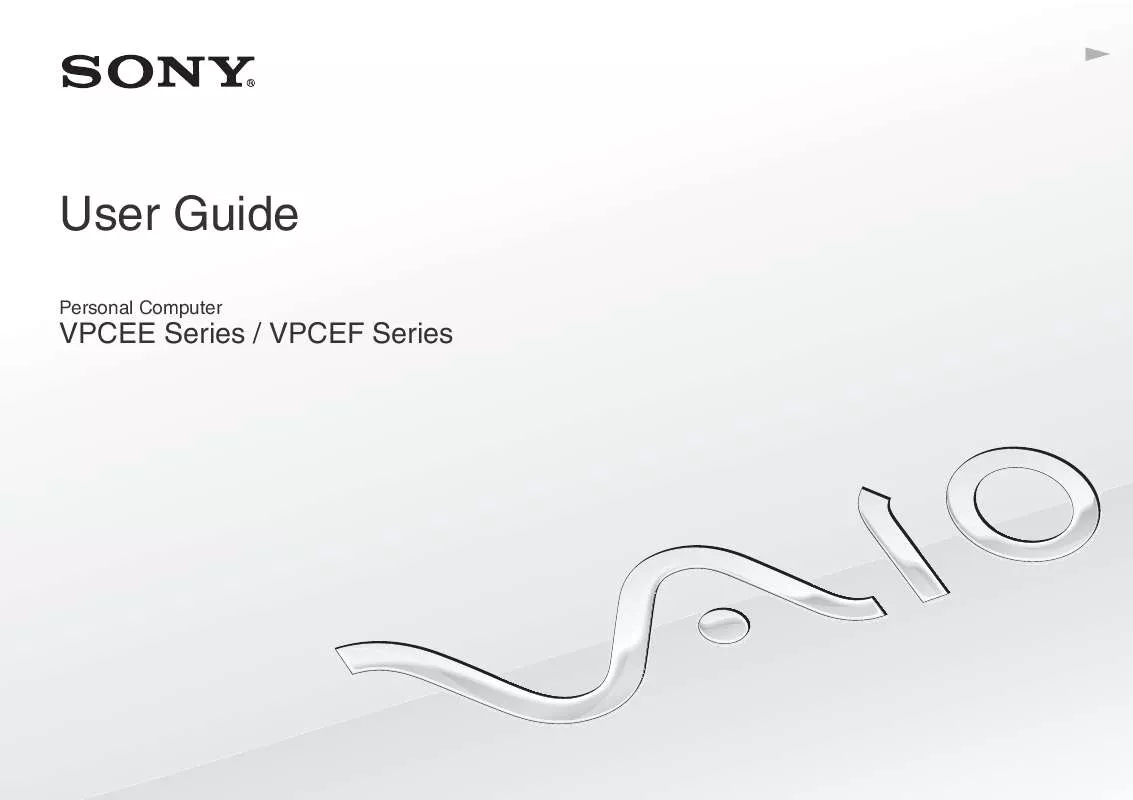
 SONY VAIO VPC-EE33FX/WI DATASHEET (539 ko)
SONY VAIO VPC-EE33FX/WI DATASHEET (539 ko)
 SONY VAIO VPC-EE33FX/WI QUICK START GUIDE (1136 ko)
SONY VAIO VPC-EE33FX/WI QUICK START GUIDE (1136 ko)
 SONY VAIO VPC-EE33FX/WI HARD DISK DRIVE REPLACEMENT INSTRUCTIONS (2505 ko)
SONY VAIO VPC-EE33FX/WI HARD DISK DRIVE REPLACEMENT INSTRUCTIONS (2505 ko)
 SONY VAIO VPC-EE33FX/WI OPTICAL DISK DRIVE REPLACEMENT INSTRUCTIONS (2500 ko)
SONY VAIO VPC-EE33FX/WI OPTICAL DISK DRIVE REPLACEMENT INSTRUCTIONS (2500 ko)
