Detailed instructions for use are in the User's Guide.
[. . . ] This manual and the software described herein, in whole or in part, may not be reproduced, translated, or reduced to any machine-readable form without prior written approval. Sony Corporation provides no warranty with regard to this manual, the software, or other information contained herein and hereby expressly disclaims any implied warranties or merchantability or fitness for any particular purpose with regard to this manual, the software, or such other information. In no event shall Sony Corporation be liable for any incidental, consequential, or special damages, whether based on tort, contract, or otherwise, arising out of or in connection with this manual, the software, or other information contained herein or the use thereof. In the manual, the TM or ® marks are not specified. [. . . ] The password can be up to 32 alphanumeric characters (including spaces) long. Select Password when Power On under Security and press the Enter key. Change the setting from Disabled to Enabled. Press the < or , key to select Exit, select Exit Setup, and then press the Enter key. At the confirmation prompt, press the Enter key.
3 4 5 6 7
n 118 N
Customizing Your VAIO Computer
To add the power-on password (user password)
!Make sure you set the machine password before setting the user password.
1 2
Turn on the computer. Press the F2 key when the VAIO logo appears. If not, restart the computer and press the F2 key several times when the VAIO logo appears. Enter the machine password and press the Enter key. Press the < or , key to select Security to display the Security tab, select Set User Password, and then press the Enter key. On the password entry screen, enter the password twice and press the Enter key. You can change this default activity of the lamp to make it stay unlit by following these steps: 1 2 3 Click Start, All Programs, and VAIO Control Center. You cannot change this option for the HDMI input. To change settings, see Changing the Display and Sound Settings for the HDMI Input (page 75) for the procedure.
n 122 N
Customizing Your VAIO Computer
Using the Power Saving Mode
In addition to the normal operating mode, your computer has a distinct power saving mode called Sleep mode.
Using Normal Mode
This is the normal state of the computer when it is in use. The green power indicator light is lit in this mode.
n 123 N
Customizing Your VAIO Computer
Using Sleep Mode
Sleep mode turns off the LCD screen and places the hard disk drive and the CPU into a low power consumption mode. The orange power indicator light illuminates in this mode.
!Turn off your computer if you do not intend to use it for a long period of time.
To activate Sleep mode
Click Start, the arrow next to the Lock button, and Sleep.
Alternatively, you can press the sleep button on the wireless keyboard or the remote commander to place your computer into Sleep mode. When your computer is in Sleep mode, you cannot insert a disc.
To return to Normal mode
Press any key on the wireless keyboard or the sleep button on the remote commander. Press the power button on your computer.
!Make sure that the batteries of your wireless keyboard and remote commander are properly installed and not worn out.
If you press and hold the power button for more than four seconds, your computer will turn off automatically. You will lose all unsaved data.
n 124 N
Customizing Your VAIO Computer
If the computer is not used for a certain period of time, it will enter Sleep mode. To modify this, you can change the Sleep mode settings.
To change the Sleep mode settings
1 2 3 Click Start, Control Panel, Hardware and Sound, and Power Options. [. . . ] http://www. sony. net for other Sony products.
You need to set up an Internet connection before you can access the online features described here.
n 196 N
Trademarks
Trademarks
Sony, VAIO, the VAIO logo, VAIO Control Center, VAIO Power Management, VAIO Power Management Viewer, VAIO Update, and "BRAVIA" are trademarks or registered trademarks of Sony Corporation.
and "Memory Stick, " "Memory Stick Duo, " "MagicGate, " "OpenMG, " "MagicGate Memory Stick, " "Memory Stick PRO, " "Memory Stick PRO-HG, " "Memory Stick Micro, " "M2, " and the Memory Stick logo are trademarks or registered trademarks of Sony Corporation. Walkman is a registered trademark of Sony Corporation. Blu-ray DiscTM and the Blu-ray Disc logo are trademarks of the Blu-ray Disc Association. Intel, Pentium, Intel SpeedStep, and Atom are trademarks or registered trademarks of Intel Corporation. [. . . ]

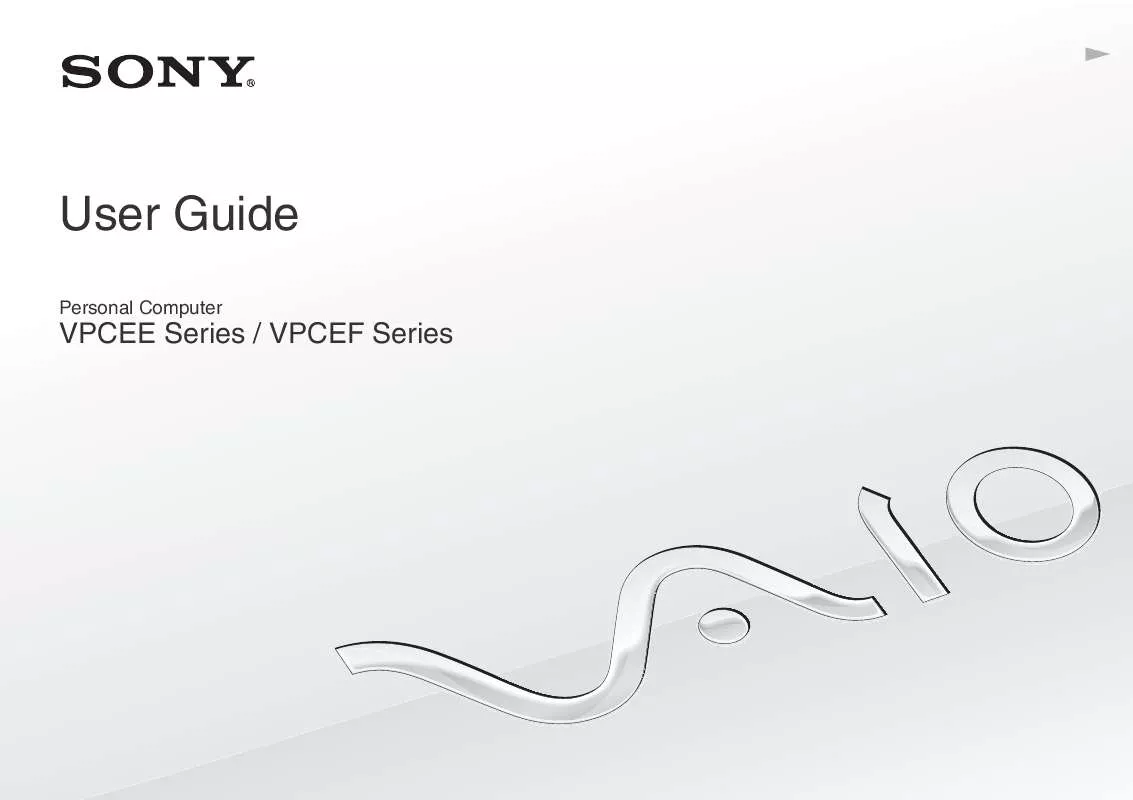
 SONY VAIO VPC-EE45FX/WI DATASHEET (446 ko)
SONY VAIO VPC-EE45FX/WI DATASHEET (446 ko)
 SONY VAIO VPC-EE45FX/WI QUICK START GUIDE (1150 ko)
SONY VAIO VPC-EE45FX/WI QUICK START GUIDE (1150 ko)
 SONY VAIO VPC-EE45FX/WI HARD DISK DRIVE REPLACEMENT INSTRUCTIONS (2505 ko)
SONY VAIO VPC-EE45FX/WI HARD DISK DRIVE REPLACEMENT INSTRUCTIONS (2505 ko)
 SONY VAIO VPC-EE45FX/WI OPTICAL DISK DRIVE REPLACEMENT INSTRUCTIONS (2500 ko)
SONY VAIO VPC-EE45FX/WI OPTICAL DISK DRIVE REPLACEMENT INSTRUCTIONS (2500 ko)
