Detailed instructions for use are in the User's Guide.
[. . . ] Sony Corporation provides no warranty with regard to this manual, the software, or other information contained herein and hereby expressly disclaims any implied warranties or merchantability or fitness for any particular purpose with regard to this manual, the software, or such other information. It also includes information about the software programs included with your computer, as well as information on solving common problems. User Guide is provided in the PDF format, which you can easily browse through and print out. To view this on-screen guide: 1 2 3 Double-click the VAIO User Guide icon on the desktop. [. . . ] Press the < or , key to select Security to display the Security tab. Press the m key to select Clear Fingerprint Data and press the Enter key. At the confirmation prompt, select Continue and press the Enter key. The fingerprint data enrolled on the fingerprint sensor is erased automatically after your system restarts.
3 4 5
n 121 N
Customizing Your VAIO Computer
Using Trusted Platform Module (TPM)
Trusted Platform Module (TPM) is embedded in selected models and provides your computer with basic security functions. In combination with the TPM, you can encrypt and decrypt your data to strengthen computer security against inappropriate access. TPMs are defined by Trusted Computing Group (TCG) and also called security chips. See the online specifications to find out whether your model is equipped with the TPM.
n 122 N
Customizing Your VAIO Computer
Precautions on Using the TPM
Although your computer is provided with the TPM security functions, these functions do not ensure complete protection of your data and hardware. Sony assumes no liabilities for any problems and damages arising out of your use of the functions. After you have installed the Infineon TPM Professional Package, you need to set a few TPM passwords on your computer. Without these passwords, you will not be able to restore any TPM-protected data. Be sure to write down the passwords and keep them safe and private from other people. Password reset token file Default file name: SPPwdResetToken. xml Default path: Removable media (FD, USB memory, etc. ) Password reset secret file Default file name: SPPwdResetSecret. xml Default path: Removable media (FD, USB memory, etc. )
n 126 N
Customizing Your VAIO Computer
Configuring the TPM
To use the embedded TPM, you need to: 1 2 3 Enable the TPM in the BIOS setup screen. Install the Infineon TPM Professional Package. Initialize and configure the TPM.
To enable the TPM in the BIOS setup screen
1 2 Turn on your computer. Press the F2 key when the VAIO logo appears. If not, restart the computer and press the F2 key several times when the VAIO logo appears. Press the < or , key to select the Security tab, the M or m key to select Change TPM State, and then the Enter key. Press the M or m key to select Enable and then the Enter key. Press the < or , key to select Exit, select Exit Setup, and then press the Enter key. After your system restarts, select Execute in the confirmation window and then press the Enter key.
!Before enabling the TPM, be sure to set the power-on and hard disk passwords to protect against unauthorized modification of the TPM configuration.
If the TPM is enabled, it will take longer before the VAIO logo appears due to security checks at computer startup.
3 4 5 6
You can also disable the TPM and clear the TPM configuration in the BIOS setup screen. Note that you will not be able to access any TPM-protected data if you clear the TPM ownership. [. . . ] All you need to do is activate your account by clicking on the provided link in the e-mail. You are now ready to create your first case!You can access the e-Support Web Portal from any computer with an active Internet connection. A complete help file is available on the e-Support Web Portal to help you use our e-Support Service.
Can I submit questions in my native language?
Since you are interacting with our e-Support Team through a portal, which connects you directly to our central database, eSupport will only accept and deal with queries submitted in English, French or German.
n 208 N
Support Options
Can I submit my questions at any time?
Yes, you can submit your questions 24/7, but keep in mind that our e-Support Team can only treat your queries from Monday till Friday between 8am and 6pm.
Is there a cost involved for using e-Support?
No, this is a complete free of charge service offered to all registered VAIO customers!
How do I know when the e-Support Team has handled my query/case?
As soon as your case has been dealt with by our e-Support Team, you will receive an e-mail, notifying you that your case has been updated.
n 209 N
Trademarks
Trademarks
Sony, Battery Checker, Click to Disc, Click to Disc Editor, SonicStage Mastering Studio, VAIO Control Center, VAIO Edit Components, VAIO Media plus, VAIO Movie Story, VAIO MusicBox, VAIO Power Management, VAIO Power Management Viewer, My Club VAIO, VAIO Update are trademarks or registered trademarks of Sony Corporation.
and "Memory Stick, " "Memory Stick Duo, " "MagicGate, " "OpenMG, " "MagicGate Memory Stick, " "Memory Stick PRO, " "Memory Stick PRO-HG, " "Memory Stick Micro, " "M2, " Memory Stick logo, VAIO, and the VAIO logo are trademarks or registered trademarks of Sony Corporation. [. . . ]

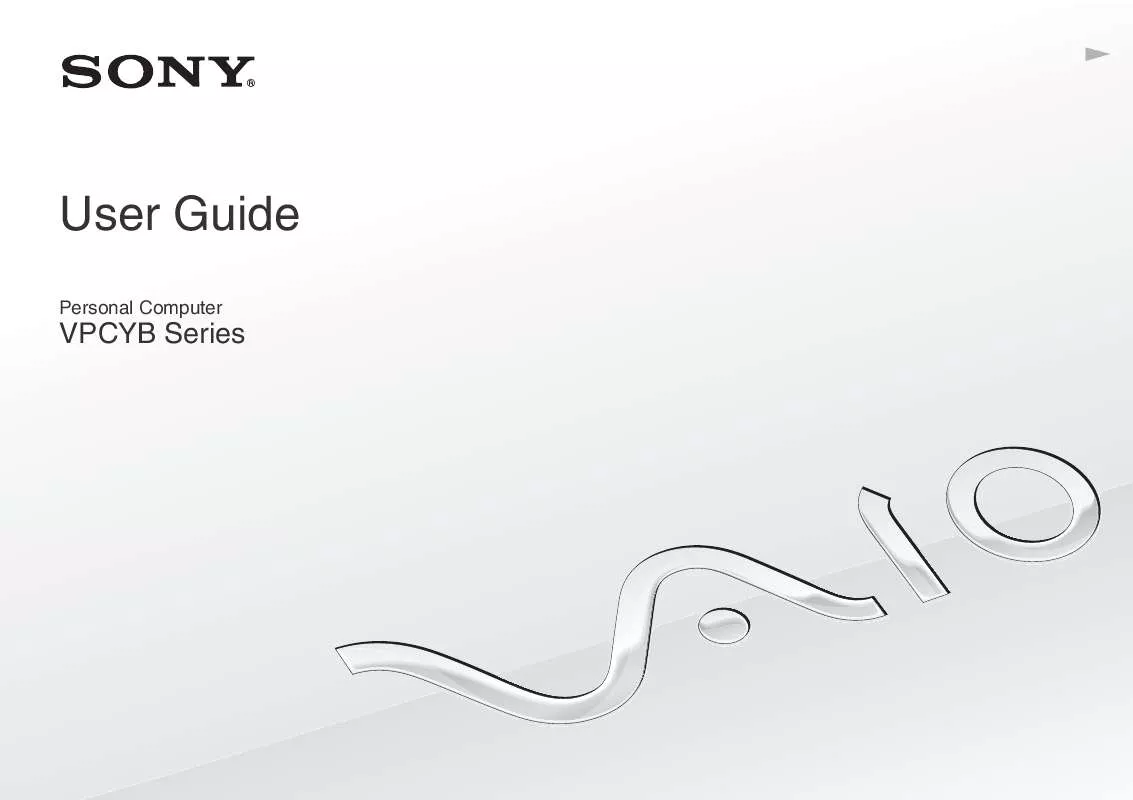
 SONY VAIO VPC-YB14KX/P DATASHEET (470 ko)
SONY VAIO VPC-YB14KX/P DATASHEET (470 ko)
 SONY VAIO VPC-YB14KX/P QUICK START GUIDE (1125 ko)
SONY VAIO VPC-YB14KX/P QUICK START GUIDE (1125 ko)
 SONY VAIO VPC-YB14KX/P RECOVERY, BACKUP AND TROUBLESHOOTING GUIDE (483 ko)
SONY VAIO VPC-YB14KX/P RECOVERY, BACKUP AND TROUBLESHOOTING GUIDE (483 ko)
