Detailed instructions for use are in the User's Guide.
[. . . ] Sony Corporation provides no warranty with regard to this manual, the software, or other information contained herein and hereby expressly disclaims any implied warranties or merchantability or fitness for any particular purpose with regard to this manual, the software, or such other information. In no event shall Sony Corporation be liable for any incidental, consequential, or special damages, whether based on tort, contract, or otherwise, arising out of or in connection with this manual, the software, or other information contained herein or the use thereof. In the manual, the TM or ® marks are not specified. Sony Corporation reserves the right to make any modification to this manual or the information contained herein at any time without notice. [. . . ] If a remote commander is supplied with your computer, you can alternatively press the sleep button on the remote commander to place the computer into Sleep mode.
!If the battery runs down while your computer is in Sleep mode, you will lose all unsaved data. Going back to the previous work state is impossible. To avoid loss of data, you should save your data frequently.
n 113 N
Customizing Your VAIO Computer
To return to Normal mode
Press any key.
!If you press and hold the power button for more than four seconds, your computer will turn off automatically. You will lose all unsaved data.
If the computer is not used for a certain period of time, it will enter Sleep mode. To modify this, you can change the Sleep mode settings.
To change the Sleep mode settings
1 2 3 Right-click the power status icon on the taskbar and select Power Options. Click Change plan settings under the current power plan. Change the time to place the computer into Sleep mode and click Save Changes.
n 114 N
Customizing Your VAIO Computer
Using Hibernate Mode
In Hibernate mode, the state of the system is saved on the hard disk drive and power is turned off. Even when the battery runs down, no data will be lost. The power indicator light is off in this mode.
If you do not intend to use your computer for a long period of time, place the computer into Hibernate mode. If the Windows Update with Windows Ultimate Extras window appears, there are some critical updates that you need to install beforehand. Finish installing the updates first, and then click View available Extras to display available language packs and proceed.
n 118 N
Customizing Your VAIO Computer
Configuring Your Modem
Before you can start using your internal modem (not all modems are built-in), or each time you use your modem while traveling, make sure that the country of the active location defined in the Phone and Modem Options window matches the country you are dialing from.
To change your modem country settings
1 2 3 4 5 6 Click Start and Control Panel. The Location Information window appears. Enter the required information, and then click OK. The Phone and Modem Options window appears. Select your location on the Dialing Rules tab. Click the Edit button to change the current configuration. Or Click the New button to configure your modem. Check the country/region settings, and make sure it matches the place you are dialing from.
7
8
Pulse dial may not be supported in some counties or areas.
If you modified your location settings, click Apply, and then OK. The Phone and Modem Options window appears.
n 119 N
Customizing Your VAIO Computer
9
Check that your modem is listed on the Modems tab. If your modem is not listed, click Add and follow the wizard.
10 Click Apply/OK. [. . . ] All you need to do is activate your account by clicking on the provided link in the e-mail. You are now ready to create your first case!You can access the e-Support Web Portal from any computer with an active Internet connection. A complete help file is available on the e-Support Web Portal to help you use our e-Support Service.
Can I submit questions in my native language?
Since you are interacting with our e-Support Team through a portal, which connects you directly to our central database, eSupport will only accept and deal with queries submitted in English, French or German.
n 190 N
Support Options
Can I submit my questions at any time?
Yes, you can submit your questions 24/7, but keep in mind that our e-Support Team can only treat your queries from Monday till Friday between 8am and 6pm.
Is there a cost involved for using e-Support?
No, this is a complete free of charge service offered to all registered VAIO customers!
How do I know when the e-Support Team has handled my query/case?
As soon as your case has been dealt with by our e-Support Team, you will receive an e-mail, notifying you that your case has been updated.
n 191 N
Support Options
Trademarks
Sony, Battery Checker, Click to Disc, Click to Disc Editor, SonicStage Mastering Studio, VAIO Control Center, VAIO Edit Components, VAIO Media, VAIO Movie Story, VAIO MusicBox, VAIO Power Management, VAIO Power Management Viewer, My Club VAIO, VAIO Update are trademarks or registered trademarks of Sony Corporation.
and "Memory Stick, " "Memory Stick Duo, " "MagicGate, " "OpenMG, " "MagicGate Memory Stick, " "Memory Stick PRO, " "Memory Stick PRO-HG, " "Memory Stick Micro, " "M2, " Memory Stick logo, VAIO, and the VAIO logo are trademarks or registered trademarks of Sony Corporation. [. . . ]

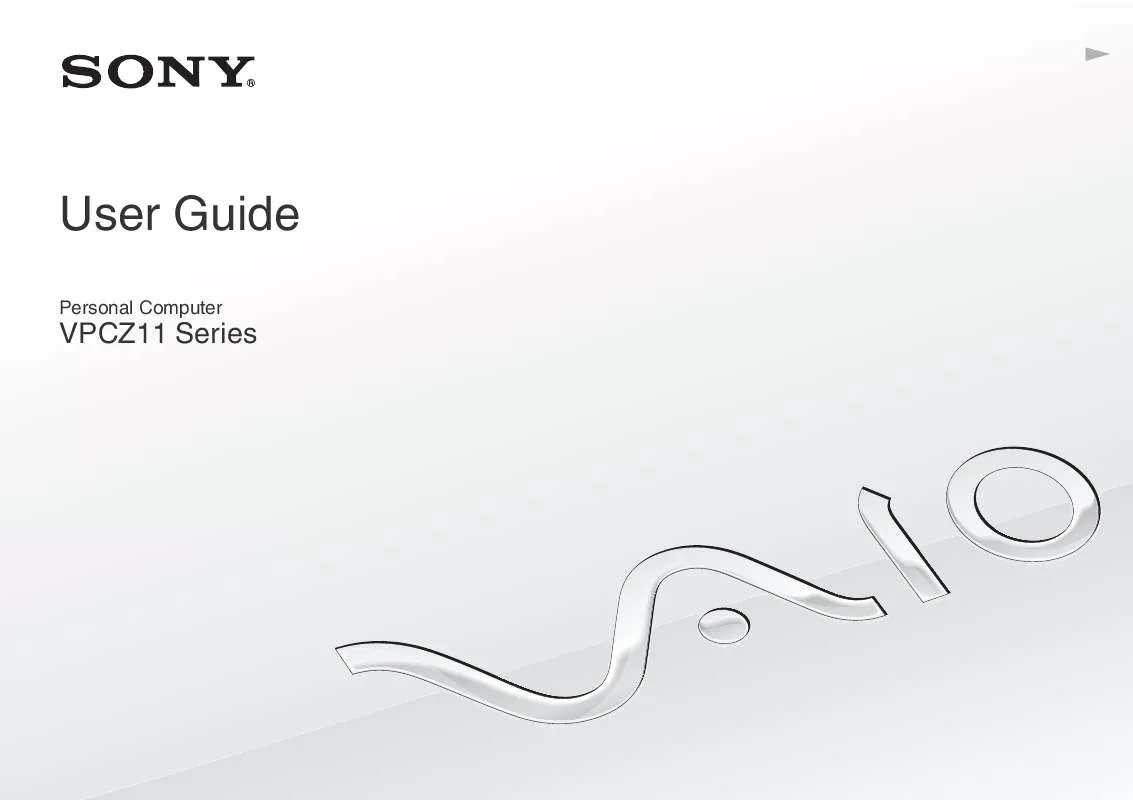
 SONY VAIO VPC-Z11EHX DATASHEET (547 ko)
SONY VAIO VPC-Z11EHX DATASHEET (547 ko)
 SONY VAIO VPC-Z11EHX QUICK START GUIDE (1341 ko)
SONY VAIO VPC-Z11EHX QUICK START GUIDE (1341 ko)
