Detailed instructions for use are in the User's Guide.
[. . . ] IT
2-661-941-02 (1) 7819901257B
Video Recordable DVD Drive
Operating Instructions JP
FR DE ES IT CS
VRD-MC1
© 2005 Sony Corporation
Safety Regulations
WARNING
You are cautioned that any changes or modifications not expressly approved in this manual could void your authority to operate this equipment. To reduce the risk of fire or electric shock, do not expose this apparatus to rain or moisture. To avoid electrical shock, do not open the cabinet. Refer servicing to qualified personnel only.
reception, which can be determined by turning the equipment off and on, the user is encouraged to try to correct the interference by one or more of the following measures: · Reorient or relocate the receiving antenna. [. . . ] In this case, change the memory card, and if you press (Record) after the new photo is displayed in the display window, recording will start.
8 9
Press < to display the main menu, and then press the eject button to eject the disc. The following message appears.
Eject Finalize disc
Do you want to finalize the disc?Yes No
t
Disc will be playable, but not recordable. OK Cancel
Setup Select
Select [Yes] and press (Select).
Hint
(Select), and again select [OK] and press
If you select [No], the disc is ejected without finalizing. This disc is not completed yet and cannot be played with other DVD players or DVD drives of computers. See page 38 for details on finalizing.
26
10 The following message appears.
Slide show Create a slide show?(This may require time. ) Yes No
To complete the disc as a photo backup DVD, select [No]. To complete the disc as a slide show DVD, select [Yes].
Notes · For a photo backup DVD, it takes a few minutes to complete finalizing. · For a slide show DVD, it takes more time to complete the disc according to the number and size of photos. It may take about 10 to 15 minutes to record 100 photo files on DVD. )
Using DVDirect without a Computer
11 DVDirect starts finalizing, or a slide show is created and
finalizing starts.
Finalizing. . .
12 When finalizing is completed, the disc is automatically ejected.
The photo DVD is completed.
To further record photos If you eject a disc without finalizing after recording photos, you can add photos on the same disc later. Insert the disc to add photos or photos stored on a memory card to DVDirect, and then repeat steps 6 to 7.
27
Viewing and Printing Photos
You can view and check the photos recorded on DVD or photos stored in a memory card in the display window on the top of DVDirect. You can also print out photos in a photo DVD or memory card by connecting this DVDirect to a PictBridge-compatible printer.
Note You cannot output the photo images to external devices, such as TV.
1
Turn on DVDirect.
The display window turns on.
Power button
2
Press < to display the main menu, and press Mm to select [Photo View/Print], and then press , or (Select).
Menu
Video
DVD DVD
MemoryCard
DVD Video Preview Photo View/Print Setup
Select
3
Press Mm to select [DVD] to view the photo DVD, or select [Memory Card] to view the memory card, and then press , or (Select).
Select Media
DVD Memory Card
Menu
Select
28
4
Press the eject button and insert a photo recorded disc, or insert a memory card.
Eject button
Using DVDirect without a Computer
5
Press Mm to scroll and view the photos, or display a photo to print.
One photo is displayed in the display window at a time.
DVD
The selected disc or memory card is displayed.
1/123
Menu Print
Hint If you insert the formatted photo DVD first, the Auto Setup function ( activates and the photo on the disc will be displayed automatically. page 11)
6
Set the mode switch on the left side of DVDirect to [PC/PRINT].
STANDALONE
PC/PRINT
. Continued
29
7
Turn on the printer and set up for printing.
Refer to the operating instructions of your printer for setup details. (See connection with a PictBridge-compatible device. )
8
Press
(Record).
The following message appears.
Connect printer and check switch on left of unit.
Menu
Select
9
Connect your printer to DVDirect with the supplied USB cable.
10 The printer starts printing.
Printing. . .
The message [Printing] will disappear when printing is completed.
30
Hint To continue printing other photos, press Mm to scroll and display the desired photo to print, and then press (Record).
Notes on viewing or printing photos
· You cannot view or print photos from a photo DVD created by a device other than DVDirect, i. e. , a computer created disc. · With DVDirect, you can view and print photos complied with the JPEG format taken by a digital still camera. JPEG files created, edited or finished on a computer) may not be guaranteed to view or print.
Using DVDirect without a Computer
31
Using the Setup Menu
You can change the various setting to create a disc in the Setup menu screen. The following shows the procedure to display the Setup menu.
1 2
Turn on DVDirect.
The display window turns on.
Press <.
The main menu appears.
Menu
Video
DVD DVD
MemoryCard
DVD Video Preview Photo View/Print Setup
Select
Hint Whenever [< Menu] is displayed in the bottom left during operating DVDirect, the main menu appears if you press <.
3
Press m to select [Setup], and press , or
The Setup menu appears.
Setup
(Select).
DV Full Dubbing Rec Quality Auto Stop Timer Auto Chaptering Slide show BGM
Menu
OFF HQ OFF 5min ON
Select
Move the cursor by pressing Mm to select items or options to change, and press , or (Select) to confirm.
Setup
Slide showBGM Color system Finalize disc Erase disc System
Menu
ON NTSC
Select
32
DV Full Dubbing
Set [ON/OFF] for the one touch recording feature (
Setting ON Default setting
page 17).
Feature
Rewinds the tape in the digital video camera automatically, and then start recording from the beginning of the tape. Starts recording from the point the tape in the digital video camera has been stopped. Using DVDirect without a Computer
OFF
Rec Quality
To create video DVD, you can select the recording quality.
Rec Quality HQ HSP SP LP SLP Default setting Picture quality High Recording time (approx. ) Single layer disc 1 hour 1. 5 hours 2 hours 4 hours 6 hours Double layer disc 2 hours 3 hours 4 hours 8 hours 12 hours
R
Standard
R
Low
Auto Stop Timer
To create video DVD, you can select the preset time to stop recording automatically.
Setting OFF 30min to 8h Default setting Feature -- Recording automatically stops when the preset time has passed after starting recording. 30 min, 60 min, 90 min, 2h, 3h, 4h, 6h, 8h are available.
Note
The [Auto Stop Timer] setting is cancelled when the recording is completed, press (Stop) during recording, or the power is turned off.
33
Auto Chaptering
To create video DVD, you can specify a time to create chapter marks automatically in the disc.
Setting OFF 5min 10min 15min Default setting
About title and chapter on a disc DVD contents consist of sections, called titles, and smaller sub-sections, called chapters. When you create a video DVD with DVDirect, a title is created between the points where you start and stop a recording. [. . . ] · Avoid touching the terminal of a memory card or contacting it with a metal object. · Avoid getting liquids on a memory card or using them in areas subject to high humidity. · Avoid using or storing a memory card in a location subject to: - extremely high temperature, such as the hot interior of a car, outdoors exposed to direct sunlight, or a place near a heater. - direct sunlight - high humidity - corrosive substances - excessive dust - electrostatic or electronic noises - magnetic fields · When storing or carrying a memory card, keep it in its original case to ensure protection of important data. [. . . ]

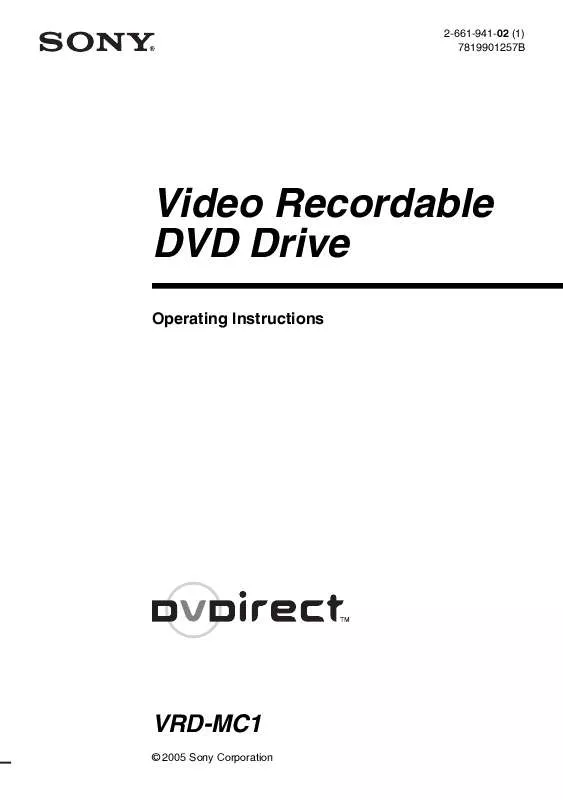
 SONY VRD-MC1 DATASHEET (183 ko)
SONY VRD-MC1 DATASHEET (183 ko)
 SONY VRD-MC1 QUICK START GUIDE (286 ko)
SONY VRD-MC1 QUICK START GUIDE (286 ko)
 SONY VRD-MC1 MEDIA COMPATIBILITY (56 ko)
SONY VRD-MC1 MEDIA COMPATIBILITY (56 ko)
 SONY VRD-MC1 NERO 6 QUICK START GUIDE (1274 ko)
SONY VRD-MC1 NERO 6 QUICK START GUIDE (1274 ko)
