User manual SONY VRD-MC10
Lastmanuals offers a socially driven service of sharing, storing and searching manuals related to use of hardware and software : user guide, owner's manual, quick start guide, technical datasheets... DON'T FORGET : ALWAYS READ THE USER GUIDE BEFORE BUYING !!!
If this document matches the user guide, instructions manual or user manual, feature sets, schematics you are looking for, download it now. Lastmanuals provides you a fast and easy access to the user manual SONY VRD-MC10. We hope that this SONY VRD-MC10 user guide will be useful to you.
Lastmanuals help download the user guide SONY VRD-MC10.
You may also download the following manuals related to this product:
Manual abstract: user guide SONY VRD-MC10
Detailed instructions for use are in the User's Guide.
[. . . ] 4-115-467-13(1)
Selecting copy mode
Introducing DVDirect Preparations for Recording Copying From a Camera Copying From Video Devices
8
20 29 38 51 57 66 71 80
Multi-Function DVD Recorder
Viewing a Created Disc Setup Troubleshooting/References Additional Information
Operating Instructions VRD-MC10
2008 © Sony Corporation
Safety Regulations
WARNING To reduce the risk of fire or electric shock, do not expose this apparatus to rain or moisture. Apparatus shall not be exposed to dripping or splashing and no objects filled with liquids, such as vases, shall be placed on the apparatus. Do not install this equipment in a confined space such as a bookshelf or similar unit. This label is located on the laser protective housing inside the enclosure.
CAUTION:
Batteries or batteries installed apparatus shall not be exposed to excessive heat such as sunshine, fire or the like. [. . . ] If the camera's media has both HD (High Definition) and SD (Standard Definition) videos: HD (High Definition) and SD (Standard Definition) videos are recorded onto separate discs. For details, see "Notes on copying multiple types of image" on page 23.
b Notes
· Depending on the camera, the display that appears on the camera's LCD screen or button names on the camera may differ. DVD BURN) · In One Touch Disc Burn mode, you can record videos from an attached video camera; however, depending on the camera, the recordable media may vary. For example, in the case of a Handycam® containing both HDD and memory card media, only the HDD content can be recorded by One Touch Disc Burn. · The DUBBING button of "HYBRID Plus" Handycam® does not work in the same manner as the DISC BURN button. Pressing the DUBBING button does not start recording with the DVDirect.
USB cable (Not supplied)
USB port (Type Mini-B)
The USB SELECT screen appears on the camera's LCD screen.
HANDYCAM
USB port (Type A)
49
5 Change to a blank disc when the
message [Insert a new disc. ] appears. If the contents of the camera do not fit onto a single disc, the disc will be ejected automatically when it becomes full. Remove the created disc and insert a blank one. Recording will resume automatically.
Next disc/number of required discs
6 Remove the created disc.
If [Auto Finalizing] is set to [ON], the disc will be finalized automatically when recording is complete (page 67).
To stop recording
Press the (stop) button when replacing a disc. You cannot stop while recording is in progress.
50
Copying From Video Devices
Copying All Contents (from a DV tape)
This mode allows you to record the entire video tape content onto a disc. The DVDirect automatically controls playback on the connected video device. Before selecting this copy mode, turn on the DVDirect (page 29), insert a disc (page 30) and connect DV (i. LINK) cable for recording (page 33).
2 Press V or v to select [All] and press
the (record) button.
1 Make sure that the copy mode select
screen appears. When the DVDirect detects a signal from a camera connected to the DV IN connector, the copy mode select screen appears.
Type of input
The DVDirect starts recording at the same time the video device starts playback. If the video tape is not at its beginning, it will automatically rewind and the DVDirect will start recording. During recording, the message [Recording] appears in the display window, and the (record) button lights up. The following appears in the display window.
Copying From Video Devices
b Note
· If the copy mode select screen does not appear, press the ENTER button on the Top screen, and select [DV] in [Select input].
To pause recording Press the recording. (record) button during (record)
To resume recording, press the button again. To stop recording
Press the (stop) button, and then press the RETURN button. The DVDirect stops recording and returns to the copy mode select screen in step 1.
3 Remove the created disc.
If [Auto Finalizing] is set to [ON], the disc will be finalized automatically when recording is complete (page 67).
z Hint
· Recording automatically stops when a blank portion over 2 minutes or the end of the DV tape is reached.
51
Copying All Contents (Photo)
You can record all photos taken with your digital still camera from its memory card onto a disc. Before selecting this copy mode, insert a disc and memory card (pages 30 and 37).
3 Change to a blank disc when the
message [Insert a new disc. ] appears. If the media contents do not fit onto a single disc, the disc will be ejected automatically when it becomes full. Remove the created disc and insert a blank one. [. . . ] 69 Disc Erase. . . . . . . . . . . . . . . . . . . . . . . . . . . . . . . . . . . . 68 Finalize. . . . . . . . . . . . . . . . . . . . . . . . . . . . . . . . 68 Inserting a disc . . . . . . . . . . . . . . . . . . . . 73 Time required for recording . . . . . . . . . . . . . . . . . . . . . . . . . . . . . . . . . . . . . . . . . . . . [. . . ]
DISCLAIMER TO DOWNLOAD THE USER GUIDE SONY VRD-MC10 Lastmanuals offers a socially driven service of sharing, storing and searching manuals related to use of hardware and software : user guide, owner's manual, quick start guide, technical datasheets...manual SONY VRD-MC10

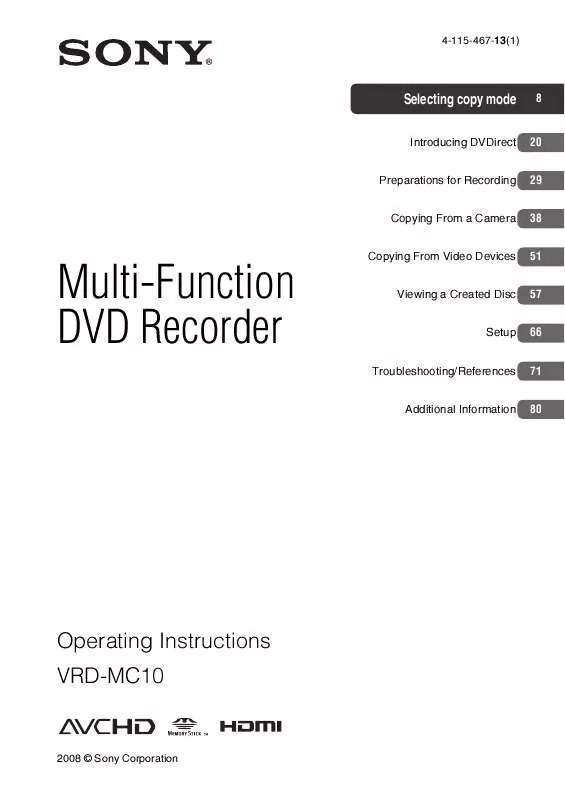
 SONY VRD-MC10 DATASHEET (857 ko)
SONY VRD-MC10 DATASHEET (857 ko)
 SONY VRD-MC10 ABOUT RECOMMENDED DISCS AND COMPATIBILITY (17 ko)
SONY VRD-MC10 ABOUT RECOMMENDED DISCS AND COMPATIBILITY (17 ko)
