User manual SONY VRD-MC6
Lastmanuals offers a socially driven service of sharing, storing and searching manuals related to use of hardware and software : user guide, owner's manual, quick start guide, technical datasheets... DON'T FORGET : ALWAYS READ THE USER GUIDE BEFORE BUYING !!!
If this document matches the user guide, instructions manual or user manual, feature sets, schematics you are looking for, download it now. Lastmanuals provides you a fast and easy access to the user manual SONY VRD-MC6. We hope that this SONY VRD-MC6 user guide will be useful to you.
Lastmanuals help download the user guide SONY VRD-MC6.
You may also download the following manuals related to this product:
Manual abstract: user guide SONY VRD-MC6
Detailed instructions for use are in the User's Guide.
[. . . ] 4-156-864-11(2)
Selecting copy mode
8
Introducing DVDirect Preparations for Recording Copying From a Handycam® Copying From Video Devices
22 29 38 55 60 65 67 72 85
Multi-Function DVD Recorder
Copying Photos Previewing in the display window Setup Troubleshooting/ References Additional Information
Operating Instructions VRD-MC6
© 2009 Sony Corporation
Safety Regulations
WARNING To reduce the risk of fire or electric shock, do not expose this apparatus to rain or moisture. Apparatus shall not be exposed to dripping or splashing and no objects filled with liquids, such as vases, shall be placed on the apparatus. Do not install this equipment in a confined space such as a bookshelf or similar unit. This label is located on the laser protective housing inside the enclosure.
CAUTION:
The use of optical instruments with this product will increase eye hazard. [. . . ] If you copy SD (Standard Definition) videos onto a disc, a message asking whether to finalize the disc appears. Go straight to step 7.
7 To finalize the disc, press V or v
to select [Yes] and press the ENTER button. If you select [No], the disc will be ejected without being finalized. You can skip step 8 below.
53
z Hint
· To finalize a disc means to make the disc playable on other DVD devices. For details about finalizing, refer to [Finalize disc] on page 69.
8 Press V or v to select [OK] and
press the ENTER button.
When finalizing has completed, the disc tray opens.
To stop recording
Press the (stop) button when replacing a disc. You cannot stop while recording is in progress.
54
Copying From Video Devices
Copying All Contents
This mode allows you to record the entire video tape content onto a disc. The DVDirect automatically controls playback on the connected video device. Initially, turn on the DVDirect (page 29), insert a disc (page 30) and connect a DV (i. LINK) cable for recording (page 33).
z Hint
· If all the preparations are complete for copying, the DVDirect detects a signal from a camcorder connecting to the DV IN connector, and the display window in step 4 appears automatically. You can skip steps 1 to 3.
4 Confirm the message in the
display window. When the DVDirect detects a signal from a camcorder connected to the DV IN connector, [DV] appears in the top left of the display window.
Type of input Copy mode
1 Press the RETURN button.
The [Menu] display appears.
Copying From Video Devices
2 Make sure that [Video b DVD] is
selected, and press the ENTER button.
5 Make sure that [Full] appears at
the top right of the display window, and press the (record) button to start recording.
3 Press V or v to select [DV IN] and
press the ENTER button.
The DVDirect starts recording at the same time the video device starts playback. If the video tape is not at its beginning, it will automatically rewind and the DVDirect will start recording. During recording, the message [Recording] appears in the display window, and the (record) button lights up. The following appears in the display window.
55
To pause recording Press the (record) button during recording. To resume recording, press the (record) button again. To stop recording Press the (stop) button, and then press the RETURN button. The DVDirect stops recording and returns to the display window in step 4.
6 Remove the created disc.
The disc is finalized automatically when recording is complete.
z Hint
· Recording automatically stops after a blank portion over 2 minutes, or when the end of the DV tape is reached.
56
Copying Manually
This mode allows you to record video on the DVDirect while controlling playback manually on the connected video device. Initially, turn on the DVDirect (page 29), insert a disc (page 30) and connect cables for recording (pages 33 and 34).
z Hint
· If all the preparations are complete for copying, the DVDirect detects a signal from a video device connecting to the VIDEO IN or DV IN connector, and the display window in step 4 appears automatically. You can skip steps 1 to 3.
4 Make sure that the video device is
correctly connected to the DVDirect. For connection with DV (i. LINK) cable: [DV] appears in the top left of the display window, and the copy mode appears at the top right of the display window. Press B or b to select [Manual].
Type of input Copy mode
1 Press the RETURN button.
The [Menu] display appears.
Copying From Video Devices
2 Make sure that [Video b DVD] is
selected, and press the ENTER button.
3 Press V or v to select the input
connected to the video device and press the ENTER button. When connecting to the video device with the DV (i. LINK) cable, select [DV IN]. When connecting to the video device with the A/V cable, select [VIDEO IN].
For connection with A/V cables: [VIDEO] appears in the top left of the display window. [. . . ] 67 RETURN . . . . . . . . . . . . . . . . . . . . . . . . . . . . . 37
D
Demo . . . . . . . . . . . . . . . . . . . . . . . . . . . . . . . . . . . 70 Disc Erase. . . . . . . . . . . . . . . . . . . . . . . . . . . . . 76 Time required for recording . . . . . . . . . . . . . . . . . . . . . . 37
S
Scene. . . . . . . . . . . . . . . . . . . . . . . . . . . . . . . . . . . . 81 SD (Standard Definition) discs . . . . . . . . . . . . . . . . . . . . . . . . . . . . . . . . . [. . . ]
DISCLAIMER TO DOWNLOAD THE USER GUIDE SONY VRD-MC6 Lastmanuals offers a socially driven service of sharing, storing and searching manuals related to use of hardware and software : user guide, owner's manual, quick start guide, technical datasheets...manual SONY VRD-MC6

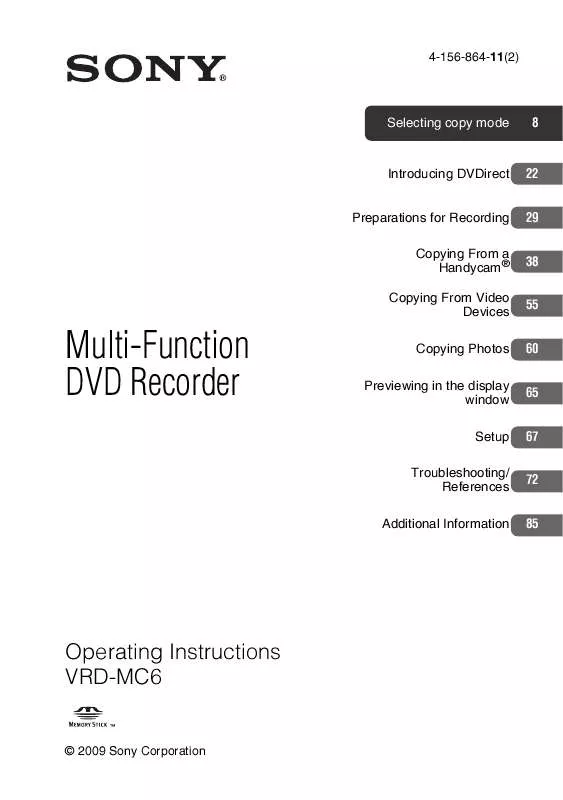
 SONY VRD-MC6 annexe 2 (2915 ko)
SONY VRD-MC6 annexe 2 (2915 ko)
 SONY VRD-MC6 annexe 1 (2961 ko)
SONY VRD-MC6 annexe 1 (2961 ko)
 SONY VRD-MC6 DATASHEET (180 ko)
SONY VRD-MC6 DATASHEET (180 ko)
