User manual SONY VRD-VC30
Lastmanuals offers a socially driven service of sharing, storing and searching manuals related to use of hardware and software : user guide, owner's manual, quick start guide, technical datasheets... DON'T FORGET : ALWAYS READ THE USER GUIDE BEFORE BUYING !!!
If this document matches the user guide, instructions manual or user manual, feature sets, schematics you are looking for, download it now. Lastmanuals provides you a fast and easy access to the user manual SONY VRD-VC30. We hope that this SONY VRD-VC30 user guide will be useful to you.
Lastmanuals help download the user guide SONY VRD-VC30.
You may also download the following manuals related to this product:
Manual abstract: user guide SONY VRD-VC30
Detailed instructions for use are in the User's Guide.
[. . . ] IT
Recording videos from HDD camcorders . . . . . . . . . . . . . . . . . . . . . . . . . . . Recording videos from DVD camcorders. . . . . . . . . . . . . . . . . . . . . . . . . . . . Recording videos from DV camcorders . . . . . . . . . . . . . . . . . . . . . . . . . . . . . . Recording videos from miscellaneous video devices . . . . . . . . .
Video Recordable DVD Drive
Operating Instructions JP FR DE ES IT CS
VRD-VC30
© 2006 Sony Corporation
Safety Regulations
WARNING
FCC Compliance:
This equipment has been tested and found to comply with the limits for a Class B digital device, pursuant to Part 15 of the FCC Rules. [. . . ] In such a case, only Full Recording is available. · When the contents of the HDD camcorder do not fit on a single disc, the disc will be finalized once it becomes full, and a message will appear in the display window. Remove the completed disc, and insert a blank disc. Recording will resume automatically.
33
8
Press the (Eject) button. A message asking whether to finalize the disc just recorded on appears.
9
Select whether to finalize the disc. For details on finalizing discs, see "What is `finalize disc'?" (page 46).
To finalize the disc: Select [Yes] and press the (Select) button. A confirmation message will appear, so select [Yes] and press the (Select) button again. Disc finalization will begin, and the process may take a few minutes. When finalization is finished, the disc is ejected and the video DVD is completed. You can now play the disc on DVD players or the DVD drives of computers. To not finalize the disc: Select [No] and press the (Select) button. The disc will be ejected without finalization. This disc is not completed yet, and it cannot be played with other DVD players or DVD drives of computers.
Hint If you eject a disc without finalizing after videos have been recorded, you can add videos onto the same disc later.
To stop recording You cannot stop while recording is in progress. You can only stop recording by pressing the (Stop) button after a disc becomes full. Note on Incremental Recording Always use the 1 (Power) button to turn off the DVDirect after Incremental Recording is finished. If you turn off the power by pulling out the AC power cord, the DVDirect will not be able to detect newly taken video properly, and Incremental Recording will not be possible the next time you attempt to perform it.
34
Consolidation Recording
When you have multiple 8-cm discs containing video taken with a DVD camcorder, you can consolidate and record the video onto the corresponding number of 12-cm discs.
1 2 3
Press the 1 (Power) button to turn on the DVDirect. A message prompting you to insert a disc appears in the display window. The DVDirect starts reading the inserted disc.
Creating a Video DVD
Turn on the camera, and set it to playback mode. For most cameras, switch the power/mode button to the playback or PLAY/EDIT mode to perform recording. For details, refer to the operating instructions for your camera. Connect the DVD camcorder to the DVDirect. Connect the camera's USB connector (Type mini B) to the DVDirect's USB connector (Type A) using a USB cable (not supplied).
4
USB cable (not supplied)
Note The USB cable supplied with the DVDirect cannot be used to connect to an HDD or DVD camcorder as the shape of the camera's connector is different.
After connecting the USB cable, the USB SELECT screen appears in the camera's LCD screen.
5
Touch [
60min
COMPUTER] on the camera's LCD screen.
USB SELECT
END
35
Once you touch the button on the camera's LCD screen, the DVDirect detects the connected camera and selects USB as the input source automatically. [. . . ] Instead, use a blower to remove any dust. · Data may not be recorded properly if there are scratches or dust on the unrecorded area of writable discs. Handle discs very carefully.
Moisture condensation
Do not expose the DVDirect to sudden temperature changes. Do not use the DVDirect immediately after moving it from a cold to warm location or raising the room temperature suddenly, as condensation may have formed within the DVDirect. [. . . ]
DISCLAIMER TO DOWNLOAD THE USER GUIDE SONY VRD-VC30 Lastmanuals offers a socially driven service of sharing, storing and searching manuals related to use of hardware and software : user guide, owner's manual, quick start guide, technical datasheets...manual SONY VRD-VC30

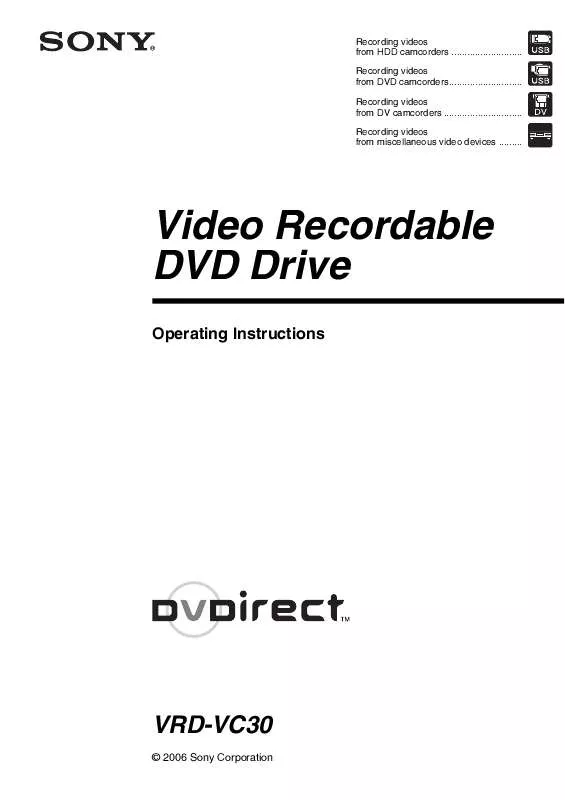
 SONY VRD-VC30 DATASHEET (213 ko)
SONY VRD-VC30 DATASHEET (213 ko)
 SONY VRD-VC30 QUICK START GUIDE (540 ko)
SONY VRD-VC30 QUICK START GUIDE (540 ko)
 SONY VRD-VC30 ABOUT RECOMMENDED DISCS AND COMPATIBILITY (51 ko)
SONY VRD-VC30 ABOUT RECOMMENDED DISCS AND COMPATIBILITY (51 ko)
