User manual SONY VRDVC10
Lastmanuals offers a socially driven service of sharing, storing and searching manuals related to use of hardware and software : user guide, owner's manual, quick start guide, technical datasheets... DON'T FORGET : ALWAYS READ THE USER GUIDE BEFORE BUYING !!!
If this document matches the user guide, instructions manual or user manual, feature sets, schematics you are looking for, download it now. Lastmanuals provides you a fast and easy access to the user manual SONY VRDVC10. We hope that this SONY VRDVC10 user guide will be useful to you.
Lastmanuals help download the user guide SONY VRDVC10.
You may also download the following manuals related to this product:
Manual abstract: user guide SONY VRDVC10
Detailed instructions for use are in the User's Guide.
[. . . ] IT
2-514-544-11 (1) 7819900949
Video Recordable DVD Drive
Operating Instructions JP
FR DE ES IT CS
VRD-VC10
© 2004 Sony Corporation
Safety Regulations
WARNING
FCC Compliance:
This equipment has been tested and found to comply with the limits for a Class B digital device, pursuant to Part 15 of the FCC Rules. These limits are designed to provide reasonable protection against harmful interference in a residential installation. This equipment generates, uses, and can radiate radio frequency energy and, if not installed and used in accordance with the instructions, may cause harmful interference to radio communications. However, there is no guarantee that interference will not occur in a particular installation. [. . . ] This operation erases all of the contents in the disc at once.
1 2 3
Turn on the drive.
The busy indicator lights up in green.
Press EJECT, and insert a disc.
Wait until [Ready] appears on the display window.
Press FUNCTION/ENTER repeatedly to display [Erase All?] on the display window.
Each time you press the button, [Finalize?], [Erase All?], [Auto Play?], [Auto Chp], or [PlayerType] appears in sequence.
4 5
Press SELECT to select [Yes].
If you do not erase the disc, select [No].
Press FUNCTION/ENTER.
[Reconfirm?] appears on the display window.
6
Press SELECT to select [Yes].
If you do not erase the disc, select [No].
24
7
Press FUNCTION/ENTER.
Erasing of the disc starts. When erasing is complete, [Ready] appears.
Stand-alone Operation - Using the Drive as a DVD Recorder
8
Eject the disc.
Note You cannot erase title by title, or chapter by chapter.
Selecting a player-type
Double layer discs may encounter a compatibility problem with some DVD players. Changing the player-type setting may solve this problem.
1 2
Display [PlayerType] by pressing FUNCTION/ENTER.
Each time you press the button, [Finalize?], [Erase All?], [Auto Play?], [Auto Chp], or [PlayerType] appears in sequence.
Press SELECT to select the type [A] or [B].
Normally select [A]. If you cannot play back the disc due to the compatibility problem, select [B] and record again using the disc.
Notes · This setting is only applicable to the DVD+R DL (double layer) discs. · The player-type must be set prior to recording the disc. You cannot change the player-type of the disc after recording.
25
B Using the Drive as an External DVD Drive
Connecting the drive to a computer
Connect the drive to a computer using the supplied USB cable to use the drive as an external DVD drive. When connecting the drive to your computer for the first time, you need to install the driver software.
Note When the drive is connected to a computer, you cannot use the drive as a DVD recorder in stand-alone operation. The buttons and display window of the drive do not function.
Connecting the drive to a computer
1
Connect the supplied USB cable, the power cord, and the AC adaptor to the drive.
USB Cable
Power cord
AC adaptor
2
Turn on the drive.
Power switch
26
3 4
Turn on your computer. Connect the other end of the USB cable to your computer.
Note Please connect the drive directly to a USB connector on the computer.
Computer
Using the Drive as an External DVD
5
Install the drive on the computer.
On Windows XP, see below. On Windows 2000, see page 30.
Installing the driver
On Windows XP
1
Insert the supplied software disc into a drive on the computer.
The following screen will appear.
. Continued
27
2
Check [Install from a list or specific location (Advanced)] (1), then click [Next] (2).
The following screen will appear.
3
Check [Search for the best driver in these locations. ] (1), [Include this location in the search:] (2), click [Browse] (3), browse for the drive you insert the software disc, then click [OK] (4).
The following screen will appear.
28
4
Make sure that "Sony VRD-VC10 [Video Capture]" is displayed, then click [Continue Anyway].
The following screen will appear.
Using the Drive as an External DVD
5
Click [Finish], and continue to install the writing software in the supplied software disc following the instructions on the screen.
29
On Windows 2000
1
Insert the supplied software disc into a drive on the computer.
The following screen will appear.
2
Click [Next].
The following screen will appear.
3
Check [Search for a suitable driver for my device (recommended)] (1), then click [Next] (2).
The following screen will appear.
30
4
Check [Specify a location] (1), then click [Next] (2).
The following screen will appear.
5
Click [Browse] (1), browse for the drive you insert the software disc (2), then click [OK] (3).
The following screen will appear.
Using the Drive as an External DVD
6
Make sure that "VRD-VC10 [Video Capture]" is displayed, then click [Next].
The following screen will appear.
. Continued
31
7
Click [Yes].
The following screen will appear.
8
Click [Finish], and continue to install the writing software in the supplied software disc following the instructions on the screen.
Disconnection
The disconnection procedure varies depending on your OS. When your computer detects the drive successfully, appears on the Windows task bar. When you want to disconnect the drive, you must first stop it using this icon.
1 2 3
Click on the task bar, and click the drive to be disconnected on the shortcut menu. Operate following the message displayed, if any. Disconnect the USB cable.
Note If you disconnect the USB cable without performing the procedure above, your computer may operate erratically or data may be damaged. Be sure to perform the procedure above before disconnecting the USB cable.
32
About software
Use the supplied software to create discs and play back DVDs. The supplied software disc contains the following software. (Refer to the PDF or online documentation of each software for details about their operation. ) Nero StartSmart Serves as the command center to quickly start all the software of the Nero suite. Nero Burning ROM SE Writes data on CDs and DVDs.
Using the Drive as an External DVD
Nero Express A light version of the Nero Burning ROM software. NeroVision Express Authoring software to create DVD-Videos and video CDs. Nero Recode Compresses your videos to burn and fit them all onto one disc. [. . . ] Should any problem persist, consult your dealer.
Symptom A recorded disc cannot be played back. Cause/remedy See
c If the disc is a DVD+R disc, it may not have been finalized. c The disc you are using may not be of a certified
brand by Sony. Try to use a disc of a brand of which operation has been certified by Sony.
p. [. . . ]
DISCLAIMER TO DOWNLOAD THE USER GUIDE SONY VRDVC10 Lastmanuals offers a socially driven service of sharing, storing and searching manuals related to use of hardware and software : user guide, owner's manual, quick start guide, technical datasheets...manual SONY VRDVC10

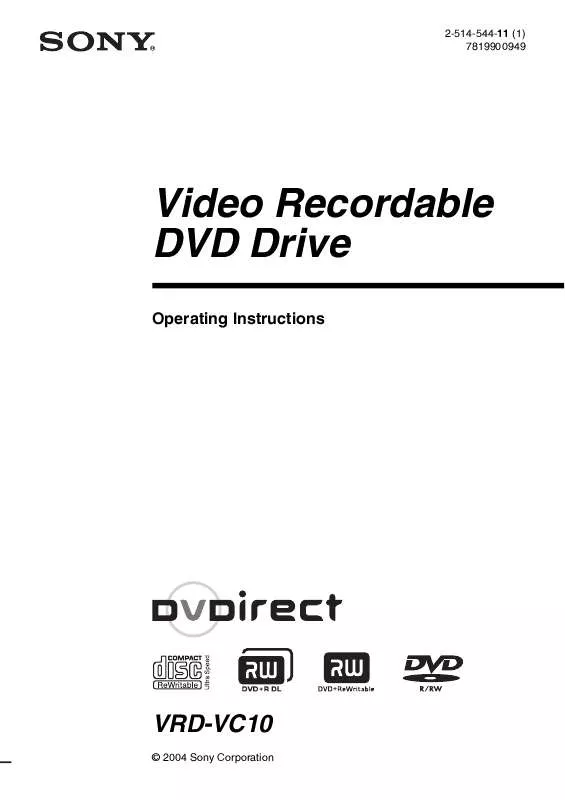
 SONY VRDVC10 QUICK START (312 ko)
SONY VRDVC10 QUICK START (312 ko)
