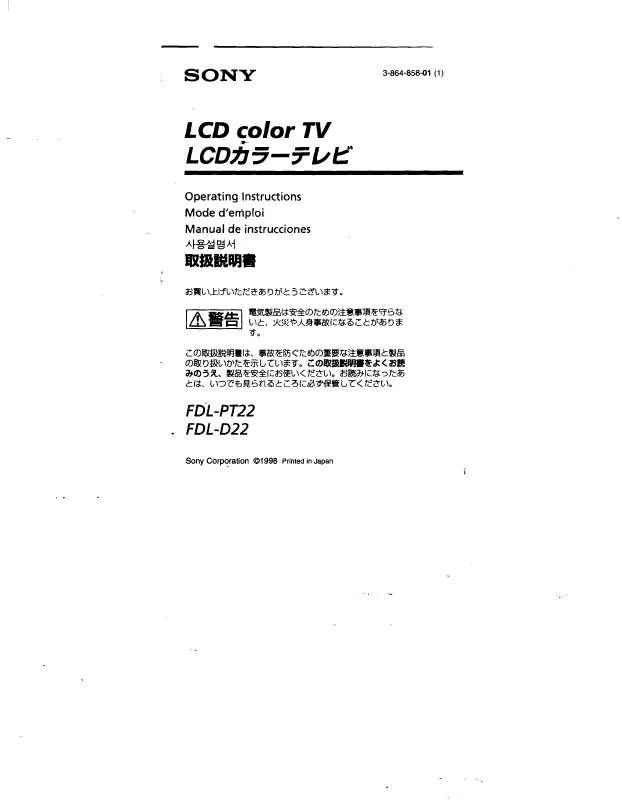User manual SONY WALKMAN FDL-PT22
Lastmanuals offers a socially driven service of sharing, storing and searching manuals related to use of hardware and software : user guide, owner's manual, quick start guide, technical datasheets... DON'T FORGET : ALWAYS READ THE USER GUIDE BEFORE BUYING !!!
If this document matches the user guide, instructions manual or user manual, feature sets, schematics you are looking for, download it now. Lastmanuals provides you a fast and easy access to the user manual SONY WALKMAN FDL-PT22. We hope that this SONY WALKMAN FDL-PT22 user guide will be useful to you.
Lastmanuals help download the user guide SONY WALKMAN FDL-PT22.
Manual abstract: user guide SONY WALKMAN FDL-PT22
Detailed instructions for use are in the User's Guide.
[. . . ] Den svenska PDF-filen "Bruksanvisning" finns på den medföljande CD ROM-skivan. Suomenkielinen PDF-tiedosto "Käyttöohje" on toimitetulla CD-levyllä. a "cpy cyaa" pae PDF a pycc e cepc a paae ce CD-ROM.
Be sure to use the SonicStage software to play back music with your Network Walkman.
SonicStage installer
· USB connection support cable (1)
You can play back music tracks searching by artist, album, or group, and select the playback mode from Shuffle or Repeat. If you cannot install the software, check the Q&A shown below.
Let's use the unit
Proceed with steps 1 to 5
© 2005 Sony Corporation Printed in Malaysia
Even if the SonicStage or OpenMG Jukebox software is already installed, be sure to install the supplied SonicStage software in order to install the driver for the Network Walkman. [. . . ] · Please note that, due to continued efforts to improve quality, the software specifications may be changed without notice. · Operation of this player with software other than that provided is not covered by the warranty. Program ©2001, 2002, 2003, 2004, 2005 Sony Corporation Documentation ©2005 Sony Corporation "WALKMAN" is a registered trademark of Sony Corporation to represent Headphone Stereo products. OpenMG and its logo are trademarks of Sony Corporation. SonicStage and SonicStage logo are trademarks or registered trademarks of Sony Corporation. ATRAC, ATRAC3, ATRAC3plus and their logos are trademarks of Sony Corporation.
Note on installation
If you use the unit at a place subject to static or electrical noise, the track's transferring information may be corrupted. This would prevent successful transferring authorization on your computer.
For the customers in the United States
Owner's Record
The model number and the serial number are located on the rear of the player. Record the serial number in the space provided below. Refer to them whenever you call your Sony dealer regarding this product. Serial No.
Microsoft, Windows and Windows Media are trademarks or registered trademarks of Microsoft Corporation in the United States and/or other countries. MPEG Layer-3 audio coding technology and patents licensed from Fraunhofer IIS and Thomson. This equipment generates, uses, and can radiate radio frequency energy and, if not installed and used in accordance with the instructions, may cause harmful interference to radio communications.
For online customer support information
For customers in the USA and Canada, visit: http://www. sony. com/walkmansupport For customers in Europe, visit: http://www. support-nwwalkman. com For customers in the other country, visit: http://www. css. ap. sony. com
Telephone Number: 858-942-2230 This device complies with Part 15 of the FCC Rules. Operation is subject to the following two conditions: (1) This device may not cause harmful interference, and (2) this device must accept any interference received, including interference that may cause undesired operation.
Q4 Does the installation appear to have stopped before it has finished?
A4 Check for the appearance of an error message beneath the installation window. Press the "Tab" key while holding down the "Alt" key. If there is an error message, follow the instructions on the screen. If there is no message, the installation is still in progress. Wait for a little while longer.
Q5 Is the progress bar on the install wizard moving?
A5 When the progress bar on the install wizard of your computer is moving, the installation is progressing normally. The installation may take 30 minutes or more, depending on your computer, CD drive or system environment.
Continue to reverse side
Q6 Is the access lamp of your computer lit?
Transferring
Importing audio files to your computer
To import audio files from an audio CD
Record and store audio files from an audio CD to the SonicStage [My Library].
Playing back
Transferring files to your Network Walkman/Charging
Transfer tracks (audio data) stored in SonicStage [My Library] to the Network Walkman.
Playing back
1 Slide the Slide Cover in
the direction of the arrow to release the HOLD.
Changing playback mode
4 Press and hold /MENU until the screen changes. 5 Press REP/SOUND repeatedly to select the repeat mode you want.
/MENU 5 Direction JOG None (Normal play) REP/SOUND
1 Connect your Network Walkman to your
computer and charge it.
"USB Connect" appears in the display.
2 Connect headphones to
headphone jack.
1 Double-click
SonicStage software starts up.
on the desktop.
3 Press the center of the 5 2 Insert the
audio CD that you want to record into the CD drive of your computer.
Slide Cover If the USB A plug cannot directly be connected to your computer, use the supplied USB connection support cable. To a USB port
Direction JOG (Nx).
1 Press and hold stop mode.
The menu screen appears.
/MENU in
(Repeat) (Single Repeat) (Shuffle Repeat)
4 Press i (VOL) to turn up
the volume/press I (VOL) to turn down the volume.
To search tracks
Use the 5 Direction JOG on the Network Walkman.
To 5 Direction JOG operation Press u of the 5 Direction JOG. Press and hold u/U of the 5 Direction JOG during playback and release at the desired point.
2 Press u U of the 5 Direction JOG to select "Repeat:" and press i (VOL) to confirm. (see "z Tip" below)
1 Press
/MENU.
The preset number appears in [ ].
To import audio files from your computer
2 Select broadcast stations.
2 Select the next (or previous) preset number by pressing u U of the 5 Direction JOG.
4 Click 1 Double-click
SonicStage software starts up.
to
on the desktop.
start transferring.
To stop recording, click .
4 Press u U of the 5 Direction JOG to select " Artist1" from the artist list and press i (VOL) to confirm. [. . . ] If you do, the data being transferred may be destroyed. · When you record an audio CD for the first time, [CD Drive Check] will be performed. Record the audio CD when it is completed. · The number of transfers for an audio file may be limited for reasons of copyright. [. . . ]
DISCLAIMER TO DOWNLOAD THE USER GUIDE SONY WALKMAN FDL-PT22 Lastmanuals offers a socially driven service of sharing, storing and searching manuals related to use of hardware and software : user guide, owner's manual, quick start guide, technical datasheets...manual SONY WALKMAN FDL-PT22