Detailed instructions for use are in the User's Guide.
[. . . ] 4-099-415-11 (1)
LCD Color TV
Operating Instructions
Before operating the unit, please read this manual thoroughly and retain it for future reference.
Owner's Record
The model and serial numbers are located at the rear of the TV, on the backside of the rear cover, on the sticker, and also on the TV box (white label). Record these numbers in the spaces provided below. Refer to them whenever you call upon your Sony dealer regarding this product. ________________
KLV-21SR2
© 2003 Sony Corporation
WARNING
To reduce the risk of fire or shock hazard, do not expose the TV to rain or moisture.
NOTIFICATION
This equipment has been tested and found to comply with the limits for a Class B digital device pursuant to Part 15 of the FCC Rules. [. . . ] To program video equipment Press VCR/DVD (FUNCTION).
2
3 Enter the three-digit manufacturer's code number
using the 0-9 buttons.
4 Press ENT (enter). 5 To check if the code number works, aim the
TV's remote control at the equipment and press the VCR/DVD and/or SAT/CABLE (POWER) button that corresponds with that equipment. If it responds, the programming is completed. If not, try using the other codes listed for that manufacturer.
Tips
· If more than one number is listed, try entering them one by one until you come to the correct code for your equipment. · If you enter a new code number, the code number you previously entered at that setting is erased. · In some rare cases, you may not be able to operate your equipment with the Sony remote control. In this case, use the equipment's own remote control unit.
1
30
Watching the TV
Manufacturer's codes VCRs
Manufacturer Sony Admiral (M. Ward) Aiwa * Audio Dynamic Broksonic Canon Citizen Craig Criterion Curtis Mathes Daewoo DBX Dimensia Emerson Fisher Funai General Electric Go Video Goldstar Hitachi Instant Replay JC Penney Code 301 327 338, 344 314, 337 319, 317 309, 308 332 302, 332 315 304, 338, 309 341, 312, 309 314, 336, 337 304 319, 320, 316, 317, 318, 341 330, 335 338 329, 304, 309 322, 339, 340 332 306, 304, 305, 338 309, 308 309, 305, 304, 330, 314, 336, 337 314, 336, 337, 345, 346, 347 314, 336, 332, 337 332, 305, 330, 335, 338 332 308, 309, 310 314, 336, 337 332 309, 335 305, 304 323, 324, 325, 326 325, 338, 321 314, 336, 337 309, 308 327 308, 309, 306, 307
Manufacturer Pentax Philco Philips Pioneer Quasar RCA/PROSCAN
Code 305, 304 308, 309 308, 309, 310 308 308, 309, 306 304, 305, 308, 309, 311, 312, 313, 310, 329 309, 330, 328, 335, 324, 338 314 322, 313, 321 330, 335 312, 313, 321, 335, 323, 324, 325, 326 327, 328 315 338, 327 338 308, 309, 338, 310 338 332 314, 336, 337 314, 336, 338, 337 309, 308 312, 311 327, 328, 335, 331, 332 314, 330, 336, 337 331
DVD Players
Manufacturer Sony Panasonic Pioneer RCA Toshiba Code 751 753 752 755 754
Realistic Sansui Samsung Sanyo Scott
Cable Boxes
Manufacturer Sony Hamlin/Regal Jerrold/G. Code 230 222, 223, 224, 225, 226 201, 202, 203, 204, 205, 206, 207, 208, 218 227, 228, 229 219, 220, 221 214, 215 209, 210, 211 216, 217 212, 213
Sharp Shintom Signature 2000 (M. Ward) SV2000 Sylvania Symphonic Tashiro Tatung Teac Technics Toshiba Wards Yamaha Zenith
Oak Panasonic Pioneer Scientific Atlanta Tocom Zenith
Satellite Receivers
Manufacturer Sony General Electric Hitachi Hughes Panasonic RCA/PROSCAN Toshiba Code 801 802 805 804 803 802, 808 806, 807
JVC Kenwood LXI (Sears) LG Magnavox Marantz Marta Memorex Minolta Mitsubishi/MGA Multitech NEC Olympic Optimus Panasonic
* If an AIWA VCR does not work even though you enter the code for AIWA, enter the code for Sony instead.
(Continued)
31
Watching the TV
Operating optional equipment
POWER buttons (VCR/DVD, SAT/CABLE)
Operating a DVD player
To Turn on/off Control a DVD player Play Stop Pause Press VCR/DVD (POWER) VCR/DVD (FUNCTION) H s S (press again to resume normal playback) J to step forward or j to step backward CH + to step forward or CH to step backward 0-9 buttons MENU V, v, B, b,
DISPLAY
Step through different tracks of an audio disc
0-9 buttons ENT (enter)
Step through different chapters of a video disc Select a track directly Display the menu (Setup) Operate the DVD menu
JUMP MENU V, v, B, b,
Operating a cable box
To Turn on/off Press SAT/CABLE (POWER) SAT/CABLE (FUNCTION) 0-9 buttons, ENT (enter) CH +/ JUMP
FUNCTION buttons (VCR/DVD, SAT/CABLE) VCR/DVD operating buttons GUIDE
Control a cable box Select a channel Change channels Go to the previous channel
Operating a satellite receiver
To Turn on/off Control a satellite receiver Select a channel Press SAT/CABLE (POWER) SAT/CABLE (FUNCTION) 0-9 buttons, ENT (enter) CH +/ JUMP DISPLAY GUIDE MENU V, v, B, b,
CH +/
Operating a VCR
To Turn on/off Control a VCR Change channels Record Play Stop Fast forward Rewind Pause Search the picture forward or backward Press VCR/DVD (POWER) VCR/DVD (FUNCTION) CH +/ H and a simultaneously H s J j S (press again to resume normal playback) J or j during playback (release to resume normal playback)
Change channels Go to the previous channel Display the channel number Display the DBS guide Display the DBS menu Move the highlight (cursor) Select the item
32
Watching the TV
Using Favorite Channels
You can select programs from a list of favorite channels that you preset.
2
Press V/v to select .
(Channel), then press
Channel Return Favorite Channels Cable: Channel Fix: Auto Program: Channel Skip/Add Channel Label
TV
Setting your favorite channels
,
3
On Off OK
Select:
Back:
Set:
Exit:
Press V/v to select "Favorite Channels, " then . press
Channel Favorite Channels Return CH 1: 2 2: 3 3: 4 4: 5 5: 6 6: 7 7: 8 8: 9 TV
, 1, 7 2-6
4
Select:
Back:
Set:
Exit:
Tip
If you cannot select "Favorite Channels, " change the input to TV by pressing the TV/VIDEO button.
Press V/v to select the position you want to . change, then press
Channel Favorite Channels Return CH 1: 2 2: 3 3: 4 4: 5 5: 5 6 6: 7 7: 8 8: 9 TV
,
5
Select:
Back:
Set:
Exit:
Press V/v to scroll through the channels until . you find the desired channel, then press
Channel Favorite Channels Return CH 1: 2 2: 3 3: 4 4: 5 5: 42 6: 7 7: 8 8: 9 TV
1
Press MENU.
Video Return Mode: Vivid Picture: 50 Brightness: 50 Color: 25 Hue: 0 Sharpness: 3 Backlight: 5 Color Temp. : Cool CineMotion: Dynamic Picture: On TV
,
6
Exit:
Select:
Back:
Set:
Exit:
,
Repeat steps 4 and 5 to program other favorite channels. Press MENU to exit the menu screen.
Select:
Set:
7
(Continued)
33
Watching the TV
Watching favorite channels
Using the Channel Label Feature
If you have set an optional label for the channel display or for Favorite Channels, you can have that label displayed on the screen.
1 2 1, 10 2-9
1
Press FAVORITES. The Favorite Channels options appear.
1
Favorite Channels 1: ABC 2: HBD 3: MTV 4: FOX 5: CBS 6: COMED 7: 7 8: 8
Press MENU.
Video Return Mode: Vivid Picture: 50 Brightness: 50 Color: 25 Hue: 0 Sharpness: 3 Backlight: 5 Color Temp. : Cool CineMotion: Dynamic Picture: On TV
,
2
,
2
Select:
Set:
Exit:
Press V/v to select the desired channel, then . press The selected channel will be displayed.
Press V/v to select .
(Channel), then press
42
Channel Return Favorite Channels Cable: Channel Fix: Auto Program: Channel Skip/Add Channel Label
TV
,
,
On Off OK
Select:
Back:
Set:
Exit:
Tip
If you make an optional label using "Channel Label" in the (Channel) menu, that label will be displayed on the screen.
34
Watching the TV
3
Press V/v to select "Channel Label, " then press .
Channel Channel Label Return Channel: 1 Label: _____ TV
9
Repeat steps 4 - 8 to assign labels to more channels.
10 Press MENU to exit the menu screen.
,
Select: Back: Set: Exit:
4
Press V/v to select "Channel", then press
Channel Channel Label Return Channel: 30 30 Label: _____ TV
.
,
Select: Back: Set: Exit:
5
Press V/v to scroll through the channel numbers . you want to assign a label, then press
Channel Channel Label Return Channel: 30 Label: _____ TV
,
Select: Back: Set: Exit:
6
Press V/v to select the "Label, " then press
Channel Channel Label Return Channel: 30 Label: A- B _ _ _ _ _ TV
.
,
Select: Back: Set: Exit:
7
Press V/v to scroll through the label characters . (A-Z, 0-9, etc. ), then press
Channel Channel Label Return Channel: 30 Label: A _B _ _ _ TV
,
Select: Back: Set: Exit:
8
Repeat to add up to 5 characters to the label.
35
Using Advanced Features
Using Advanced Features
Using the Menu
Most of advanced settings and adjustments are performed using the menu screen. Basic operations to navigate through menus are described below. · Items which appear in yellow are selected. · You cannot select items which appear in pale color.
To open the menu screen and select the option
Menu category Menu option
Video Return Mode: Vivid Picture: 50 Brightness: 50 Color: 25 Hue: 0 Sharpness: 3 Backlight: 5 Color Temp. : Cool CineMotion: Dynamic Picture: On TV
,
Press MENU to open the menu screen. Press V/v to select the desired category, then press .
Select:
Set:
Exit:
To exit the menu screen, press MENU again.
m
Setting option
Video Return Mode: Vivid Picture: 50 Standard Brightness: 50 Pro Color: 25 Hue: 0 Sharpness: 3 Backlight: 5 Color Temp. : Cool CineMotion: Dynamic Picture: On TV
,
Press V/v to select the option, then press . [. . . ] 8 digital satellite receiver . . . . . . . . . . . . . . . . . . . . . 18 digital TV receiver . . . . . . . . . . . . . . . . . . . . . . . . . . . . 19 DVD player . . . . . . . . . . . . . . . . . . . . . . . . . . . . . . . . 16, 17 power cord . . . . . . . . . . . . . . . . . . . . . . . . . . . . . . . . . . . . . . . . . . [. . . ]

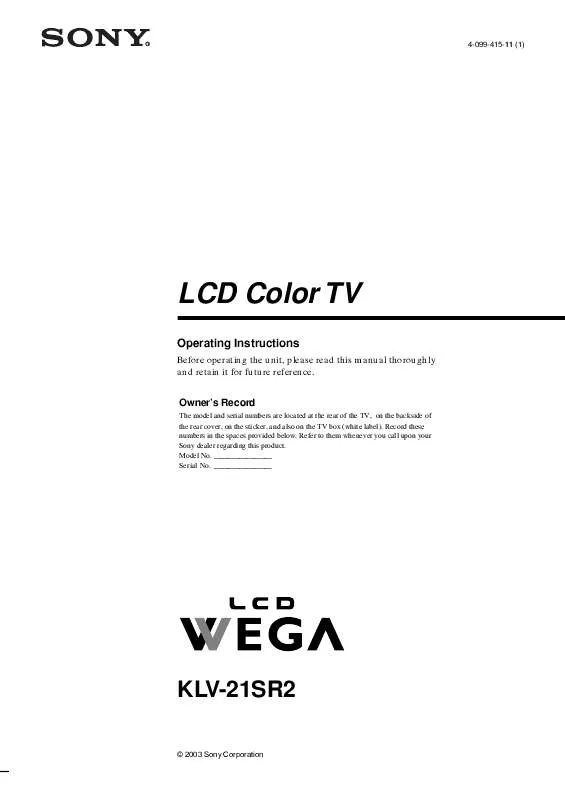
 SONY WEGA KLV-21SR2 RELEASE NOTE (17 ko)
SONY WEGA KLV-21SR2 RELEASE NOTE (17 ko)
 SONY WEGA KLV-21SR2 SUPPLEMENTARY GUIDE (78 ko)
SONY WEGA KLV-21SR2 SUPPLEMENTARY GUIDE (78 ko)
