User manual SONY WEGA KLV-32U100M
Lastmanuals offers a socially driven service of sharing, storing and searching manuals related to use of hardware and software : user guide, owner's manual, quick start guide, technical datasheets... DON'T FORGET : ALWAYS READ THE USER GUIDE BEFORE BUYING !!!
If this document matches the user guide, instructions manual or user manual, feature sets, schematics you are looking for, download it now. Lastmanuals provides you a fast and easy access to the user manual SONY WEGA KLV-32U100M. We hope that this SONY WEGA KLV-32U100M user guide will be useful to you.
Lastmanuals help download the user guide SONY WEGA KLV-32U100M.
You may also download the following manuals related to this product:
Manual abstract: user guide SONY WEGA KLV-32U100M
Detailed instructions for use are in the User's Guide.
[. . . ] 2-668-009-13(1)
LCD HDTV Monitor
Operating Instructions
KLV-32U100M KLV-40U100M
© 2006 Sony Corporation
Owner's Record
The model and serial numbers are located at the rear of the unit. Record these numbers in the spaces provided below. Refer to them whenever you call upon your Sony dealer regarding this product.
Model No. Serial No.
Contacting Sony
If, after reading the following instructions, you have additional questions related to the use of your Sony® unit, please call one of the following numbers. [. . . ] When Mounting on a Wall
See the Instruction Guide supplied with the wall-mount bracket on how to mount the unit on the wall.
11
Introducing the Unit
Bundling the Connecting Cables
You can bundle the connecting cables as illustrated below.
12
Introducing the Unit
Unit Controls and Connectors
Front, Top and Side Panel
Introducing the Unit
MENU
INPUT
VOLUME
POWER
PIC OFF/TIMER
STANDBY
POWER
Item
Description
1 MENU 2 INPUT/ 3 Bb 4 vV VOLUME + 5 POWER 6 Headphones jack 7 PIC OFF/TIMER LED
Press to display MENU. Press repeatedly to cycle through the external equipment connected to the unit's inputs. Press to select the menu options in the MENU screen. In the MENU screen, these buttons serve as left/right buttons. In the MENU screen, these buttons serve as up/down buttons. If your headphones do not match the jack, use a suitable plug adaptor (not supplied). When lit in green, indicates that the Picture Off feature is activated. When lit in orange, indicates Sleep Timer is set. Use it as a reference when operating the unit.
(Continued)
13
Introducing the Unit
Item Description
8 STANDBY LED 9 POWER LED 0 (IR) Infrared Receiver
Lights up in red when in the standby mode for PC inputs. Lights up in green when the unit is turned on. Receives IR signals from the remote control.
14
Introducing the Unit
Rear Panel
VIDEO IN
1
Introducing the Unit
S VIDEO VIDEO L (MONO) AUDIO R
PB
3
(1080i/720p/480p/480i)
HD/DVD IN
Y
VIDEO IN
2
PR
L AUDIO S VIDEO R VIDEO L (MONO) AUDIO R
Jack
Description
1 VIDEO IN 1 S VIDEO 2 VIDEO IN 1 VIDEO/ L (MONO) AUDIO-R 3 VIDEO IN 2 S VIDEO 4 VIDEO IN 2 VIDEO/ L (MONO) AUDIO-R 5 HD/DVD IN 3 (1080i/720p/ 480p/480i)/ L-AUDIO-R
Connects to the S VIDEO output jack of your VCR or other video equipment that has S VIDEO. S VIDEO provides better picture quality than the composite video (2). Connect to the composite video and audio output jacks on your VCR or other video component.
Connects to the S VIDEO output jack of your VCR or other video equipment that has S VIDEO. S VIDEO provides better picture quality than the composite video (4). Connect to the composite video and audio output jacks on your VCR or other video component.
Connect to your DVD player's or digital set-top box's component video (YPBPR) and audio (L/R) jacks. Component video provides better picture quality than the S VIDEO (1, 3) or the composite video (2, 4) connections.
15
Introducing the Unit
Bottom Panel
AC IN
IN
PC IN
4
AUDIO IN
5
AUDIO RGB
R
L
Jack
Description
1 AC IN 2 HDMI IN 4 HDMI/ R-AUDIO IN-L
Connects the supplied AC power cord. HDMI (High-Definition Multimedia Interface) provides an uncompressed, all-digital audio/video interface between this unit and any HDMI-equipped audio/video component, such as a set-top box, DVD player, and A/V receiver. HDMI supports enhanced, or high-definition video, plus two-channel digital audio. The AUDIO IN (R/L) of HDMI IN is for DVI connection. Connect to a personal computer's video and audio output jacks. Can be connected to other Analog RGB devices such as Video Conferencing or Set-top Boxes. See "PC Input Signal Compatibility Chart" on page 39 for the signal to be displayed.
3 PC IN 5 RGB/AUDIO
16
Connecting the Unit
To display clear crisp pictures, first you must connect your unit correctly and also need to choose the correct display format (see "Changing the wide screen mode" on page 29).
Connecting the Unit
Making Video and Audio Connections
Best Video Performance
Your unit includes several types of video inputs. [. . . ] Check if Sleep Timer is activated (pages 31, 40). Check the connection between the video equipment and the unit. Press V1 to V5 on the remote control (page 28) or press INPUT repeatedly on the top panel (page 13). Press PICTURE to select the desired Picture mode (pages 28). [. . . ]
DISCLAIMER TO DOWNLOAD THE USER GUIDE SONY WEGA KLV-32U100M Lastmanuals offers a socially driven service of sharing, storing and searching manuals related to use of hardware and software : user guide, owner's manual, quick start guide, technical datasheets...manual SONY WEGA KLV-32U100M

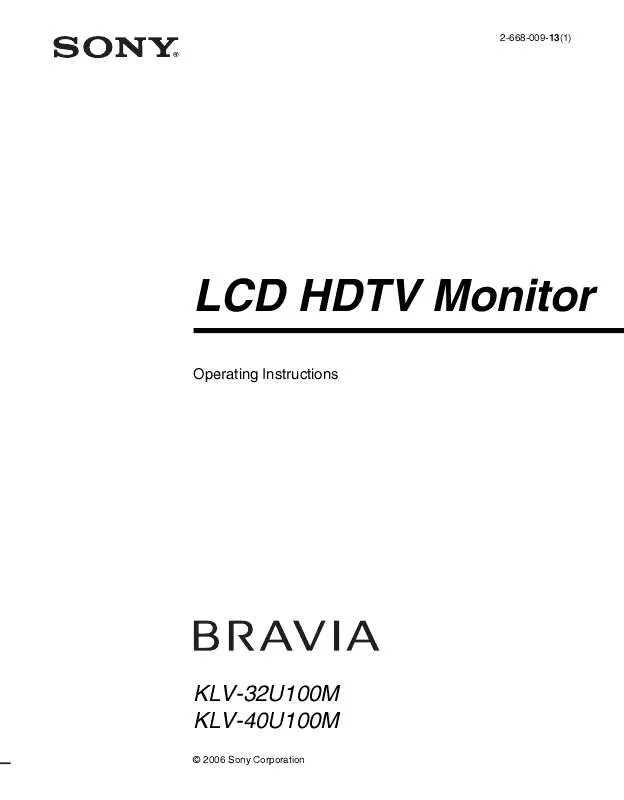
 SONY WEGA KLV-32U100M PRODUCT BROCHURE (2187 ko)
SONY WEGA KLV-32U100M PRODUCT BROCHURE (2187 ko)
