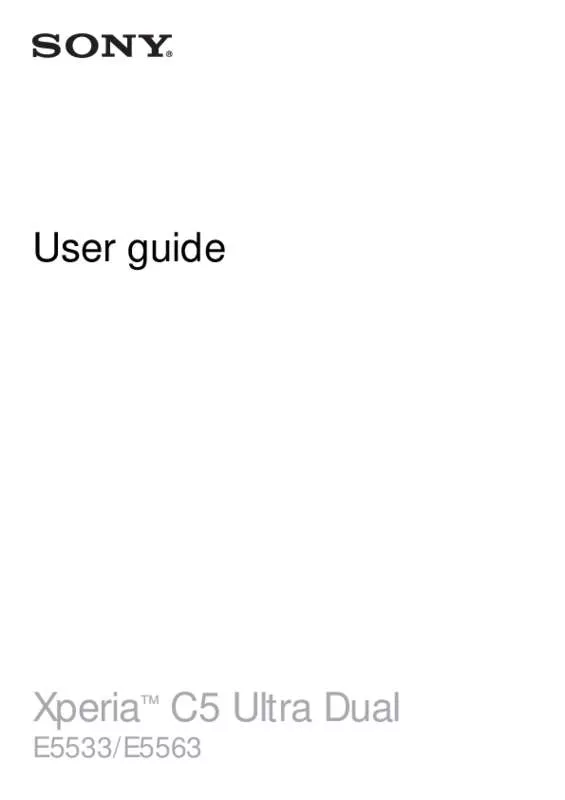User manual SONY XPERIA C5 ULTRA
Lastmanuals offers a socially driven service of sharing, storing and searching manuals related to use of hardware and software : user guide, owner's manual, quick start guide, technical datasheets... DON'T FORGET : ALWAYS READ THE USER GUIDE BEFORE BUYING !!!
If this document matches the user guide, instructions manual or user manual, feature sets, schematics you are looking for, download it now. Lastmanuals provides you a fast and easy access to the user manual SONY XPERIA C5 ULTRA. We hope that this SONY XPERIA C5 ULTRA user guide will be useful to you.
Lastmanuals help download the user guide SONY XPERIA C5 ULTRA.
Manual abstract: user guide SONY XPERIA C5 ULTRA
Detailed instructions for use are in the User's Guide.
[. . . ] User guide
E5533/E5563
Xperia™ C5 Ultra Dual
Contents
Getting started. . . . . . . . . . . . . . . . . . . . . . . . . . . . . . . . . . . . . . . . . . . . . . . . . . . . . . . . . . . . . . . . . . . . . . . . . . . . . . . 7
About this User guide. . . . . . . . . . . . . . . . . . . . . . . . . . . . . . . . . . . . . . . . . . . . . . . . . . . . . . . . . . . . . . . . . . . . . . . . 7 Overview. . . . . . . . . . . . . . . . . . . . . . . . . . . . . . . . . . . . . . . . . . . . . . . . . . . . . . . . . . . . . . . . . . . . . . . . . . . . . . . . . . . . . . . . . . . . 7 Assembly. . . . . . . . . . . . . . . . . . . . . . . . . . . . . . . . . . . . . . . . . . . . . . . . . . . . . . . . . . . . . . . . . . . . . . . . . . . . . . . . . . . . . . . . . . . [. . . ] To export all contacts to a USB storage device
When you export contacts using this method, you must first connect your device to a USB storage device, for example, a flash drive or an external hard drive, using a USB Host adapter cable. See Connecting your device to USB accessories on page 112 for more information about how to connect your device to a USB storage device.
1 2 3
From your Home screen, tap , then tap . Tap , then tap Export contacts > USB storage. Tap OK.
70
This is an Internet version of this publication. © Print only for private use.
Messaging and chat
Reading and sending messages
The Messaging application shows your messages as conversations, which means that all messages to and from a particular person are grouped together. To send multimedia messages, you need the correct MMS settings on your device. See Internet and MMS settings on page 30 .
The number of characters that you can send in a single message varies depending on the operator and the language you use. The maximum size of a multimedia message, which includes the size of added media files, is also operator dependent. Contact your network operator for more information.
1 2 3 4 5 6 7 8
Go back to the list of conversations Call the message sender View more options Sent and received messages Send a completed message using SIM card 2 Send a completed message using SIM card 1 Text entry field Add attachments
1 2 3 4 5 6 7
To create and send a message From your Home screen, tap , then find and tap . Enter the recipient’s name or phone number, or other contact information that you have saved about the recipient, then select from the list that appears. If the recipient is not listed as a contact, enter the recipient's number manually. If you want to send a group message, repeat the procedure described above to add more recipients. Tap Write message and enter your message text. If you want to add an attachment, tap and select an option. To send the message, tap .
If you exit a message before sending, it gets saved as a draft. The conversation gets tagged with the word Draft:.
71
This is an Internet version of this publication. © Print only for private use.
1 2 3
To read a received message From your Home screen, tap , then find and tap . If the message is not yet downloaded, tap and hold the message, then tap Download message.
All received messages are saved by default to the device memory.
1 2 3 1 2 3 4 5 1 2 3 4
To reply to a message From your Home screen, tap , then find and tap Tap the conversation containing the message. Enter your reply and tap .
.
To forward a message From your Home screen, tap , then find and tap . Tap the conversation containing the message that you want to forward. Touch and hold the message that you want to forward, then tap Forward message. Enter the recipient’s name or phone number, or other contact information that you have saved about the recipient, then select from the list that appears. [. . . ] Your mobile device has the capability to download, store and forward additional content, for example, ringtones. The use of such content may be restricted or prohibited by rights of third parties, including but not limited to restriction under applicable copyright laws. You, and not Sony, are entirely responsible for additional content that you download to or forward from your mobile device. Prior to your use of any additional content, please verify that your intended use is properly licensed or is otherwise authorized. [. . . ]
DISCLAIMER TO DOWNLOAD THE USER GUIDE SONY XPERIA C5 ULTRA Lastmanuals offers a socially driven service of sharing, storing and searching manuals related to use of hardware and software : user guide, owner's manual, quick start guide, technical datasheets...manual SONY XPERIA C5 ULTRA