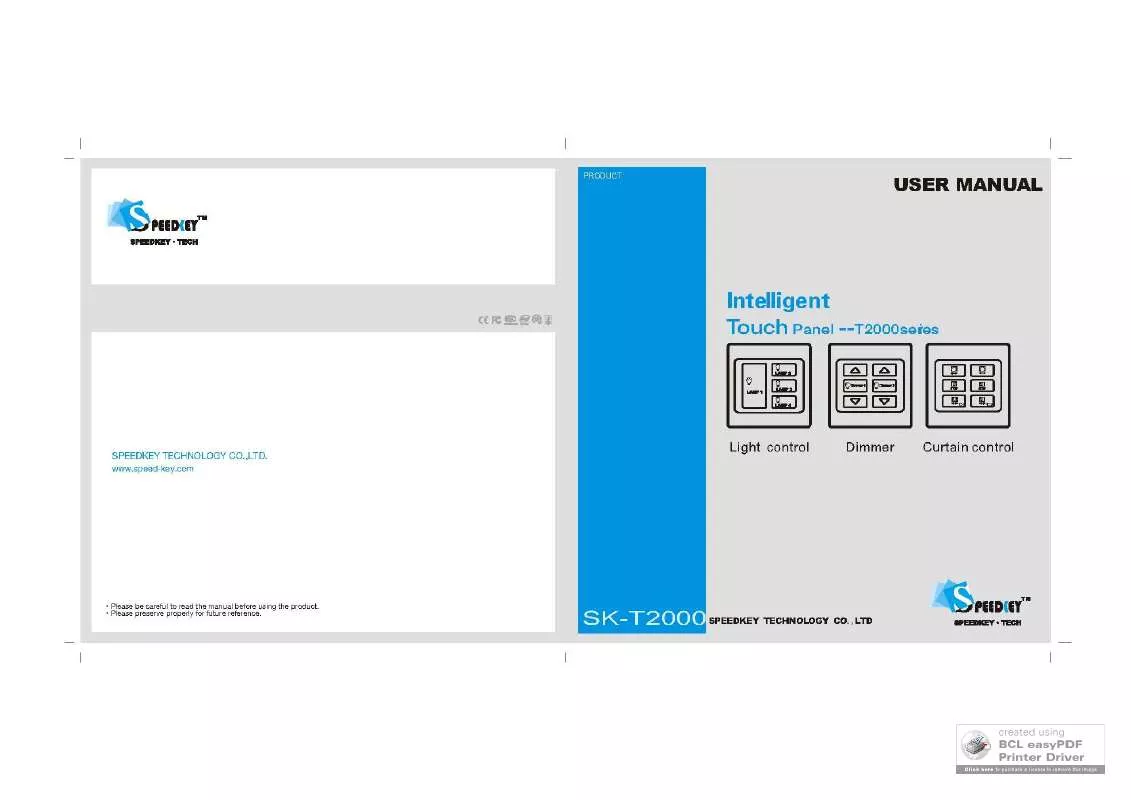Detailed instructions for use are in the User's Guide.
[. . . ] SPEEDKEY TECHNOLOGY® and SPEEDKEY TECHNOLOGY and Design®, Phaser®, PhaserSMART®, PhaserMatch®, PhaserCal®, PhaserMeter™, CentreWare®, PagePack®, eClick®, PrintingScout®, Walk-Up®, WorkCentre®, FreeFlow®, SMARTsend®, Scan to PC Desktop®, MeterAssistant®, SuppliesAssistant®, Xerox Secure Access Unified ID System®, Xerox Extensible Interface Platform®, ColorQube®, Global Print Driver®, and Mobile Express Driver® are trademarks of Xerox Corporation in the United States and/or other countries. Adobe® Reader®, Adobe® Type Manager®, ATM™, Flash®, Macromedia®, Photoshop®, and PostScript® are trademarks of Adobe Systems Incorporated in the United States and/or other countries. Apple®, AppleTalk®, Bonjour®, EtherTalk®, Macintosh®, Mac OS®, and TrueType® are trademarks of Apple Inc. , registered in the U. S. HP-GL®, HP-UX®, and PCL® are trademarks of Hewlett-Packard Corporation in the United States and/or other countries. [. . . ] Note: If the list includes more than 20 certificates, click Next to display the next page. Select the certificate that you want to delete. To delete the certificate, in the upper right corner, click Delete. Note: When you delete a certificate, it disables the feature associated with the deleted feature. To delete a certificate that is in use, disable the feature in advance or switch the association to another certificate. • • • • For an SSL server, select another certificate, such as a Local Device. For an SSL Client, disable the LDAP-SSL/TLS and IEEE802. 1x features. For IPsec, change the IKE setting to Preshared Key or disable the feature. For Wireless LAN, change the wireless security setting to something other than WPA-Enterprise before deleting the certificate.
Exporting a Digital Certificate
1. At your computer, open a Web browser, type the IP address of the printer in the address field, then press Enter or Return. In the left navigation panel, scroll to Security, then select Certificate Management. To move to the Day field, press the Right arrow button. To set the day, press the Up or Down arrow buttons. To move to the Year field, press the Right arrow button. To set the year, press the Up or Down arrow buttons. To set the hour, press the Up or Down arrow buttons. If the time format is set to 12H, ensure that you set the hour correctly for AM or PM. To move to the Minutes field, press the Right arrow button. To set the minutes, press the Up or Down arrow buttons. To select a setting, press the Up or Down arrow buttons, then press OK. To return to the previous menu, press the Left arrow button. To select a setting, press the Up or Down arrow buttons, then press OK.
66
Phaser 6600 Color Printer User Guide
Installation and Setup
Setting the Panel Lock
Use this setting to limit access to the Admin Menu. [. . . ] In these modes, only essential functions remain active in order to enable reduced product power consumption. Upon exiting from Power Saver Mode, the first print will take slightly longer than in Ready Mode. This delay is the result of the system "waking up" from Power Saver mode and is typical of most imaging products on the market. If you wish to set a longer Activation Time or would like to completely deactivate the Power Save Mode, please consider that this device may then only switch to a lower energy level after a longer period of time or not at all. [. . . ]