Detailed instructions for use are in the User's Guide.
[. . . ] BlackBerry® StyleTM 9670 Smartphone
www. sprint. com
©2010 Sprint. SPRINT and the logo are trademarks of Sprint. Other marks are the property of their respective owners. 8/12/10
Table of Contents
Getting to Know Your BlackBerry 9670 . [. . . ] Type a password, click the trackpad, and
then repeat to confirm.
4. Press
> Save.
To turn off your BlackBerry device password, clear the Password check box. You will need to enter your password to confirm the change.
Using Your BlackBerry 9670
23
Using Your BlackBerry 9650
To review notifications on the external display:
Setting a BlackBerry 9670 Password
Locking and Unlocking the BlackBerry 9670
To lock your device: To perform this task, you must have set a password for your BlackBerry device. Click All > Password Lock To unlock your device: Type your device password and press the trackpad. .
Note: When the BlackBerry device is locked,
you should be able to make an emergency call without dialing the emergency access number, provided you are within range of a compatible wireless network. YOU SHOULD NOT RELY ON ANY WIRELESS DEVICE FOR ESSENTIAL COMMUNICATIONS, INCLUDING MEDICAL EMERGENCIES. Emergency numbers may vary by location and emergency calls may be blocked or impeded by network, environmental, or interference issues.
Note: You can only make emergency calls by
typing official emergency access numbers (for example, 911 in North America).
24
Using Your BlackBerry 9670
including locking the keyboard, see "Navigating Screens" on page 35.
flap that covers the media card slot.
3. Hold the media card so that the metal
contacts on the media card face down and point toward the right side of your device.
Inserting a microSD Card
Your BlackBerry device comes with a microSDTM card pre-installed. The optional microSD card extends the memory available on your BlackBerry device for storing your media files such as videos, ring tones, pictures, and songs.
4. Slide the media card into the media card
slot until it stops.
1. Press and hold the top corners and slide
off the battery cover. (See "Insert the Battery" on page 4. )
Using Your BlackBerry 9670
25
Using Your BlackBerry 9650
Tip: For additional options and shortcuts,
2. On the left side of your device, open the
5. Slide the battery cover back onto the
device and press down until it clicks into place.
location by the emergency response center is not guaranteed.
Note: Turning Location on will allow the network
to detect your position using GPS technology, making some applications and services easier to use. Turning Location off will disable the GPS location function for all purposes except 911, but will not hide your general location based on the cell site serving your call. No application or service may use your location without your request or permission. GPS-enhanced 911 is not available in all areas.
Location Settings
Your BlackBerry device is equipped with a Location feature for use in connection with location-based services that may be available. Where services are available, the Location feature allows the network to detect your position. Turning Location off will hide your location from everyone except 911 (where compatible wireless coverage is available and the emergency response center is equipped to process such information). However, successful determination of your
26 Using Your BlackBerry 9670
To enable your BlackBerry device's Location feature:
1. Click All > Options
Location Settings.
> Device >
Location On.
3. Press
> Save.
Note: For more information about locationbased services, such as the BlackBerry® or Maps application, please click Help go online to see the complete user guide.
Pairing With a Bluetooth-Enabled Device
You must pair your BlackBerry device with a Bluetooth-enabled device before you can connect to it. [. . . ] This documentation might contain references to third-party sources of information, hardware or software, products or services including components and content such as content protected by copyright and/or thirdparty web sites (collectively the "Third Party Products and Services"). RIM does not control, and is not responsible for, any Third Party Products and Services including, without limitation the content, accuracy, copyright compliance, compatibility,
performance, trustworthiness, legality, decency, links, or any other aspect of Third Party Products and Services. The inclusion of a reference to Third Party Products and Services in this documentation does not imply endorsement by RIM of the Third Party Products and Services or the third party in any way. EXCEPT TO THE EXTENT SPECIFICALLY PROHIBITED BY APPLICABLE LAW IN YOUR JURISDICTION, ALL CONDITIONS, ENDORSEMENTS, GUARANTEES, REPRESENTATIONS, OR WARRANTIES OF ANY KIND, EXPRESS OR IMPLIED, INCLUDING WITHOUT LIMITATION, ANY CONDITIONS, ENDORSEMENTS, GUARANTEES, REPRESENTATIONS OR WARRANTIES OF DURABILITY, FITNESS FOR A PARTICULAR PURPOSE OR USE, MERCHANTABILITY, MERCHANTABLE QUALITY, NON-INFRINGEMENT,
48
Legal Notice
SATISFACTORY QUALITY, OR TITLE, OR ARISING FROM A STATUTE OR CUSTOM OR A COURSE OF DEALING OR USAGE OF TRADE, OR RELATED TO THE DOCUMENTATION OR ITS USE, OR PERFORMANCE OR NON-PERFORMANCE OF ANY SOFTWARE, HARDWARE, SERVICE, OR ANY THIRD PARTY PRODUCTS AND SERVICES REFERENCED HEREIN, ARE HEREBY EXCLUDED. [. . . ]

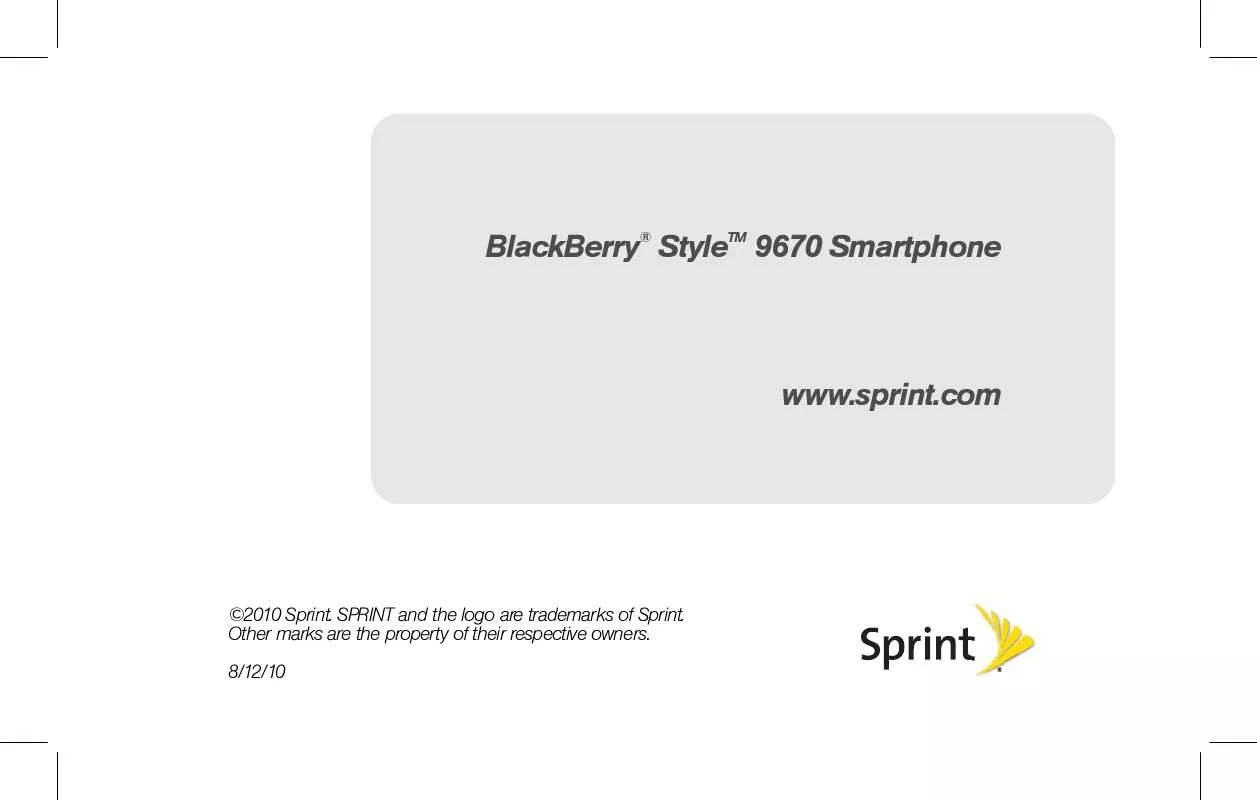
 SPRINT BLACKBERRY STYLE 9670 SMARTPHONE GET STARTED (1953 ko)
SPRINT BLACKBERRY STYLE 9670 SMARTPHONE GET STARTED (1953 ko)
