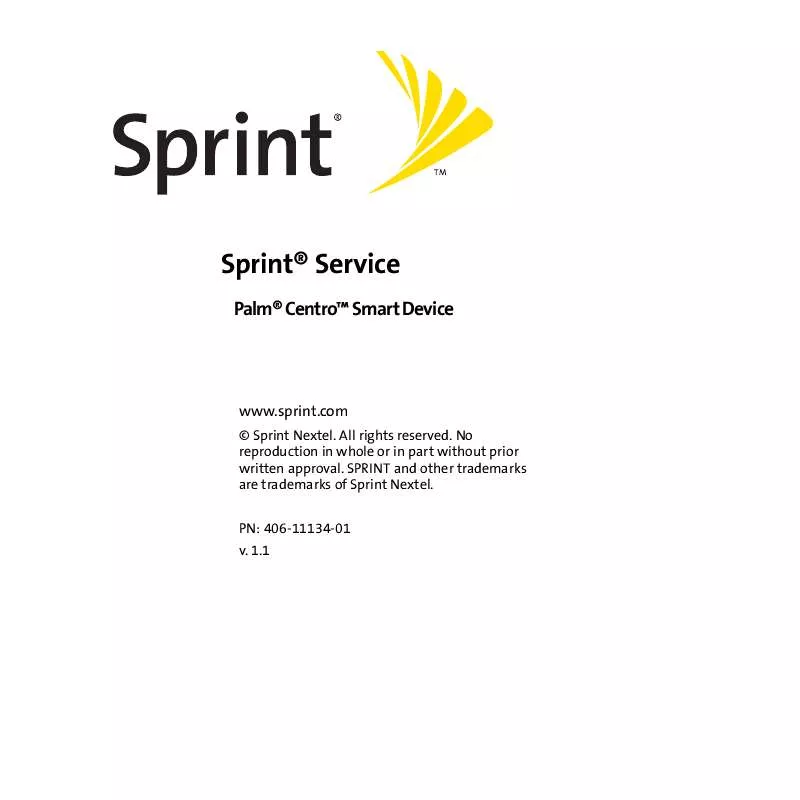Detailed instructions for use are in the User's Guide.
[. . . ] Sprint Service
Palm CentroTM Smart Device
www. sprint. com
Sprint Nextel. No reproduction in whole or in part without prior written approval. SPRINT and other trademarks are trademarks of Sprint Nextel. 1. 1
Intellectual Property Notices 2007 Palm, Inc. [. . . ] To listen to music, you need to transfer music files from a desktop application such as Sprint Music Manager or Windows Media Player (Windows computers) or iTunes (Mac computers). You can then play the music files using the Pocket Tunes DeluxeTM application. Pocket Tunes Deluxe supports MP3, AAC, AAC+, eAAC+, WMA, and WMA DRM file formats.
Important:
From a Windows computer, you can transfer music files to your smart device or to an expansion card (sold separately). Mac users must transfer music files to an expansion card.
Section 4B: Music
195
Sprint Music Manager Overview
Sprint Music Manager is a Windows desktop application that keeps all your favorite tunes organized and available. Use Sprint Music Manager to purchase and download music from the Sprint Music Store, copy music files from a CD to your PC, and organize all your songs into playlists.
Note:
Sprint Music Manager is not supported on Mac computers. See "Transferring Music Files From Your Computer (Mac)" on page 204 for information on using a Mac to transfer music files.
This section includes the following topics: "Sprint Music Manager Overview" (below). "Accessing the Quick Start Guide" on page 197. "Downloading and Purchasing Music From the Sprint Music Store" on page 198. "Playing Music With the Sprint Music Manager" on page 199. "Searching for Music Files on Your Computer" on page 200. "Managing the Files in Your Library" on page 201. To transfer your music to your device, refer to "Transferring Music Files From Your Computer (Windows)" on page 202.
Sprint Music Manager Overview
To install the Sprint Music Manager desktop software on a Windows PC, follow these instructions: 1. Close any applications that are currently running on your computer, including those that are minimized. (Your computer must have all its resources available to install the software. ) 2. Insert the Palm Software Installation CD into the CD drive on your computer. Double-click the Sprint Music Manager installation option to launch the Sprint Music Manager Installation Wizard. (When the installation wizard opens, follow the onscreen instructions. ) 4. Click Finish to complete the process and reboot your computer. (Rebooting your computer completes the installation of the application and phone drivers. )
Accessing the Quick Start Guide
When you first open the Sprint Music Manager application on your computer, an onscreen Quick Start Guide provides tutorials for the main features.
Music
Click on a topic to view a tutorial of that subject.
Tip:
To display the Quick Start Guide at any time, go to the Help menu, and then select Quick Start Guide.
Section 4B: Music
197
Downloading and Purchasing Music From the Sprint Music Store
Use the Sprint Music Manager desktop application to access the Sprint Music Store and download music to your computer. You can then transfer the music from your computer to your Centro device. Open the Sprint Music Manager application and select the Get tab from the main window. Enter the username and password for your Sprint online account, or click register for access if you are a first-time user. [. . . ] See calendar personal information 26, 258, 292, 295 personal information managers. See PIM software personalizing Web page content 107 phone See also phone calls; phone numbers accessing directory assistance for 336 accessing operator services for 336 adding hands-free devices and 79 adjusting ringer volume for 88 answering 61, 62, 69, 84 connecting to TTY/TDD devices 93 customizing 8592 dialing 5759, 76, 90 enabling as modem 110111 enabling Flash mode for 73 getting started with 22, 23 hanging up 65, 66, 71, 73 locking 290291 making emergency calls and 346 385
Index
maximizing battery life and 18, 287 muting microphone for 66 redialing 60 roaming and 9495 safety guidelines for 346, 347, 348 selecting alert tones for 87 selecting ringtones for 86, 89, 239 setting up call waiting for 69 setting up conference calls for 7071 silencing ringer for 62 temporarily disabling 18 text messaging and 146 troubleshooting problems with 318320 turning on and off 17, 54, 55 Phone application customizing Main view in 85 defined 339 displaying calendar in 221 displaying current events in 85 monitoring device status and 96 opening 51, 56 selecting wallpaper for 85, 191 Phone as Modem feature 339 phone book 83 Phone button 10, 56 phone calls See also phone; phone numbers adding a second 69 adjusting volume for 23 disabling screen for 290 forwarding 7172, 91 holding 66, 69 making 235760, 70, 74, 319 386
receiving 256162, 69 routing to Bluetooth devices 80, 82, 84 running applications during 67 screening 89 sending to voicemail 25, 61, 69, 70 switching to a second 69, 70 transmitting location during 91 viewing information about 65 Phone Display Options command 85 Phone Display Options dialog box 85 phone headsets 11, 66, 79, 80, 97 Phone Info command 24 Phone Info screen 24, 106 Phone Lock command 290 phone numbers adding pauses to 76 adding speed-dial buttons for 76 adding to Call forwarding list 72 adding to Contacts list 68 assigning Quick Keys to 75, 77 copying and pasting 57 dialing extra digits with 66, 76, 90 displaying recently dialed 60 entering 57, 58, 66, 85, 90 formatting 90 getting device 24 highlighting 59 saving 68 selecting 59, 60, 72, 148 viewing 59, 60 Phone Off message 55, 96 phone preferences 72, 90, 91 Phone Preferences command 91 Index
Phone Preferences screen 72, 91 phone-to-computer connections 110 photo albums. See albums Photo Settings screen 186 photos See also pictures adding voice captions to 183 attaching to email 130, 132 deleting 183 printing 153 saving 183, 184 pick lists 43, 45 Pics&Videos application creating albums and 189 opening 187 playing videos and 188 updating information in 35, 36 viewing pictures and 187 viewing slide shows and 188 Pics&Videos button 187 picture file types 161 picture formats 187, 194 Picture Mail accessing online albums for 193 changing screen fonts for 278 defined 339 making phone calls and 59, 67 sending messages and 142, 144, 153 setting up accounts for 144 troubleshooting 325 Picture Mail message icon 98, 150 Picture Mail Online Services 153 Picture Mail service 182 Index
Picture Mail Web site 145, 193 pictures adding caller ID 89, 217 adding to albums 189 adding to background 227 adding to chat sessions 149 assigning to contacts 191 backing up 194 copying 190 displaying 187, 193, 194 downloading 161 removing from albums 189, 192 rotating 192 saving as wallpaper 191 sending 130, 144, 145, 183, 187 storing 330 synchronizing 36 taking 145182183, 329 transferring to smart device 31 uploading 193 PIM software 339 plain text messages 138 Play icon 162 playback controls 162, 206, 211 playback, pausing 206, 239 playing music 195208 streamed content 162, 210, 211 video clips 184, 193 voice captions 187 voice memos 239 voicemail messages 63 playlists 207208 387
Index
Pocket Tunes 188, 195, 202, 206 PocketMirror 222 POP servers 115 ports 12, 34 power adapter 17 power charger 17 power consumption 17, 18 Power Preferences screen 287 power settings 287 Power Vision. See Sprint Power Vision Power/End button 61, 66 Powering off screen 55 PowerPoint files 131, 132, 236, 237 PowerPoint presentations. [. . . ]