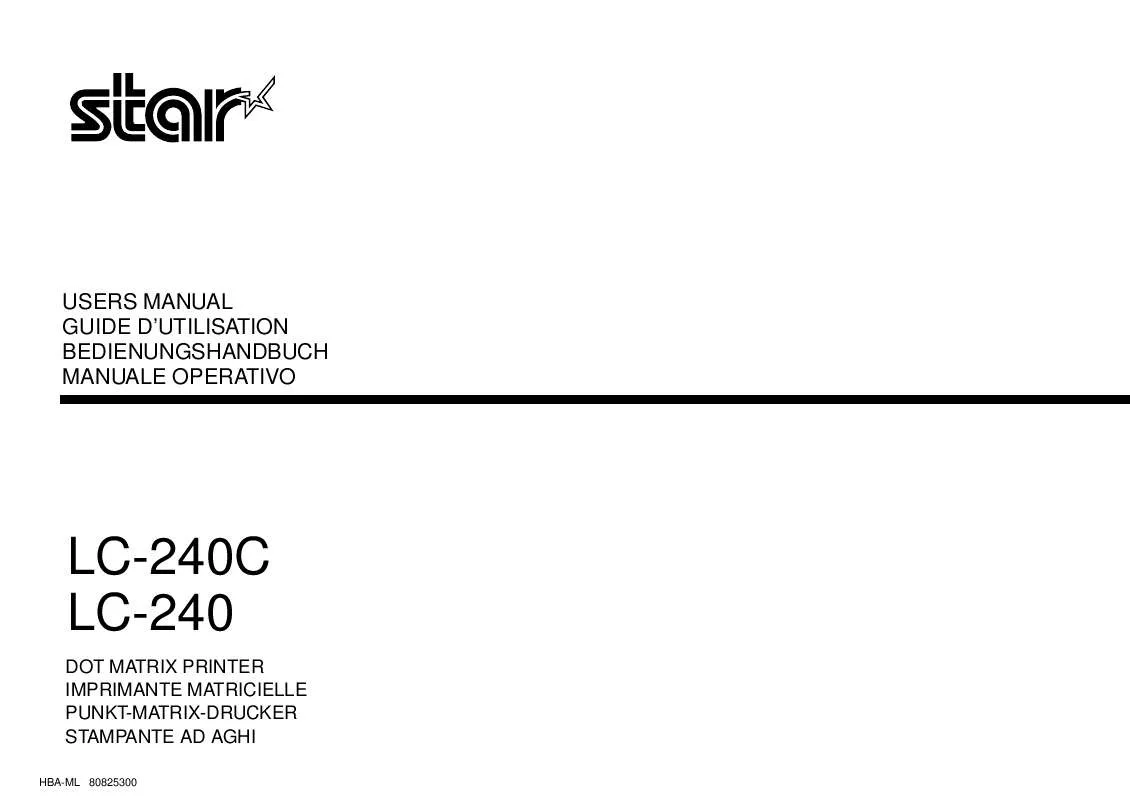Detailed instructions for use are in the User's Guide.
[. . . ] has determined that this product meets the ENERGY STAR guidelines for energy efficiency grounding it on the following features.
Auto Low Power
This function conserves energy by lowering the set temperature of the fixing unit. In the standard setting, Auto Low Power operates automatically when 1 minute have elapsed after completion of the last copy, with the copier remaining in the ready to copy state during that time. The time period for the Auto Low Power function can be set for 1 minute, 5 minutes, 10 minutes, 15 minutes, 30 minutes, 60 minutes, 90 minutes, 120 minutes, or 240 minutes. 2-12 for details.
Automatic Shut-Off
This function achieves further energy conservation by partially turning OFF the power supply, thereby reducing energy consumption to 20W or less. [. . . ] Original pages should be a multiple of 4 in 1-2 mode or a multiple of 2 in 2-2 mode; otherwise blank pages are automatically inserted to the last. Original Size: A4, A4R, or B5 Incompatible Conditions: APS, 1a1, 2a1, Staple, Group, E-SORT+sort, ESORT+group, Sheet/Cover Insertion, Combination, OHP, Special Original (Mixed Original, Non-Standard Size, Flip Side 2), Repeat, Fold Erasure, AUTO Layout, Non-Image Area Erase, Stamp (Page, Numbering)
Application Selection Screen Sheet/Cover Insertion Chapter
Combination
Booklet
OHP
Image Insert
Dual Page
1-sided originals
1 2 3 4
. . . . . . . . . . . . . . 47 48
Mixed Original Folded Original
Booklet copying
47 45 2 48 1
3
. . . . . . . . . . . . . .
46 3
25
Non-Standard Size Flip Side 2
24
4
7
. . . . . . . . . . . . . .
26 23
1
5
45
47
2-sided originals
2 4 6 8
Text/Photo Enhance
46 48
Reverse Image Repeat
1.
Press [APPLICATION] on the control panel.
DATA
FAX HELP
Applications
1 2 5 8 0 3
INTERRU
8
AUTO Layout
CHECK
4
APPLICATION
6 9
STAR
Frame/Fold Erasure
7
OUTPUT
Image Shift
CLEAR QTY.
AUTO RESET
The Application Selection Screen will be displayed on the touch panel.
Reduce & Shift Non-Image Area Erase Stamp
Reminder!
When starting a new copying job, be sure to close the RADF securely, then press [AUTO RESET].
Overlay
8-13
Making a Multiple Page Signature Booklet (Booklet) (continued)
2.
Touch Booklet on the Application Selection Screen.
The Booklet Mode Selection Screen will be displayed.
3.
Touch to highlight the desired Booklet mode key.
4. 8.
Touch OK.
The Application Selection Screen will be restored. Select additional Applications, as desired.
Touch OK on the Application Selection Screen.
The Basic Screen will be restored.
Select the 1a2 or 2a2 copy mode and the desired paper size.
AMS is selected automatically. To release AMS, select the desired magnification, then select paper size.
Enter the desired print quantity from the control panel keypad.
HINT
See p. 3-7 for details on setting print quantity.
Position originals FACE UP in the document feeder.
HINTS
· For details on positioning originals, see p. 3-24) when the original count exceeds 50.
Reminder!
Original pages should be a multiple of 4 in 1-2 mode or a multiple of 2 in 2-2 mode; otherwise blank pages are automatically inserted to the last.
8-14
9.
Making a Multiple Page Signature Booklet (Booklet) (continued)
Press [START].
00000000000000000000000000000000000000000000000000000000000000000000000000000000000000000000000000000000000000000000000000000000000000000000000000000000000000000000000000000000000000000000000000000000000000000000000000000000000000000000000000000000000000000000000000000000000000000000000000000000000000000000000000000000000000000000000000000000 00000000000000000000000000000000000000000000000000000000000000000000000000000000000000000000000000000000000000000000000000000000000000000000000000000000000000000000000000000000000000000000000000000000000000000000000000000000000000000000000000000000000000000000000000000000000000000000000000000000000000000000000000000000000000000000000000000000 0000000000000000000000000000000000000000000000000000000000000000000000000000000000000000000000000000000000000000000000000000000000000000000000000000000000000000000000000000 000000000000000000000000000000000000000000000000000000000000000000000000000000000000000000000000000000000000000000000000000000000000000000000000000000000000000000000000000000000000000000000000000000000000000000000000000000000000000000000000000000000000000000000000000000000000000000000000000000000000000000000000000000000000000000000000000000000
When the finisher / paper exit / inner tray capacity is exceeded due to the print quantity selected, remove the copied sets as they exit; otherwise, mishandled paper will occur.
CAUTION
8-15
Application Selection Screen
Applications
Non-Standard Size
Combination
Image Insert
Sheet/Cover Insertion
Frame/Fold Erasure
Image Shift
Non-Image Area Erase
Text/Photo Enhance
Flip Side 2
Dual Page
Reduce & Shift
8
Reverse Image
Chapter
Folded Original
Mixed Original
Overlay Booklet Repeat AUTO Layout Stamp OHP
Copying onto Transparent Films (OHP)
Use the OHP function in 1a1 or 2a1 mode to copy onto overhead projection transparent films, and output a blank or copied interleaf sheet with each copied transparent film. In the Blank sheet interleaving mode, a blank interleaf sheet is output with each transparent film to keep the film material from sticking together. In the Copy sheet interleaving mode, a copied interleaf sheet is output with each transparent film to provide reference during a presentation, a version for photocopying, and a set for filing or inserting into a binder. >>>Specifications for OHP<<<
Transparent film source: Multi-sheet bypass tray Print quantity: 1 Finisher cannot be used. The second scanned platen image will be inserted directly after the first scanned image insertion. The third scanned platen image will be inserted after page 6.
NOTES:
· When a page number is larger than the total original count, a blank sheet is inserted as the last page. · Insertions occur in sequence, even if page numbers are entered out of sequence. · Entering the same page number twice will insert two sheets at that location.
Dividing an Image into Right and Left Pages (Dual Page)
The Dual Page mode performs image division on the original image. Use this function to copy an open book or a A3/B4 size sheet onto two A4/B5 sheets in 1a1 or 2a1 mode, or onto the front and back sides of one A4/B5 sheet in 1a2 or 2a2 mode. The following three modes can be selected from the Dual Page Screen. · Facing Pages mode: Image division starts from the first scan. · Front Cover + Facing Pages mode: Image division starts from the second scan, after the first scan copies normally. · Front/Back + Facing Pages mode: Image division starts from the third scan, after the first and second scan copy normally. >>>Specifications for Dual Page<<<
Store mode is automatically selected. Original size: A3, B4
Application Selection Screen Sheet/Cover Insertion Chapter
Combination
Booklet
OHP
NOTE:
Originals are not limited in size, however, carefully select an appropriate magnification ratio and setting orientation when copying original size other than the above. [. . . ] The application function keys currently set are displayed on the screen. When setting change is desired, touch EDIT to display the Item Selection Screen. 2 Touch FILE EDIT or IMAGE EDIT, as desired. 3 On the File/Image Edit Customize Screen, touch to highlight the desired application function key on the right, then touch ADD. [. . . ]