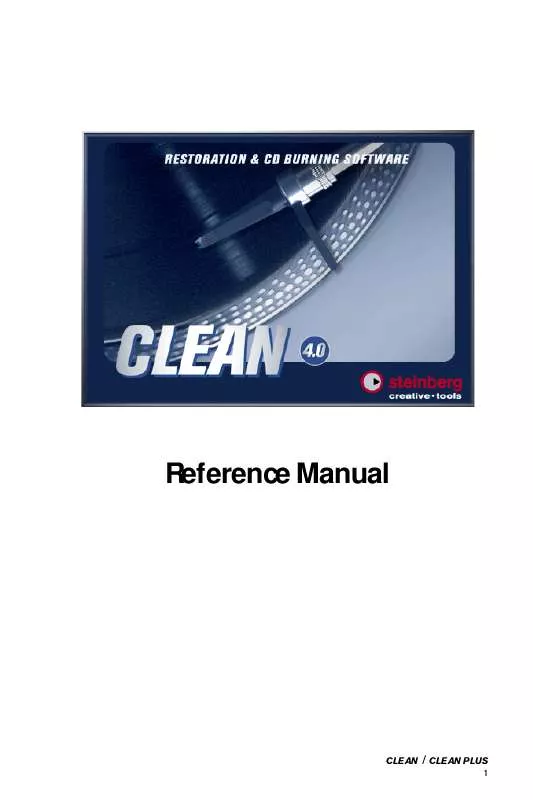User manual STEINBERG CLEAN
Lastmanuals offers a socially driven service of sharing, storing and searching manuals related to use of hardware and software : user guide, owner's manual, quick start guide, technical datasheets... DON'T FORGET : ALWAYS READ THE USER GUIDE BEFORE BUYING !!!
If this document matches the user guide, instructions manual or user manual, feature sets, schematics you are looking for, download it now. Lastmanuals provides you a fast and easy access to the user manual STEINBERG CLEAN. We hope that this STEINBERG CLEAN user guide will be useful to you.
Lastmanuals help download the user guide STEINBERG CLEAN.
Manual abstract: user guide STEINBERG CLEAN
Detailed instructions for use are in the User's Guide.
[. . . ] Reference Manual
CLEAN
/ CLEAN PLUS
1
The information in this document is subject to change without notice and does not represent a commitment on the part of Steinberg Media Technologies AG. No part of this publication may be copied, reproduced or otherwise transmitted or recorded, for any purpose, without prior written permission by Steinberg Media Technologies AG. All product and company names are TM or ® trademarks of their respective owners. © Steinberg Media Technologies AG, 2002. [. . . ] This can be done both automatically and manually. The four AutoMarker buttons on the lower right-hand side of the Waveform display can be used to insert, delete and edit Markers as well as for splitting the audio material into individual tracks. The "AutoMarker" and "Create track" functions analyse the audio data based on the settings you make in the "Preferences" dialog of the Options menu.
Button Function The selected audio track is analysed for silence. Analysis follows the settings that you have made in the "Preferences" dialog of the Options menu. A new Marker is inserted at the current playback position. This function can also be used during playback. This Marker has a different colour than the others. If you hold down [Shift], all Markers are deleted. The current audio track is split into individual tracks according to the settings you have made in the "Preferences" dialog of the Options menu and track list and Waveform display are updated.
CLEAN
/ CLEAN PLUS
43
Markers can also be inserted manually (with the mouse or by pressing the [Insert] key), moved (with the mouse) and deleted (by clicking on them with the right mouse button).
Markers in the Waveform display. The last selected Marker is on the right.
Available disk space
This display informs you how much space you have left on your hard disk. The yellow bar represents the relative space on the storage medium that you have selected under "Select temp file directory" in the File menu (see page 78). In the field next to it you can see how much space is left in terms of hours/minutes/seconds.
Importing tracks in CLEAN is not limited to the total playing time of an audio CD (up to 80 minutes). to save your restored audio data onto a DAT cassette (longer playing time) instead of on CD.
CLEAN 44
/ CLEAN PLUS
Processing the tracks
Before you can actually turn your selection of tracks into an audio CD, CLEAN must calculate the effect settings you have made and create a new audio file that includes them. There's one exception: if you wish to burn unchanged tracks to CD-R, then you can manually set them to "ready" status. All tracks that are ready to be recorded onto CD have a green track number. You can even re-define the Start/End and Fade in/out Markers after the tracks have been processed. See page 42.
·
To process the currently selected track, please click on the "Process this Title" switch, located below the EQ section in the CLEAN window. If you wish to process the complete Project, click on the "Process" switch. If you wish to interrupt processing for any reason, just click the "Cancel" switch. The data that has already been written to the disk during the processing will automatically be deleted.
Calculating the effect data needs additional hard disk space. Make sure
that enough free space is left on your hard disk: For each track to be calculated, you will need as much additional free space as the track already uses on the disk.
You can also use CLEAN to burn unchanged tracks onto CD-R:
·
If you right-click on a track number, the number will change to green ("ready" status) and the corresponding original track can be recorded on a CD without having been processed by CLEAN. To set all tracks into "ready" status without processing them, hold down [Ctrl] on the computer keyboard and click on any track number.
The "ready" status of a track can at any time be re-defined by clicking on it
with the right mouse button. [. . . ] The rest of the track is optimized in equal proportion. This function finds the highest peak level within each track in the track list and optimizes that to a level of 0 dB. The rest of each track is optimized in equal proportion.
Please read and respect all copyright information on the CDs or web sites
from which you load tracks!
CLEAN
/ CLEAN PLUS
79
The Import menu Import WAV/MP3 You can either select this item to import one or several WAV or file. . . MP3 files into the current Project or use Drag & Drop to achieve the same. [. . . ]
DISCLAIMER TO DOWNLOAD THE USER GUIDE STEINBERG CLEAN Lastmanuals offers a socially driven service of sharing, storing and searching manuals related to use of hardware and software : user guide, owner's manual, quick start guide, technical datasheets...manual STEINBERG CLEAN