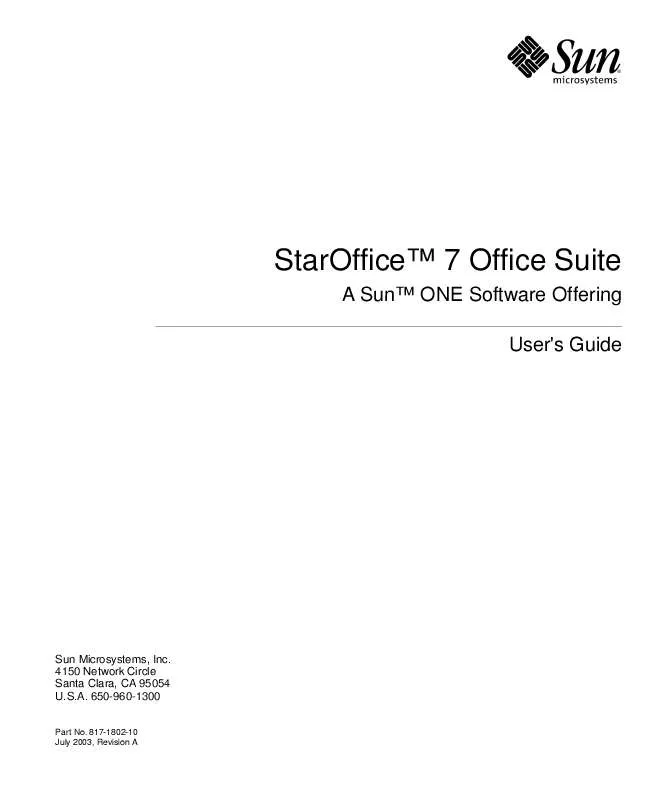User manual SUN MICROSYSTEMS STAROFFICE 7 OFFICE SUITE
Lastmanuals offers a socially driven service of sharing, storing and searching manuals related to use of hardware and software : user guide, owner's manual, quick start guide, technical datasheets... DON'T FORGET : ALWAYS READ THE USER GUIDE BEFORE BUYING !!!
If this document matches the user guide, instructions manual or user manual, feature sets, schematics you are looking for, download it now. Lastmanuals provides you a fast and easy access to the user manual SUN MICROSYSTEMS STAROFFICE 7 OFFICE SUITE. We hope that this SUN MICROSYSTEMS STAROFFICE 7 OFFICE SUITE user guide will be useful to you.
Lastmanuals help download the user guide SUN MICROSYSTEMS STAROFFICE 7 OFFICE SUITE.
Manual abstract: user guide SUN MICROSYSTEMS STAROFFICE 7 OFFICE SUITE
Detailed instructions for use are in the User's Guide.
[. . . ] StarOfficeTM 7 Office Suite
A SunTM ONE Software Offering User's Guide
Sun Microsystems, Inc. 4150 Network Circle Santa Clara, CA 95054 U. S. A. 817-1802-10 July 2003, Revision A
Copyrights and Trademarks
Copyright © 2003 Sun Microsystems, Inc. , 4150 Network Circle, Santa Clara, California 95054. has intellectual property rights relating to technology embodied in the product that is described in this document. [. . . ] You can also activate the automatic update function every "n" minutes and click OK. The contents will be inserted as a link in the StarOffice Calc document. When you open it again later, StarOffice Calc will update the linked cells following an inquiry. Under Tools - Options - Spreadsheet - General you can choose to have the update, when opened, automatically carried out either always, upon request or never. The update can be started manually in the dialog under Edit - Links.
228
StarOfficeTM 7 User's Guide
Using Charts
Data from spreadsheets can be represented graphically in a chart. You can select from a variety of charts suited for illustrating the structure of the data. Open a spreadsheet and enter some data with row and column headings. Select the data together with the headings. Long-click the Insert Object icon found in the Main Toolbar to display the floating toolbar. The mouse pointer will change to a cross-hair symbol with a small chart symbol. In the spreadsheet, drag open a rectangle defining the initial location and size of the chart. As soon as you release the mouse button, a dialog appears in which you can make further entries. You can also click the Create button to create a chart with the default settings.
4. 5.
The example data show the number of times people of different age groups in various cities go to the movie theater annually. Look for the document in your samples folder.
Chapter 4 Creating Spreadsheets With StarOffice Calc 229
If you would rather put the cities than the age groups on the horizontal axis, you can "tilt" the chart: With the chart still selected, the Main Toolbar contains a Data in Columns icon and a Data in Rows icon. You are free to make any changes to all objects of your own charts. You can either double-click on the objects or, with the chart selected, choose the commands from the Format menu. For example, if you double-click on a color preview in the legend, you can reformat all data points of that data series. If you double-click the background in the box of the legend, you can format the background of the legend. If you created the chart from the data of a StarOffice Calc spreadsheet, the data series that you click on in the chart are highlighted in the table. Suppose you placed the chart in your StarOffice Calc spreadsheet in the background, and now you are wondering how to select it for further editing. Open the Show Draw Functions floating toolbar and select the first tool, the Select arrow. [. . . ] Moves to the next text object on the slide. If there are no text objects on the slide, or if you reached the last text object, a new slide is inserted after the current slide. The new slide uses the same layout as the current slide.
Ctrl+Enter
456
StarOfficeTM 7 User's Guide
Navigating with the Keyboard in Slide View
Shortcut Escape Arrow key Spacebar Action Moves the focus to the first slide. Makes the slide with the focus the current slide.
Shortcut Keys for Drawings
The following is a list of shortcut keys specific to Drawing documents.
Function Keys for Drawings
Shortcut F2 F3 Ctrl+F3 Shift+F3 F4 F5 F7 Ctrl+F7 F8 Ctrl+Shift+F8 F11 Action Add or edit text Opens group to edit individual objects Close group editor Opens the Duplicate dialog Opens the Position and Size dialog Opens the Navigator Checks spelling Opens the Thesaurus Edit points on/off Fits to frame Opens Stylist
Chapter 8
Appendix
457
Shortcut Keys for Drawings
Shortcut Plus(+) Key Minus(-) Key Multiple(×) Key (number pad) Divide (÷) Key (number pad) Ctrl+Shift+G Shift+Ctrl+Alt+A Ctrl+Shift+K Ctrl+Alt+Shift+K Ctrl+Shift++ Ctrl++ Ctrl+Ctrl+Shift+Action Zooms in Zooms out Zooms to fit entire page in screen Zooms in on the current selection Groups selected objects Ungroups selected group Combines selected objects Uncombines selected object Bring to front Bring forward Send backward Send to back
Shortcut Keys Specific to Drawings
Shortcut Arrow Key Ctrl+Arrow Key Shift+ drag with mouse Action Moves the selected object in the direction of the arrow key. [. . . ]
DISCLAIMER TO DOWNLOAD THE USER GUIDE SUN MICROSYSTEMS STAROFFICE 7 OFFICE SUITE Lastmanuals offers a socially driven service of sharing, storing and searching manuals related to use of hardware and software : user guide, owner's manual, quick start guide, technical datasheets...manual SUN MICROSYSTEMS STAROFFICE 7 OFFICE SUITE