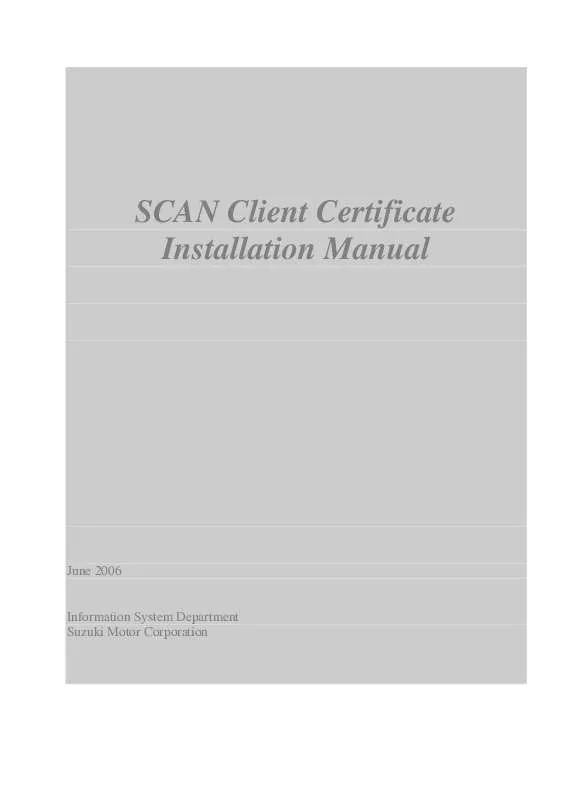User manual SUZUKI SCAN CLIENT CERTIFICATE INSTALLATION MANUAL
Lastmanuals offers a socially driven service of sharing, storing and searching manuals related to use of hardware and software : user guide, owner's manual, quick start guide, technical datasheets... DON'T FORGET : ALWAYS READ THE USER GUIDE BEFORE BUYING !!!
If this document matches the user guide, instructions manual or user manual, feature sets, schematics you are looking for, download it now. Lastmanuals provides you a fast and easy access to the user manual SUZUKI SCAN CLIENT CERTIFICATE. We hope that this SUZUKI SCAN CLIENT CERTIFICATE user guide will be useful to you.
Lastmanuals help download the user guide SUZUKI SCAN CLIENT CERTIFICATE.
Manual abstract: user guide SUZUKI SCAN CLIENT CERTIFICATEINSTALLATION MANUAL
Detailed instructions for use are in the User's Guide.
[. . . ] HOW TO INSTALL CLIENT CERTIFICATE . . . . . . . . . . . . . . . . . . . . . . . . . . . . . . . . . . . . . . . . . . . . . . . . . . . . . . . . . . . . . . . . . . . . . . . . . . . . . . . . . . . . 3 PREPARE NEW CERTIFICATE . . . . . . . . . . . . . . . . . . . . . . . . . . . . . . . . . . . . . . . . . . . . . . . . . . . . . . . . . . . . . . . . . . . . . . . . . . . . . . . . . . . . . . . . . . . . . . . . . . . . . . . . . . . . . . . . . . . . . . . . . . . . 3 START INTERNET EXPLORER. . . . . . . . . . . . . . . . . . . . . . . . . . . . . . . . . . . . . . . . . . . . . . . . . . . . . . . . . . . . . . . . . . . . . . . . . . . . . . . . . . . . . . . . . . . . . . . . . . . . . . . . . . . . . . . . . . . . . . . . . . . 3 INTERNET OPTIONS SCREEN . . . . . . . . . . . . . . . . . . . . . . . . . . . . . . . . . . . . . . . . . . . . . . . . . . . . . . . . . . . . . . . . . . . . . . . . . . . . . . . . . . . . . . . . . . . . . . . . . . . . . . . . . . . . . . . . . . . . . . . . . . . 3 CERTIFICATE MANAGER. . . . . . . . . . . . . . . . . . . . . . . . . . . . . . . . . . . . . . . . . . . . . . . . . . . . . . . . . . . . . . . . . . . . . . . . . . . . . . . . . . . . . . . . . . . . . . . . . . . . . . . . . . . . . . . . . . . . . . . . . . . . . . . . . . 4 CERTIFICATE MANAGER IMPORT WIZARD. . . . . . . . . . . . . . . . . . . . . . . . . . . . . . . . . . . . . . . . . . . . . . . . . . . . . . . . . . . . . . . . . . . . . . . . . . . . . . . . . . . . . . . . . . . . . . . . . . . . . . . 4 SELECT CERTIFICATE FILE 1 . . . . . . . . . . . . . . . . . . . . . . . . . . . . . . . . . . . . . . . . . . . . . . . . . . . . . . . . . . . . . . . . . . . . . . . . . . . . . . . . . . . . . . . . . . . . . . . . . . . . . . . . . . . . . . . . . . . . . . . . . . . 4 SELECT CERTIFICATE FILE 2 . . . . . . . . . . . . . . . . . . . . . . . . . . . . . . . . . . . . . . . . . . . . . . . . . . . . . . . . . . . . . . . . . . . . . . . . . . . . . . . . . . . . . . . . . . . . . . . . . . . . . . . . . . . . . . . . . . . . . . . . . . . 5 ENTER PASSWORD . . . . . . . . . . . . . . . . . . . . . . . . . . . . . . . . . . . . . . . . . . . . . . . . . . . . . . . . . . . . . . . . . . . . . . . . . . . . . . . . . . . . . . . . . . . . . . . . . . . . . . . . . . . . . . . . . . . . . . . . . . . . . . . . . . . . . . . . . . . 5 SELECT A CERTIFICATE STORE. . . . . . . . . . . . . . . . . . . . . . . . . . . . . . . . . . . . . . . . . . . . . . . . . . . . . . . . . . . . . . . . . . . . . . . . . . . . . . . . . . . . . . . . . . . . . . . . . . . . . . . . . . . . . . . . . . . . . . . . 6 FINISH IMPORT WIZARD. . . . . . . . . . . . . . . . . . . . . . . . . . . . . . . . . . . . . . . . . . . . . . . . . . . . . . . . . . . . . . . . . . . . . . . . . . . . . . . . . . . . . . . . . . . . . . . . . . . . . . . . . . . . . . . . . . . . . . . . . . . . . . . . . . . 6 CONFIRMATION ADDING CERTIFICATE TO ROOT STORE . . . . . . . . . . . . . . . . . . . . . . . . . . . . . . . . . . . . . . . . . . . . . . . . . . . . . . . . . . . . . . . . . . . . . . . . . . . . . . . . . . 6 IMPORT HAS BEEN SUCCESSFULLY FINISHED . . . . . . . . . . . . . . . . . . . . . . . . . . . . . . . . . . . . . . . . . . . . . . . . . . . . . . . . . . . . . . . . . . . . . . . . . . . . . . . . . . . . . . . . . . . . . . . . . . 6 CONFIRM INSTALLATION . . . . . . . . . . . . . . . . . . . . . . . . . . . . . . . . . . . . . . . . . . . . . . . . . . . . . . . . . . . . . . . . . . . . . . . . . . . . . . . . . . . . . . . . . . . . . . . . . . . . . . . . . . . . . . . . . . . . . . . . . . . . . . . . . 7 FINISH INSTALLATION . . . . . . . . . . . . . . . . . . . . . . . . . . . . . . . . . . . . . . . . . . . . . . . . . . . . . . . . . . . . . . . . . . . . . . . . . . . . . . . . . . . . . . . . . . . . . . . . . . . . . . . . . . . . . . . . . . . . . . . . . . . . . . . . . . . . . 7 3. HOW TO ACCESS TO SCAN . . . . . . . . . . . . . . . . . . . . . . . . . . . . . . . . . . . . . . . . . . . . . . . . . . . . . . . . . . . . . . . . . . . . . . . . . . . . . . . . . . . . . . . . . . . . . . . . . . . . . . . . . . . . . [. . . ] Suzuki Motor Corporation will inform SCAN administrator about updating procedure a month before the expiration.
Jun. Registering SCAN Administrator Installing new certificate Getting started using new certificate Notice of updating certificate Expiration Jul. . . .
Using new certificate
Schedule chart (In case certificate is issued in August, 2004)
The point of SCAN certificate
Client certificate is sent to SCAN administrator in your company by E-mail. Client certificate expires 730 days after the date issued.
2
Procedure for Changing SCAN Certificate
2. How to Install Client Certificate
Prepare new certificate
SCAN administrators at SCAN stations have received "SCAN certificate and password" from Suzuki Motor Corporation by E-mail. Please save the certificate to local folder on your computer. File name: certificate. pfx + Password
Start Internet Explorer
Start Internet Explorer, then choose [Internet Options . . . ] in [Tools] menu.
*Following screen copy is captured from English version of Internet Explorer 6. 0.
Internet Options screen
Choose [Content] tab and press [Certificates . . . ] button in the Certificates box, then Certificate Manager window will be shown.
3
Certificate Manager
Procedure for Changing SCAN Certificate Press [Import . . . ] button, then Certificate Manager Import Wizard will be started.
Certificate Manager Import Wizard
Press [Next >] button.
Select certificate file 1
Press [Browse . . . ] button.
4
Procedure for Changing SCAN Certificate
Select certificate file 2
Open the folder, which the certificate file is saved, and choose it.
Press [Next >] button.
Enter password
Type password for the certificate and press [Next >] button.
5
Procedure for Changing SCAN Certificate
Select a Certificate Store
Make sure that [Automatically select the certificate store based on the type of certificate] is selected, then press [Next >] button.
Finish import wizard
Press [Finish] button.
Confirmation adding certificate to Root Store
Press [Yes] button.
Import has been successfully finished
If following dialog is shown, the certificate has been successfully imported. Press [OK] button.
6
Procedure for Changing SCAN Certificate
Confirm installation
Make sure that imported certificate issued by SUZUKI TRUSTED NETWORK CA exists in [Personal] tab and the Expiration date is valid. Then, press [Close] button.
Finish installation
Finally, press [OK] button in Internet Options screen to close it. Then, All the steps of new certificate installation are finished.
7
Procedure for Changing SCAN Certificate
3. How to access to SCAN
Open URL
Start Internet Explorer and open following URL.
https://scan. suzuki. co. jp/main/
* URL header is "https" not "http". * Please don't forget to add "/" to last of the URL.
Select certificate
Select certificate, which you have installed, and then press [OK] button.
Login screen of SCAN will be shown.
8
Procedure for Changing SCAN Certificate
4. Frequently Asked Questions
Questions Index
1. 7.
When is the certificate available? [. . . ] If you cannot solve them, please summarize your problem or question and contact following SCAN support desk. SCAN support desk Information System Department Suzuki Motor Corporation E-mail: Fax: scan-admin@hhq. suzuki. co. jp (+81) 53-448-1497
9
Procedure for Changing SCAN Certificate
5. Trouble Shooting
Trouble Shooting Flow
If you have any problem regarding connection to SCAN, please follow the following flow and try to solve the problem.
I cannot access to SCAN.
1. 0
Can you connect to your Internet service provider (ISP)?
No
The problem is in the connection with your Internet service provider (ISP). [. . . ]
DISCLAIMER TO DOWNLOAD THE USER GUIDE SUZUKI SCAN CLIENT CERTIFICATE Lastmanuals offers a socially driven service of sharing, storing and searching manuals related to use of hardware and software : user guide, owner's manual, quick start guide, technical datasheets...manual SUZUKI SCAN CLIENT CERTIFICATE