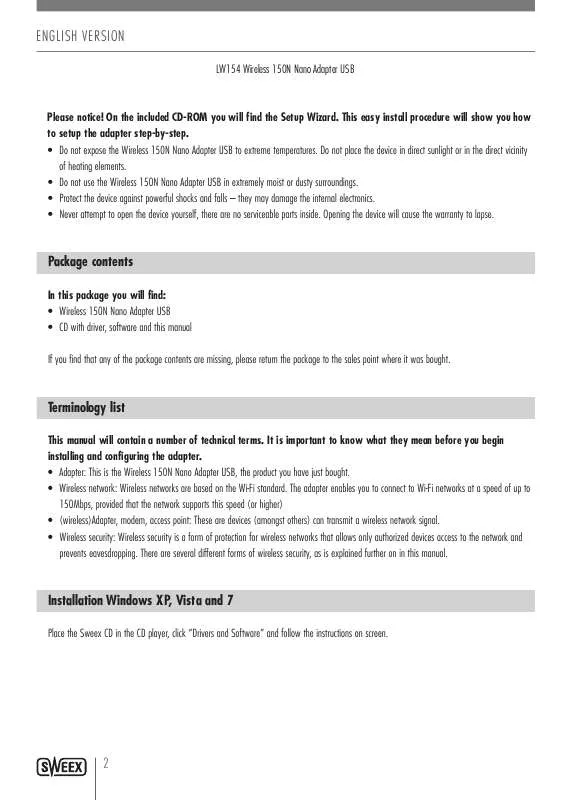Detailed instructions for use are in the User's Guide.
[. . . ] ENglISH VErSIoN
LW154 Wireless 150N Nano Adapter USB
Please notice!On the included CD-ROM you will find the Setup Wizard. This easy install procedure will show you how to setup the adapter step-by-step. [. . . ] ( · irelesssecurity:Wirelesssecurityisaformofprotectionforwirelessnetworksthatallowsonlyauthorizeddevicesaccesstothenetworkand W preventseavesdropping. Thereareseveraldifferentformsofwirelesssecurity, asisexplainedfurtheroninthismanual.
Installation Windows XP, Vista and 7
PlacetheSweexCDintheCDplayer, click"DriversandSoftware"andfollowtheinstructionsonscreen.
2
ENglISH VErSIoN
Setting up the wireless network
How does it work?Tocreateawirelessnetworkyouneedawirelessadapter, wirelessmodemorWi-Fiaccesspoint. Thewirelessadapter, modemoraccesspoint distributesthewirelessnetwork. Thenameofthisnetwork, alsocalledtheSSID, isdependantonyourwirelessadapter, modemoraccesspointand isdifferentpertypeorbrand. Youcanoftenchangethename, soyou caneasilyidentifyyourownwirelessnetwork. Security Awirelessnetworkiscomparablewithradiosignals. However, awirelessnetworkathomedoesnothavesuchalongrange. Therangeofahome networkoftenhasarangeof20to30meters. Thismeansthatneighboursandpassers-bycanalsouseyournetwork. Thiswaytheycansurfon yourinternetconnectionandpossiblyaccessyoursharedfolders andfilesonyournetworkunpunished. Thatiswhyitisrecommendedtosecureyourwirelessnetwork. Thissecurityisconfiguredonthedevicethat transmitsthenetwork. Inmostcasesthisisthewirelessadapter, modemoraccesspoint. BymeansofaWEPorWPAsecuritycodeyoucansecureyournetwork. Thiscodeisalsocalledthenetworkkey. Enterthiscodeoneverycomputer thatwantstoconnecttothesecurednetwork. Onlywiththiskeyyoucanbepartofthe network. Ifyoudidnotenterthenetworkkeyyourselfintheadapterormodem, asktheinstaller, manufacturer, supplierorproviderforthiscode. WPS (Wi-Fi Protected Setup) Securingthewirelessnetworkintheadaptercanbedoneintwoways. Thetrustedmanualway(WEP, WPAandWPA2), whereyoudetermine andenteryourownnetworkkey, orwiththeWPS(Wi-FiProtectedSetup)function, wherethemodem, adapteroraccesspointandthecomputer "agree"onaWPA(2)networkkeyanduseitautomaticallywithonepushofabuttontosecurethenetwork. Thisfunctiononlyworkswitha modem, adapteroraccesspointthatalsosupportsWPS. Note:WindowsVistafromSP2onwardsandWindows7alreadysupportWPSout-of-the-box. WhenconnectingtoaWPSsecurednetwork, simply followtheinstructionsonscreen. TheproceduredescribedbelowisforWindowsXPonly Connecting and securing with WPS AfteractivatingtheWPSfunctionbepressingtheWPSbuttonontheadapterorviatheWPSconfiguration, youhavethecomputerscanforthe automaticallygeneratednetworkkey, thenetworkissecuredautomatically. · nsureyouhavetheUtilityinstalledonyourcomputer. E · tarttheWPSfunctiononthemodem, adapteroraccesspoint. S · ight-clickthe"SweexWirelessUtility"iconandchoose"OpenUtility". R
3
ENglISH VErSIoN
TheSweexUtilitywillappear. Clickonthe"WPSSetting"tab, youshouldseethefollowingscreen:
ToconnecttoaWPSsecurednetwork, firstclickthe"PushButtonConfig(PBC)"button, thenpushtheWPSbuttononyourrouter. Theutilitywill automaticallyfindyournetworkandestablishaWPSsecuredconnctiontoit. AfteraWPSconectionhasbeensuccessfullyestablished, youwillsee itinthe"Profile"tab.
Connecting to a wireless network
Windows XP Right-clickonyourwirelessadapter'siconatthebottomrightofyourscreenandclick"ViewAvailableWirelessNetworks":
Awindowtitled"Chooseawirelessnetwork"willappear. Inthiswindow, selectyournetwork, clickthe"Connect"buttonandfollowtheinstructions onscreen:
4
ENglISH VErSIoN
Windows XP with Sweex Utility: Right-clickonthe"SweexWirelessUtility"iconatthebottomrightofyourscreenandclick"OpenUtility".
Clickonthe"SiteSurvey"tab, selectyournetwork, clickthe"Connect"buttonandfollowtheinstructionsonscreen:
Note:Incasethenetworkyou'reconnectingtoissecured, donotforgettoenterthesecuritykey!Windows Vista: RightclickontheNetwork&SharingCentericoninthebottomrightofyourscreen, andclick"Connecttoanetwork":
Awindowtitled"Connecttoanetwork"willappear. Inthiswindow, selectyournetwork, clickthe"Connect"buttonandfollowtheinstructionson screen:
Note:Ifyouseearedcrossnearthenetworkandthetext:"Thesettingssavedonthiscomputerforthenetworkdonotmatchtherequirementsof thenetwork", pleaserefertothetroubleshootingsectionofthismanual.
5
ENglISH VErSIoN
Windows 7: Windows7willindicatewhenwirelessnetworksareavailable. Youcanrecognisethisbythefollowingiconinthebottom-rightofyourscreen:
Note:Ifyouseeasmallredcrossthroughtheicon, nonetworksareinrangeofyourcomputer. Pleaseconsultthetroubleshootingsectionofthis manualifthisisthecase. Clicktheiconandalistofwirelessnetworkswillappear, selectthe"SweexLW150"network, checkthe"ConnectAutomatically"checkbox, click "Connect"andfollowtheinstructionson-screen:
Note:Ifyouseearedcrossnexttothenetworkandareunabletoconnect, pleaserefertothetroubleshootingsectionofthismanual.
Troubleshooting
Thischapterofthemanualwillexplainanumberofcommonissuesthatyoumayrunintoandpossiblesolutions. · canconnecttoanetworkbutIcannotaccesstheinternetorothercomputersonthenetwork I · hisissuemayarisefromincorrectIPsettingsonyourcomputer. Youcancheckandadjustyoursettingsasfollows: T
6
ENglISH VErSIoN
Windows XP 1 lickthestartbuttonatthebottomrightofyourscreenandclick"ControlPanel" C
2 nthecontrolpanel, click"NetworkandInternetConnectionsandopenthe"NetworkConnections"icon. IfyourcontrolpanelisinClassicView, I youmayopenthe"NetworkConnections"iconstraightaway.
3 ightclickthefirstconnectedLANorHigh-SpeedInternetConnection, inthisexamplethe"LocalAreaConnection", andclick"Properties"from R thecontextmenu. Ifyouhavemultipleconnectedconnections, repeatsteps3to6foreachconnection.
7
ENglISH VErSIoN
4 heconnection'spropertywindowappears. Inthiswindows, selectthe"InternetProtocol"fromthelistofitemsandclickthe"Properties" T Button:
5 heInternetProtocol'spropertywindowappears. Inthiswindow, ensurethatbothsettingsaresetto"Obtainautomatically": T
6 onfirmthesettingsbyclicking"OK". ThenetworksettingsforXParenowproperlyconfiguredforyouradapter. C
8
ENglISH VErSIoN
Windows Vista 1 lickthestartbuttonatthebottomrightofyourscreenandclick"ControlPanel" C
2 ntheControlPanel, click"Viewnetworkstatusandtasks". IfyourControlPanelisinclassicview, openthe"NetworkandSharingCenter"icon: I
3 heNetworkandSharingCenterwindowshouldnowopen. [. . . ] I nthiswindow, clickthe"Connections"tabandinthistab, the"LANSettings"button.
4
T he"LANSettings"windowwillnowopen. Ensurethatallcheckboxesareuncheckedandconfirmthesettingsbyclicking"OK"
13
ENglISH VErSIoN
· haveWindowsVistaandIgettheerrormessage"thesettingssavedonthiscomputerforthenetworkdonot I match the requirements of the network" when I try to connect. · hisproblemcanbesolvedasfollows: T 1 ntheControlPanel, click"Viewnetworkstatusandtasks". IfyourControlPanelisinclassicview, openthe"NetworkandSharing I Center"icon:
2
T heNetworkandSharingCenterwindowshouldnowopen. IntheNetworkandSharingCenter, click"Managewirelessnetworks"inthebarontheleftside:
3
T heManageWirelessNetworkswindownowopens. Inthiswindow, selecttheconflictingnetworkandclick"Delete". Afterthenetwork hasbeendeleted, youcanclosethewindowandfollowthestepsdescribedinthe"Connectingtoawirelessnetwork"sectionofthe manual.
14
ENglISH VErSIoN
· haveWindows7andIcannotconnecttomywirelessnetwork. Aredcrossisdisplayednexttothenetwork I · hisproblemcanbesolvedasfollows: T 1 licktheNetworkandSharingCentericoninthebottomrightofyourscreen: C
2
N extclick"OpenNetworkandSharingCenter":
3
I ntheNetworkandSharingCenter, click"Managewirelessnetworks":
4
T hefollowingwindowwillappear, rightclickthenetworkthatwasindicatedwitharedcrossinstep2andclick"Removenetwork":
5
A fterthenetworkhasbeenremoved, youcanclosethewindowandfollowthestepsdescribedinthe"Connectingtoawirelessnetwork" sectionofthemanual.
15
ENglISH VErSIoN
16
ENglISH VErSIoN
17 [. . . ]