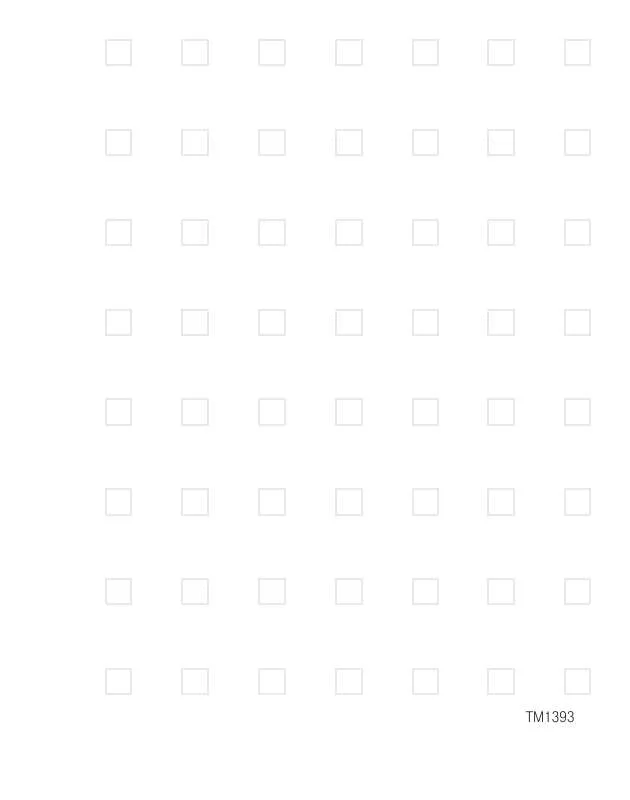User manual T-MOBILE DASH
Lastmanuals offers a socially driven service of sharing, storing and searching manuals related to use of hardware and software : user guide, owner's manual, quick start guide, technical datasheets... DON'T FORGET : ALWAYS READ THE USER GUIDE BEFORE BUYING !!!
If this document matches the user guide, instructions manual or user manual, feature sets, schematics you are looking for, download it now. Lastmanuals provides you a fast and easy access to the user manual T-MOBILE DASH. We hope that this T-MOBILE DASH user guide will be useful to you.
Lastmanuals help download the user guide T-MOBILE DASH.
Manual abstract: user guide T-MOBILE DASH
Detailed instructions for use are in the User's Guide.
[. . . ] TM1393
Welcome Guide
T-Mobile provides an outstanding value in wireless by offering more minutes, more features, and more service at an incredible price. T-Mobile helps you get more from life !
®
For more information, call 1-800-937-8997 Or write: T-Mobile Customer Care PO Box 37380 Albuquerque, New Mexico 87176-7380 Our fax number is 1-505-998-3775 www. t-mobile. com ©2006 T-Mobile is a registered trademark of Deutsche Telekom AG. All rights reserved.
Section 1, page 1
Section 1, page 2
Contents
Getting Help . . . . . . . . . . . . . . . . . . . . . . . . . . . . . . . . . . . . . . . . . . . . . . . . . . . . . . . . . . . . . . . . . . . . . . . . . . . . . . . . . . . . . . . . . . . . . . . . . . . 4 Welcome to T-Mobile . . . . . . . . . . . . . . . . . . . . . . . . . . . . . . . . . . . . . . . . . . . . . . . . . . . . . . . . . . . . . . . . . . . . . . . . . . . . . . . . . . . . . . 5
Introducing Your T-Mobile Dash. . . . . . . . . . . . . . . . . . . . . . . . . . . . . . . . . . . . . . . . . . . . . . . . . . . . . . . . . . . . . . . . . . . . . . . . . . . . . . . . . . . . . . . . . . . 5 Introducing T-Mobile Services . . . . . . . . . . . . . . . . . . . . . . . . . . . . . . . . . . . . . . . . . . . . . . . . . . . . . . . . . . . . . . . . . . . . . . . . . . . . . . . . . . . . . . . . . . . [. . . ] If you have a Hotmail. com or MSN. com e-mail address, then you already have a Passport. To get a Passport account, go to www. passport. com. To get a Hotmail account, go to www. hotmail. com.
Sign in and retrieve e-mail
1. On the Home screen, select Start > More. Type your MSN. com or Hotmail. com e-mail address and press the Center Select key. Type your password and press the Center Select key. Scroll to and select Send/Receive to download e-mail messages to your device.
Section 1, page 28
Synchronizing with Computer Using USB Cable
You can synchronize e-mail, calendar, and contacts directly with your computer by connecting the device to the computer using the USB cable. Before you can synchronize using the USB cable, you must first install Microsoft ActiveSync 4. 2 or higher and Microsoft® Outlook (if you do not have it already) on your computer. ActiveSync is a synchronization program that allows you to:
Synchronize your e-mail, calendar, tasks, contacts, notes, and Internet Explorer Favorites between your device and your computer Copy files between your device and your computer Install applications onto your device Back up and restore device information
Install Microsoft® Outlook
The CD that comes with your device contains the Microsoft® Outlook software. If you do not already have Microsoft® Outlook installed on your computer, then follow instructions below to install: 1. Insert the CD (comes with your device) into the CD-ROM drive in your computer. Follow the instructions on the CD to install Microsoft® Outlook.
Install Microsoft® ActiveSync
The CD that comes with your device contains the Microsoft® ActiveSync software. Insert the CD into the CD-ROM drive in your computer. Follow the instructions on the CD to install ActiveSync.
Section 1, page 29
Connect device to computer
1. Plug the USB cable into the sync connector port on the bottom of your device. Plug the other end into a USB port on your computer. Follow the ActiveSync instructions on your computer to establish a connection between your device and your computer.
Connect device to computer using USB to PC utility
In some cases, you may have difficulty establishing a successful ActiveSync connection with your computer. This can occur when you have firewall software, networking policies, VPN policy settings, or network optimization utilities installed on your computer. Switching to a USB serial connection may resolve these synchronization issues To connect using a standard USB serial connection:: 1. On the Home screen, select Start > Settings. Press the Center Select key to remove the check mark at Enable advanced network functionality checkbox. Plug the USB cable into the sync connector port on your device. [. . . ] When your computer recognizes the connection, ActiveSync will launch automatically. In the ActiveSync window on your computer, click Tools > Explore Smartphone. This opens the Mobile Device folder for your device. In the Mobile Device folder, open the folder and then select the file that you want to copy from your device to your computer. [. . . ]
DISCLAIMER TO DOWNLOAD THE USER GUIDE T-MOBILE DASH Lastmanuals offers a socially driven service of sharing, storing and searching manuals related to use of hardware and software : user guide, owner's manual, quick start guide, technical datasheets...manual T-MOBILE DASH