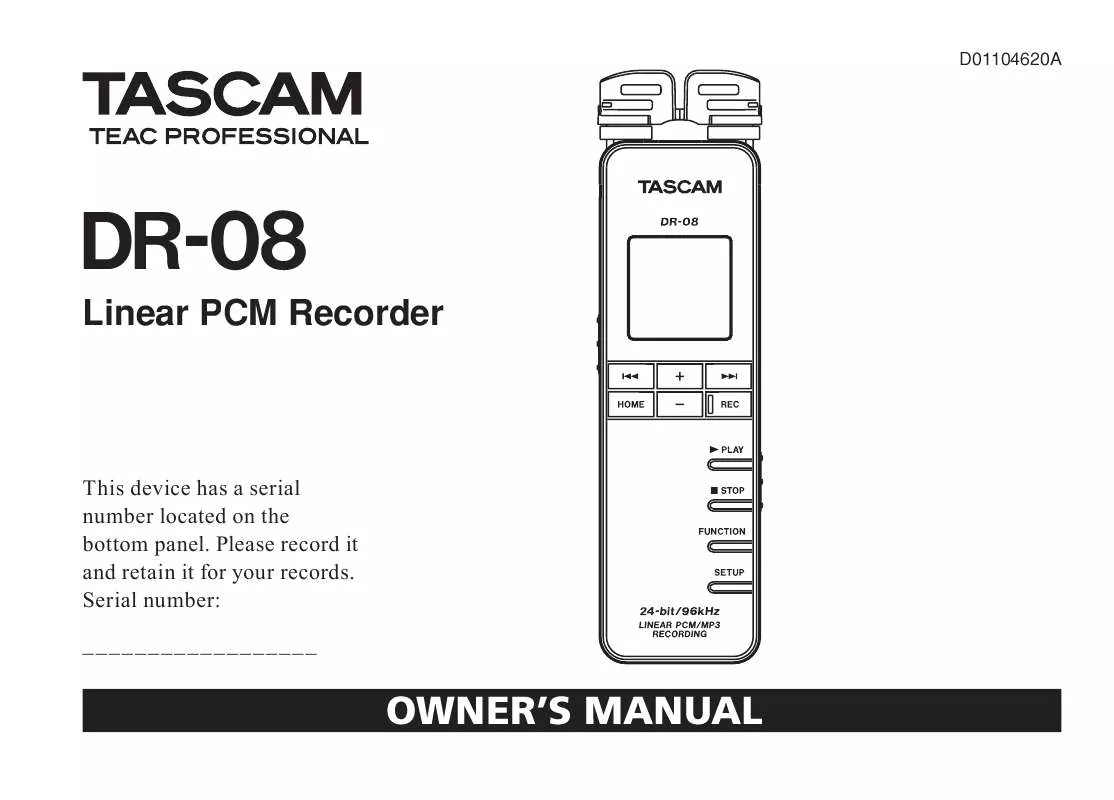Detailed instructions for use are in the User's Guide.
[. . . ] D01104620A
DR-08
Linear PCM Recorder
This device has a serial number located on the bottom panel. Please record it and retain it for your records. Serial number: __________________
OWNER'S MANUAL
IMPORTANT SAFETY INSTRUCTIONS
1 Read these instructions. 7 Do not block any ventilation openings. [. . . ] If only the right microphone is opened or closed, it does not appear.
7 Press the ¯ (Enter) to confirm the setting and temporarily show the setting, and then return to the LR SWAP setting screen.
TASCAM DR-08 41
3 Preparations
Press the ¯ (Yes) key to change the setting. Press the  (No) key to leave the setting as it is.
CAUTION · When you change the microphone angle setting and the pop-up message appears, you must press the ¯ (Yes) key to change the LR setting, press the  (No) key to keep this setting as is, or restore the previous microphone angle to close the pop-up message before you can begin recording. · The pop-up message does not appear if you change the microphone position when recording or in pre-record mode. If necessary, use the LR SWAP setting from the SYSTEM menu to switch the setting (see the previous page).
By using this stand when the unit is placed on a table or similar surface, the amount of contact with that surface is reduced, decreasing vibration noise and allowing clearer recording.
Using the stand
The folding stand included on the bottom panel of this unit can be used to raise the top of the unit slightly when placed on a flat surface.
42 TASCAM DR-08
4 Recording
In addition to recording with the built-in microphone, this unit can also record the signal from an external microphone, the headphone jack of a portable CD player or other external audio device.
· With MP3 formats, higher bit-rates allow better recording quality. · For information about recording times, see "Recording formats and times" on page 62.
Making recording settings
Setting the recording quality
Before starting recording, set the audio file format. In addition to choosing stereo or monaural, set the audio file format to PCM or MP3 to suit your purposes, including whether you want to prioritize sound quality or recording time.
NOTE · PCM formats allow recording at higher quality than MP3 formats. · MP3 formats allow recording for a longer time than PCM formats.
1 Press the SETUP key to open the SETUP menu screen. 2 Use the +/ keys to select the REC menu item.
3 Press the ¯ (Enter) key to open the REC menu screen. 4 Use the +/ keys to select the ENCODING item.
TASCAM DR-08 43
4 Recording
Display Format (bit rate), sampling frequency, number of channels
PCM24/96/ST PCM, 24-bit, 96 kHz, stereo PCM16/96/ST PCM, 16-bit, 96 kHz, stereo PCM24/48/ST PCM, 24-bit, 48 kHz, stereo PCM16/48/ST PCM, 16-bit, 48 kHz, stereo PCM24/44/ST PCM, 24-bit, 44. 1 kHz, stereo PCM16/44/ST PCM, 16-bit, 44. 1 kHz, stereo PCM16/44/MO PCM, 16-bit, 44. 1 kHz, monaural MP3/320/ST MP3/192/ST MP3/128/ST MP3/64/ST
5 Press the ¯ (Enter) key to open the ENCODING setting screen.
MP3, 320 kbps, stereo MP3, 192 kbps, stereo MP3, 128 kbps, stereo MP3, 64 kbps, stereo MP3, 160 kbps, monaural MP3, 96 kbps, monaural MP3, 64 kbps, monaural MP3, 32 kbps, monaural
6 Use the +/ keys to set the recording quality (encoding format) to one of the following. (The default value is PCM16/44/ST. )
MP3/160/MO MP3/96/MO MP3/64/MO MP3/32/MO
44 TASCAM DR-08
4 Recording
7 Press the ¯ (Enter) key to confirm the setting and show a pop-up with the setting briefly, and then return to the ENCODING menu screen. side panel of the unit, the built-in microphone is set as the input.
Setting external input
When an external microphone, the headphone jack of a portable CD player or another external audio device is connected to the MIC/EXT. IN jack, the external input is set as the input source. Make the following setting according to the type of connected device. 1 Press the SETUP key to open the SETUP menu screen. 2 Use the +/ keys to select the REC menu item.
8 When you have finished making the setting, press the HOME key to return to the Home Screen.
Setting the built-in stereo microphone for input
The input source for this unit can be set to the built-in stereo microphone, external microphone input or external device input. When nothing is connected to the MIC/EXT. IN jack on the right
TASCAM DR-08 45
4 Recording
3 Press the ¯ (Enter) key to open the REC menu screen. 4 Use the +/ keys to select the EXT. INPUT item.
Display
LINE
Input source External audio device (the headphone jack of a portable CD player, etc. ) External microphone
EXT. MIC
7 Press the ¯ (Enter) key to confirm the setting and show a pop-up with the setting briefly and then return to the EXT. INPUT screen. 5 Press the ¯ (Enter) key to open the EXT. INPUT setting screen.
8 When you have finished making the setting, press the HOME key to return to the Home Screen. 6 Use the +/ keys to select one of the following. [. . . ] Erase unnecessary files or move them to your computer. The file is read only and cannot be erased. No card is in the unit, so recording is not possible. There is no file that can be played back. [. . . ]