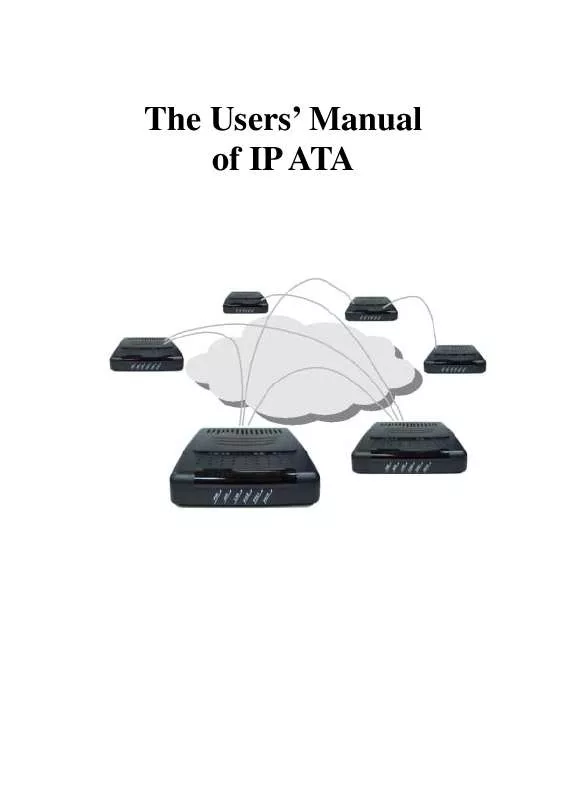User manual TECOM GW2000
Lastmanuals offers a socially driven service of sharing, storing and searching manuals related to use of hardware and software : user guide, owner's manual, quick start guide, technical datasheets... DON'T FORGET : ALWAYS READ THE USER GUIDE BEFORE BUYING !!!
If this document matches the user guide, instructions manual or user manual, feature sets, schematics you are looking for, download it now. Lastmanuals provides you a fast and easy access to the user manual TECOM GW2000. We hope that this TECOM GW2000 user guide will be useful to you.
Lastmanuals help download the user guide TECOM GW2000.
Manual abstract: user guide TECOM GW2000
Detailed instructions for use are in the User's Guide.
[. . . ] The Appearance of Product. . . . . . . . . . . . . . . . . . . . . . . . . . . . . . . . . . . . . . . . . . . . . . . . The Features and Specifications. . . . . . . . . . . . . . . . . . . . . . . . . . . . . . . . . . . . . . . . . 5
2. 1 Features of Product. . . . . . . . . . . . . . . . . . . . . . . . . . . . . . . . . . . . . . . . . . . . . . . . . . . . . . . . . . . . . . . . . . . . . . . . . . . . . . . . . . . . . . . . . . . . . . . . . . . . . . 5 2. 2 Specifications of Product . . . . . . . . . . . . . . . . . . . . . . . . . . . . . . . . . . . . . . . . . . . . . . . . . . . . . . . . . . . . . . . . . . . . . . . . . . . . . . . . . . . . . . . . . . . . . [. . . ] 2. 2. 2 Hardware Specifications Main Unit: - Dimension: 129(w)* 146(l)* 29(h) - Plastic material: ABS type and anti-fire LAN and PC up-link Ports: - Supports 2 port Ethernet switch - 2 standard RJ-45 connectors - IEEE 802. 3 10BaseT / 802. 3u 100BaseTx compliant - Supports voice priority function on the Ethernet Switch - Auto-negotiation with link speed and full/half duplex mode - Auto MDI/MDIX for both downlink and uplink auto-swapping - 6 LED indicators for monitoring network link and activities LED Indicators for GW operation: - 6 dual-color LED indicators supported - Two for Line FXS status - One for PSTN status. - One for LAN status - One for WAN status - One for Power display Power supply: - 12V DC 850mA linear power adapter - With 5 types of different country /area for option.
©Copyright, All rights reserved, 2004.
-6-
IP ATA Users' Manual
Chapter 3
3. Installation
3. 1 How to Installation the IP ATA
Step 1: Plug the power cord to the rear panel of IP ATA as shown below. Then plug the power adapter to the wall socket. If everything is ready, install as Figure 3. 1 showed below. [NOTE]: Please don't interrupt the booting until it gets ready. Then do the following steps.
Figure3. 1. Install the GW2000 With Power Adaptor Step 2: Check if the IP ATA works by connecting an analog phone to it. If there is a dialing tone, then dial several numbers to see whether the phone is connected or not. If it works, basically IP ATA is correctly set and the analog phone is fine.
3. 2 What should do before make a Call
If IP ATA has already been checked and preset well by your supplier or Administrator, you just follow his/her instruction and may skip this Chapter. If the IP ATA is not yet configured, you may try the following Installation and testing. There are several settings that need your understanding before you start to place a simple call. You can configure these settings thru the webpage of the IP ATA. Basically, you should set the following fields at least before you make a call. Authentication password.
-7-
©Copyright, All rights reserved, 2004.
IP ATA Users' Manual
Chapter 4
4. The Definitions of LED
On the panel of IP ATA, there are 6 LED indicators as shown below.
The following table describes the definition of LED status. The Definitions Of LED Status LED LED Indicator PWR
(LED1)
Static OFF (¡¹ reserved)
Slowly flashing (¡¹ (¡¹ reserved) reserved)
Static ON to show power is on to indicate LAN port has been connected. to indicate WAN port has been connected. (¡¹
Fast flashing reserved)
LAN
(LED2)
WAN
(LED3)
FXS2
(LED4)
FXS1
(LED5)
PSTN
(LED6)
to indicate LAN port has been disconnected. to indicate WAN port has been disconnected. to indicate FXS port has been successfully registered to Server to indicate FXS port has been successfully registered to Server When PSTN mode is not active or when power-off.
to indicate LAN port is active. to indicate the FXS is not successful registered to the Server to indicate the FXS is not successful registered to the Server. [. . . ] Cancel: don't change the setting in this page.
- 11 -
©Copyright, All rights reserved, 2004.
IP ATA Users' Manual
SIP:
On this page you can configure the SIP settings of this SIP device and the proxy / registrar server.
SIP Proxy server: display the IP address or domain name of SIP Proxy. SIP Registrar: display the IP address or domain name of SIP registrar. Display Name: display the name displayed in the LCD. SIP user name: display the user name of IP ATA. [. . . ]
DISCLAIMER TO DOWNLOAD THE USER GUIDE TECOM GW2000 Lastmanuals offers a socially driven service of sharing, storing and searching manuals related to use of hardware and software : user guide, owner's manual, quick start guide, technical datasheets...manual TECOM GW2000