User manual TELTONIKA DPH401 V1.1
Lastmanuals offers a socially driven service of sharing, storing and searching manuals related to use of hardware and software : user guide, owner's manual, quick start guide, technical datasheets... DON'T FORGET : ALWAYS READ THE USER GUIDE BEFORE BUYING !!!
If this document matches the user guide, instructions manual or user manual, feature sets, schematics you are looking for, download it now. Lastmanuals provides you a fast and easy access to the user manual TELTONIKA DPH401. We hope that this TELTONIKA DPH401 user guide will be useful to you.
Lastmanuals help download the user guide TELTONIKA DPH401.
You may also download the following manuals related to this product:
Manual abstract: user guide TELTONIKA DPH401V1.1
Detailed instructions for use are in the User's Guide.
[. . . ] Teltonika © 2010, GSM Desktop Phone DPH401 User Manual v1. 1
LEGAL NOTICE Copyright © 2010 TELTONIKA Ltd. Reproduction, transfer, distribution or storage of part or all of the contents in this document in any form without the prior written permission of TELTONIKA Ltd is prohibited. Other product and company names mentioned herein may be trademarks or trade names of their respective owners.
ATTENTION
Before using the device we strongly recommend to read this user manual.
Do not rip the device. Do not touch the device if the device is broken or its connecting wires are without isolation. [. . . ] There are no exchangeable parts inside of the device.
4
Teltonika © 2010, GSM Desktop Phone DPH401 User Manual v1. 1
GETTING STARTED
Package Contents
A. Handset with cable Phone device Battery Power supply adapter External GSM Antenna USB Cable
Note: If any of the components are missing or damaged, please contact the retailer or reseller from which this product was purchased.
Inserting SIM card
Note: SIM card is mandatory for setting up connection to the GSM network. If you don't have s SIM card please contact your network service provider. Open cover
3.
Flip SIM card holder and gently insert SIM card in the slot
4.
Close SIM card holder
5
Teltonika © 2010, GSM Desktop Phone DPH401 User Manual v1. 1
Connect back up battery
Battery is under the same cover as the SIM card. To install the battery plug the battery connector in to the battery socket.
Connect handset
Connect one handset cable end to the handset and another one to the phone jack.
Attach antenna
Screw the antenna in a clockwise direction.
Position the antenna upwards at its connecting joint. This will ensure optimal reception.
6
Teltonika © 2010, GSM Desktop Phone DPH401 User Manual v1. 1
Wall mounting
GSM desktop phone can be mounted on the wall. Device has two holes for mounting as shown in figure below:
To mount device on the wall please do the following: 1. Mark a location for two holes 115mm horizontally apart and drill two holes in the wall. Install the screws (not supplied) into the wall, leaving a gap of approximately 3 mm between screw head and wall. Mount the GSM desktop phone on screws.
Turning on GSM desktop phone
Before turning on the phone make sure that: SIM card is inserted Battery is connected (not necessary) Antenna is attached Handset is connected to the phone Power adapter is connected After all these operations are done you can switch the phone on by pushing the power button on a back panel. After the device is switched on it will start up. LCD screen will display information that the phone is starting up. To turn off the phone press the same button again.
7
Teltonika © 2010, GSM Desktop Phone DPH401 User Manual v1. 1
Connecting Handsfree earphones to GSM desktop phone
Plug in 3. 5 mm earphone jack to device.
Earphones are used instead of internal deskphone handsfree speaker and microphone.
Connecting GSM desktop phone to personal computer
GSM desktop phone can be connected to PC for internet connection.
Power device on and wait until start up completes. Operator name on device LCD will indicate that start up is complete. Plug USB cable into PC and GSM desktop phone. Installation should start automatically within few seconds. If installation does not start automatically, go to My Computer and after several seconds you should see the drive named If drive has not appeared unplug and plug USB cable. Double click on the drive icon that appeared to start installation.
8
Teltonika © 2010, GSM Desktop Phone DPH401 User Manual v1. 1
PHONE OVERVIEW
1. 1 Description of the phone
GSM antenna
LCD Arrow keys
Indication LEDs
Functional keys
Handsfree button
Number keypad
1. 2 LCD screen icons
Black 2G/3G sign indicates that connected to 2G/3G network. White 2G/3G sign - indicates that 2G/3G network is available Speaker - indicates that ring volume is turned off. Alarm -indicates that alarm clock has been set. Battery Indicates the battery level. The number shows missed calls count.
Signal strength - indicates strength of GSM signal. [. . . ] To respond to Call Waiting, press Answer to answer or Reject to reject the call. Press Options then Hold to switch between incoming calls. Contact your service provider to activate Call Waiting feature. Turn On/Off call waiting feature Press the MENU key Select Settings and press OK Select Call services and press OK Select Call waiting and press OK Using arrow keys select Enable/Disable and press OK
1. 24 Call Transfer
A call transfer feature allows transferring an existing call to another phone. [. . . ]
DISCLAIMER TO DOWNLOAD THE USER GUIDE TELTONIKA DPH401 Lastmanuals offers a socially driven service of sharing, storing and searching manuals related to use of hardware and software : user guide, owner's manual, quick start guide, technical datasheets...manual TELTONIKA DPH401

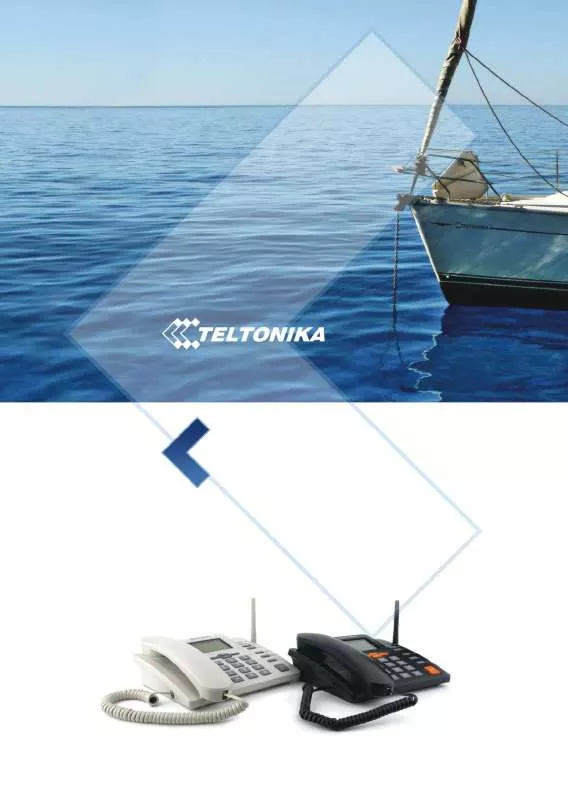
 TELTONIKA DPH401 DATASHEET (726 ko)
TELTONIKA DPH401 DATASHEET (726 ko)
