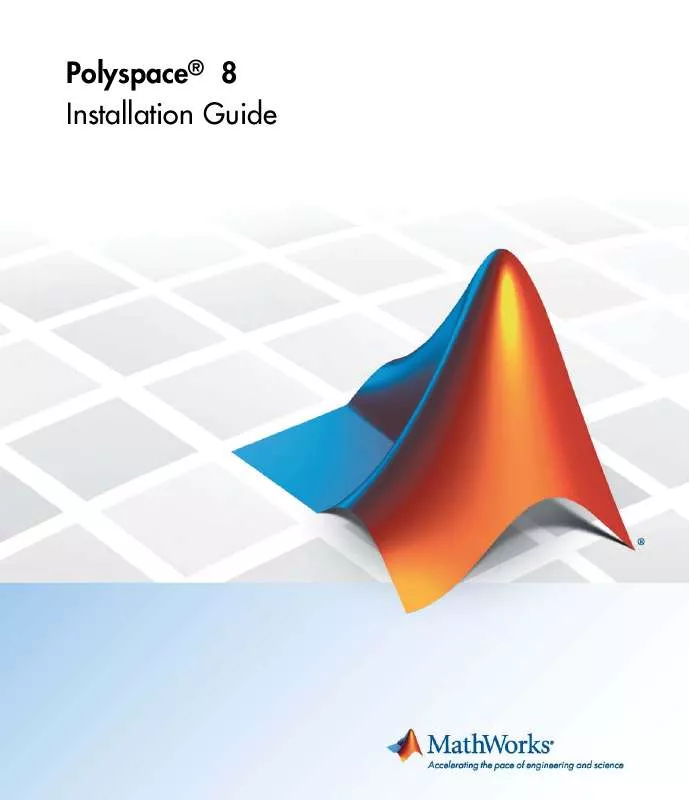User manual THE MATHWORKS POLYSPACE 8 INSTALLATION GUIDE
Lastmanuals offers a socially driven service of sharing, storing and searching manuals related to use of hardware and software : user guide, owner's manual, quick start guide, technical datasheets... DON'T FORGET : ALWAYS READ THE USER GUIDE BEFORE BUYING !!!
If this document matches the user guide, instructions manual or user manual, feature sets, schematics you are looking for, download it now. Lastmanuals provides you a fast and easy access to the user manual THE MATHWORKS POLYSPACE 8. We hope that this THE MATHWORKS POLYSPACE 8 user guide will be useful to you.
Lastmanuals help download the user guide THE MATHWORKS POLYSPACE 8.
Manual abstract: user guide THE MATHWORKS POLYSPACE 8INSTALLATION GUIDE
Detailed instructions for use are in the User's Guide.
[. . . ] Polyspace® 8 Installation Guide
How to Contact MathWorks
Web Newsgroup www. mathworks. com/contact_TS. html Technical Support
www. mathworks. com comp. soft-sys. matlab suggest@mathworks. com bugs@mathworks. com doc@mathworks. com service@mathworks. com info@mathworks. com
Product enhancement suggestions Bug reports Documentation error reports Order status, license renewals, passcodes Sales, pricing, and general information
508-647-7000 (Phone) 508-647-7001 (Fax) The MathWorks, Inc. 3 Apple Hill Drive Natick, MA 01760-2098
For contact information about worldwide offices, see the MathWorks Web site. Polyspace® Installation Guide © COPYRIGHT 20072010 by The MathWorks, Inc.
The software described in this document is furnished under a license agreement. The software may be used or copied only under the terms of the license agreement. [. . . ] On a UNIX system, the directory location containing locks and datadir by default is /var/PolySpace.
Installing a New CPU
Installing a new CPU is very simple: just follow the standard Polyspace Server installation. Then, edit the polyspace. conf of the CPU which has been chosen as Queue Manager, and add the new CPU using the field
cpu=<describing name/IP address>[:<port number>]
See the following example where there are two declared CPUs.
product=c:\PolySpace\PolySpaceForCandCPP product=c:\PolySpace\PolySpaceForAda lang=Ada95 lang=C lang=CPP datadir=c:\PolySpace\PolySpace_RLDatas username=bard cpu=BERGERON cpu=192. 168. 2. 79:12428
Note On the new CPU, it is important to remove the field cpu= in the polyspace. conf file to avoid being also a "Queue Manager".
Files and Folders Created When Installing the Queue Manager for Polyspace Server
When you install the Polyspace daemon/service, the software creates the following items (UNIX):
2-36
Configuring Polyspace® Software
· polyspace. conf file in /etc/PolySpace, containing the Polyspace configuration information. · /var/PolySpace folder containing many files, such as <locks>
polyspaced. log <analysisX> queue_infos. txt.
· /etc/init. d/polyspaced file, used to start, stop, and restart the deamon/service. · /tmp/polyspace folder which stores all temporary files. You must have write access to all of these locations to successfully install the Queue Manager service.
Specifying Port Number of Polyspace Metrics Web Server in Queue Manager
If you change or specify a non-default value for the Web server port number of your Polyspace client (see Configuring Access to Polyspace Metrics), you must manually configure the same value for your Queue Manager. In <PolySpace_Common>/. . /PolySpace_RLDatas/tomcat/conf/server. xml, edit the port attribute of the Connector element:
<?xml version="1. 0" encoding="UTF-8"?> <Server port="8005" shutdown="SHUTDOWN"> <Service name="Catalina"> <Connector port="8080"/> <Engine name="Catalina" defaultHost="localhost"> <Host name="localhost" appBase="C:\PolySpace\PolySpace_Common\RemoteLauncher\lib\ apache-tomcat-5. 5. 28\webapps"/> </Engine> </Service> </Server>
Configuring Polyspace Metrics Web Interface
Polyspace Metrics is a Web-based tool that allows you to evaluate and monitor software quality through the lifecycle of a project. To configure access to Polyspace Metrics:
2-37
2
Installing Polyspace® Software
1 Specify the Queue Manager server on which Polyspace carries out the
verification and creates the results repository. See "Configuring Polyspace Client Software" on page 2-28 and "Configuring Polyspace Server Software" on page 2-29.
2 Select Options > Preferences to open the Polyspace Preferences dialog
box.
3 Select the Server configuration tab.
4 In the Metrics configuration section, specify a locally accessible folder
for downloading result files from the Polyspace Metrics Web interface.
5 Select the Download results automatically check box. When you
click on an item in Polyspace Metrics to view the item in the Polyspace verification environment, the software downloads results to the verification launch folder. However, if this folder does not exist, the software downloads
2-38
Configuring Polyspace® Software
results to the folder that you specify in the Folder field, which by default, is C:\Temp.
6 If you do not select this check box, then when you click on an item in
Polyspace Metrics, a dialog box opens. Using this dialog box, you can specify your locally accessible folder.
7 The folder and its contents are not deleted when you exit the Polyspace
verification environment.
8 In the Port number field, specify the number of the port for communication
between the Polyspace verification environment and the Polyspace Metrics Web interface. The default is 12428.
9 In the Web server port number field, specify the number of the web
server port. You must configure the same number for the Queue Manager server. See Specifying Port Number of Web Server in Queue Manager "Specifying Port Number of Polyspace Metrics Web Server in Queue Manager" on page 2-37. Note The Polyspace Metrics Web interface URL is:
http://ServerName:WSPN
where ServerName is the name or IP address of the Queue Manager server and WSPN is the Web server port number.
Troubleshooting Common Errors
This section contains information on troubleshooting the following common errors: · "Errors Concerning the polyspace. conf File" on page 2-40 · "Errors Concerning Problems with Write Access" on page 2-41 · "Java Not Found Errors" on page 2-41 · "Other Errors" on page 2-42
2-39
2
Installing Polyspace® Software
Errors Concerning the polyspace. conf File
If you receive any of the following errors:
1 Stop the polyspacedservice (daemon). 3 Restart the service (daemon).
The following errors concern the polyspace. conf file. · "Error: · "Error:
CPU. "; The data folder path should not contain white space. "; At least one language should be supported by the Duplicate entry for product Unknown language : Duplicate entry for language Duplicate entry for Duplicate entry for Duplicate entry for Duplicate entry for Invalid port number : Invalid CPU name. "; Duplicate entry for CPU Unknown key : <value> ";
· "<polyspace. conf>:<line_number>:
<version value>. ";
· "<polyspace. conf>:<line_number>:
<value>. ";
· "<polyspace. conf>:<line_number>:
<value>. ";
· "<polyspace. conf>:<line_number>:
<queuemanager name>. <value>. "; ";
· "<polyspace. conf>:<line_number>: · "<polyspace. conf>:<line_number>:
username'. ";
· "<polyspace. conf>:<line_number>:
'port'. ";
· "<polyspace. conf>:<line_number>:
<value>";
·
"<polyspace. conf>:<line_number>: <hostname> ";
· "<polyspace. conf>:<line_number>: · "<polyspace. conf>:<line_number>:
2-40
Configuring Polyspace® Software
· "<polyspace. conf>:<line_number>:
Parse error. ";
· "No PolySpace product found for language <value>. "; · "Warning:
Invalid <lang> license for product <version> on host <hostname> ";
· "The PolySpace product <version> was not found. ";
Errors Concerning Problems with Write Access
If you receive any of the following errors, check right accesses with username declared in the polyspace. conf file in the folder <dir>, <file name> or <path> (given in the error message). Check also that you have not changed anything linked to "polyspaced" service (daemon) without stopping it. · "Fatal error: · "Fatal error:
<username> "; Directory <dir> is not accessible. "; Could not change the owner of <path> to Could not open file <file name> for reading. "; Could not set <permission> permissions on Could not open file <file name>
· "Fatal error: · "Fatal error:
<path> "
· "Fatal error:
Java Not Found Errors
When installing a Polyspace_Common product on a 64 bit Linux machine, the installation program may end with the following error message:
exec: 2433: /tmp/install. dir. 880/Linux/resource/jre/bin/java: not found
This error occurs because the Polyspace installer is itself a 32-bit binary using 32-bit binaries, which may cause problems on a 64-bit machine. To solve this problem, install the 32-bit libraries. For example, on an Ubuntu 64-bit Linux machine, install the package "ia32-libs" from your Linux distribution.
2-41
2
Installing Polyspace® Software
Refer to the documentation for your Linux distribution for more information on installing these libraries.
Other Errors
Other errors may concern OS system, network and standard command available (for example "tar", "gzip", etc. ). [. . . ] Note The lmgrd or lmgrd. exe service, lmutils and lmtools must have the correct version number. Polyspace products support FLEXnet Version 10. 8.
9-28
Checking Installed Licenses
Checking Installed Licenses
You can check which Polyspace licenses are installed on your system using the -check-license command. To check your licenses, enter the command:
polyspace[-desktop]-[c|ada|cpp|ada95]-check-license
The results appear in the Polyspace log file:
<polyspace-c-check-license 2008b PID460 PGID2616> <polyspace-viewer V4. 2. 2. 12> Options used with Verifier: -prog=polyspace -polyspace-version=4_2_1_6 -lang=C -no-exec=true
Verifying host configuration . . . *** Configuration of the host : OK Checking license . . . [. . . ]
DISCLAIMER TO DOWNLOAD THE USER GUIDE THE MATHWORKS POLYSPACE 8 Lastmanuals offers a socially driven service of sharing, storing and searching manuals related to use of hardware and software : user guide, owner's manual, quick start guide, technical datasheets...manual THE MATHWORKS POLYSPACE 8