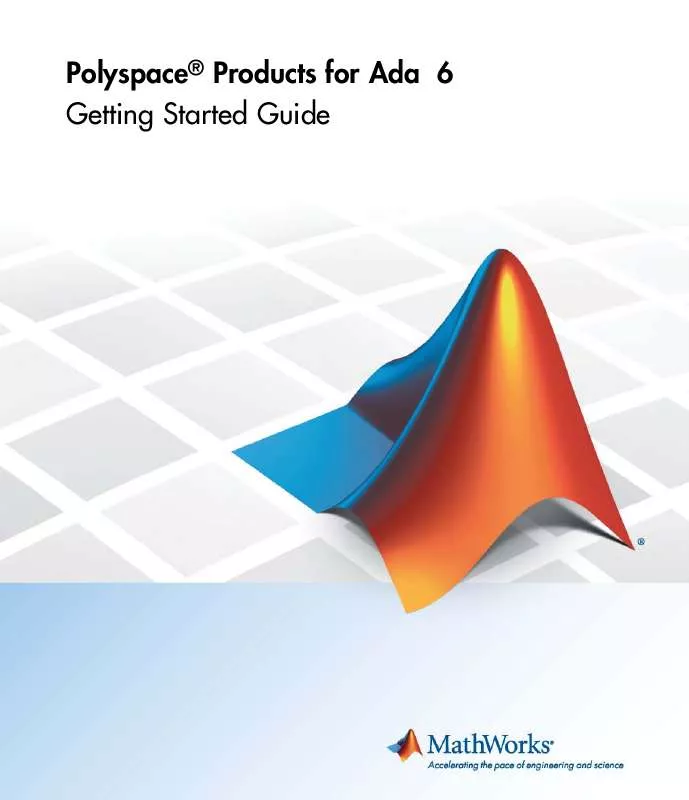User manual THE MATHWORKS POLYSPACE PRODUCTS FOR ADA 6 GETTING STARTED GUIDE
Lastmanuals offers a socially driven service of sharing, storing and searching manuals related to use of hardware and software : user guide, owner's manual, quick start guide, technical datasheets... DON'T FORGET : ALWAYS READ THE USER GUIDE BEFORE BUYING !!!
If this document matches the user guide, instructions manual or user manual, feature sets, schematics you are looking for, download it now. Lastmanuals provides you a fast and easy access to the user manual THE MATHWORKS POLYSPACE PRODUCTS FOR ADA 6. We hope that this THE MATHWORKS POLYSPACE PRODUCTS FOR ADA 6 user guide will be useful to you.
Lastmanuals help download the user guide THE MATHWORKS POLYSPACE PRODUCTS FOR ADA 6.
Manual abstract: user guide THE MATHWORKS POLYSPACE PRODUCTS FOR ADA 6GETTING STARTED GUIDE
Detailed instructions for use are in the User's Guide.
[. . . ] Polyspace® Products for Ada 6 Getting Started Guide
How to Contact MathWorks
Web Newsgroup www. mathworks. com/contact_TS. html Technical Support
www. mathworks. com comp. soft-sys. matlab suggest@mathworks. com bugs@mathworks. com doc@mathworks. com service@mathworks. com info@mathworks. com
Product enhancement suggestions Bug reports Documentation error reports Order status, license renewals, passcodes Sales, pricing, and general information
508-647-7000 (Phone) 508-647-7001 (Fax) The MathWorks, Inc. 3 Apple Hill Drive Natick, MA 01760-2098
For contact information about worldwide offices, see the MathWorks Web site. Polyspace® Products for Ada Getting Started Guide © COPYRIGHT 19972010 by The MathWorks, Inc.
The software described in this document is furnished under a license agreement. The software may be used or copied only under the terms of the license agreement. [. . . ] You can monitor the progress of the verification by watching the progress bar and viewing the logs at the bottom of the window. The progress monitor highlights the current phase in blue and displays the amount of time and completion percentage for that phase. The logs report additional information about the progress of the verification. To view a log, click the button for that log. The information appears in the log display area at the bottom of the Project Manager window. Follow the next steps to view the logs: · Click the Output Summary tab to display compile phase messages and errors. You can search the log by entering search terms in the Search box and clicking the left arrow to search backward or the right arrow to search forward. · Click the Verification Statistics tab to display statistics, such as analysis options, stubbed functions, and the verification checks performed. · Click the Refresh button progresses. to update the display as the verification
· Click the Full Log tab to display messages, errors, and statistics for all phases of the verification. You can search the log by entering search terms in the Search box and clicking the left arrow to search backward or the right arrow to search forward.
7 Select File > Quit to close the progress window. 8 Wait for the verification to finish.
When the verification is complete, the status in the PolySpace Queue Manager Interface changes from running to completed.
3-10
Launching Server Verification from Project Manager
Removing Verification Results from the Server
At the end of a server verification, the server automatically downloads verification results to the results folder specified in the project. You do not need to manually download your results. Note You can manually download verification results to another location on your client system, or to other client systems. Verification results remain on the server until you remove them. Once your results have been downloaded to the client, you can remove them from the server queue. To remove your results from the server:
1 In the PolySpace Queue Manager Interface, right-click the verification, and
select Remove From Queue. A dialog box opens requiring confirmation that you want to remove the verification from the queue.
2 Click Yes.
Note To download the results and remove the verification from the queue, right-click the verification and select Download Results And Remove From Queue. If you download results before the verification is complete, you get partial results and the verification continues.
3 Select Operations > Exit to close the PolySpace Queue Manager Interface.
3-11
3
Running a Verification
Once the results are on your client, you can review them using the Run-Time Checks perspective. You review the results from the verification in Chapter 4, "Reviewing Verification Results".
Troubleshooting a Failed Verification
When you see a message that the verification failed, it indicates that Polyspace software could not perform the verification. The following sections present some possible reasons for a failed verification.
Hardware Does Not Meet Requirements
The verification fails if your computer does not have the minimal hardware requirements. For information about the hardware requirements, see
www. mathworks. com/products/polyspaceclientada/requirements. html.
To determine if this is the cause of the failed verification, search the log for the message:
Errors found when verifying host configuration.
You can: · Upgrade your computer to meet the minimal requirements. [. . . ] To navigate through these checks:
1 Click the forward arrow
.
The software displays ZDV. 7 as the current check.
4-23
4
Reviewing Verification Results
The source code view displays the source for this check. In Review Details, you see information about this check and you can review this check. Note You can display the calling sequence and track review progress as you did in "Reviewing Results" on page 4-9.
2 Continue to click the forward arrow until you have reviewed all the checks.
After the last check, a dialog box appears asking if you want to start again from the first check.
3 Click No.
Defining a Custom Methodology
You cannot change the predefined methodologies, such as Methodology for Ada, but you can define your own methodology. In this part of the tutorial, you learn how to create and use your own methodology. [. . . ]
DISCLAIMER TO DOWNLOAD THE USER GUIDE THE MATHWORKS POLYSPACE PRODUCTS FOR ADA 6 Lastmanuals offers a socially driven service of sharing, storing and searching manuals related to use of hardware and software : user guide, owner's manual, quick start guide, technical datasheets...manual THE MATHWORKS POLYSPACE PRODUCTS FOR ADA 6