Detailed instructions for use are in the User's Guide.
[. . . ] System Identification ToolboxTM 7 User's Guide
Lennart Ljung
How to Contact MathWorks
Web Newsgroup www. mathworks. com/contact_TS. html Technical Support
www. mathworks. com comp. soft-sys. matlab suggest@mathworks. com bugs@mathworks. com doc@mathworks. com service@mathworks. com info@mathworks. com
Product enhancement suggestions Bug reports Documentation error reports Order status, license renewals, passcodes Sales, pricing, and general information
508-647-7000 (Phone) 508-647-7001 (Fax) The MathWorks, Inc. 3 Apple Hill Drive Natick, MA 01760-2098
For contact information about worldwide offices, see the MathWorks Web site. System Identification ToolboxTM User's Guide © COPYRIGHT 19882010 by The MathWorks, Inc.
The software described in this document is furnished under a license agreement. The software may be used or copied only under the terms of the license agreement. [. . . ] For frequency-domain data, no noise model is estimated and K is set to 0. For time-domain data, K is estimated by default. To modify whether K is estimated for time-domain data, you can specify the DisturbanceModel property in the estimator syntax.
3-90
Identifying State-Space Models
Initially, you can omit estimating the noise parameters in K to focus on achieving a reasonable model for the system dynamics. After estimating the dynamic model, you can use pem to refine the model and set the K parameters to be estimated. For example:
m = pem(Data, md, 'DisturbanceModel', 'Estimate')
where md is the dynamic model without noise. To set K to zero, set the value of the DisturbanceModel property to 'None'. For example:
m = pem(Data, n, 'DisturbanceModel', 'None')
XO Matrices. X0 stores the estimated or specified initial states of the model. To specify how to handle the initial states, set the value of the InitialStates model property. For example, to set the initial states to zero, set the InitialStates property to 'zero', as follows:
m = pem(Data, n, 'InitialStates', 'zero')
When you estimate models using multiexperiment data and InitialStates is set to 'Estimate', X0 stores the estimated initial states corresponding to the last experiment in the data set. For a complete list of values for the InitialStates property, see "Options for Initial States" on page 3-102.
How to Estimate Free-Parameterization State-Space Models
The default parameterization of the state-space matrices A, B, C, D, and K is free; that is, any elements in the matrices are adjustable by the estimation routines. Because the parameterization of A, B, and C is free, a basis for the state-space realization is automatically selected to give well-conditioned calculations.
3-91
3
Linear Model Identification
You can only estimate discrete-time state-space models with any parameterization. Continuous state-space models are available for canonical and structured parameterizations only. To estimate the disturbance model K, you must use time domain data. Suppose that you have no knowledge about the internal structure of the discrete-time state-space model. To quickly get started, use the following syntax:
m = pem(data)
where data is your estimation data. This command estimates a state-space model for an automatically selected order between 1 and 10. To find a black-box model of a specific order n, use the following syntax:
m = pem(Data, n)
The iterative algorithm pem is initialized by the subspace method n4sid. You can use n4sid directly, as an alternative to pem:
m = n4sid(Data, n)
How to Estimate State-Space Models with Canonical Parameterization
· "What Is Canonical Parameterization?" on page 3-92 · "Estimating Canonical State-Space Models" on page 3-93
What Is Canonical Parameterization?
Canonical parameterization represents a state-space system in its minimal form, using the minimum number of free parameters to capture the dynamics. Thus, free parameters appear in only a few of the rows and columns in system matrices A, B, C, and D, and the remaining matrix elements are fixed to zeros and ones. Of the two popular canonical forms, which include controllable canonical form and observable canonical form, the toolbox supports only controllable
3-92
Identifying State-Space Models
forms. Controllable canonical structures include free parameters in output rows of the A matrix, free B and K matrices, and the fixed C matrix. [. . . ] These include the following: · "Grid Lines" on page 11-19 · "Solid or Dashed Lines" on page 11-19
Grid Lines
To toggle showing or hiding grid lines, select Style > Grid.
Solid or Dashed Lines
To display currently visible lines as a combination of solid, dashed, dotted, and dash-dotted line style, select Style > Separate linestyles. To display all solid lines, select Style > All solid lines. All line styles match the color of the corresponding data or model icon in the System Identification Tool GUI.
Opening a Plot in a MATLAB Figure Window
The MATLAB Figure window provides editing and printing commands for plots that are not available in the System Identification Toolbox plot window. To take advantage of this functionality, you can first create a plot in the System Identification Tool GUI, and then open it in a MATLAB Figure window to fine-tune the display. [. . . ]

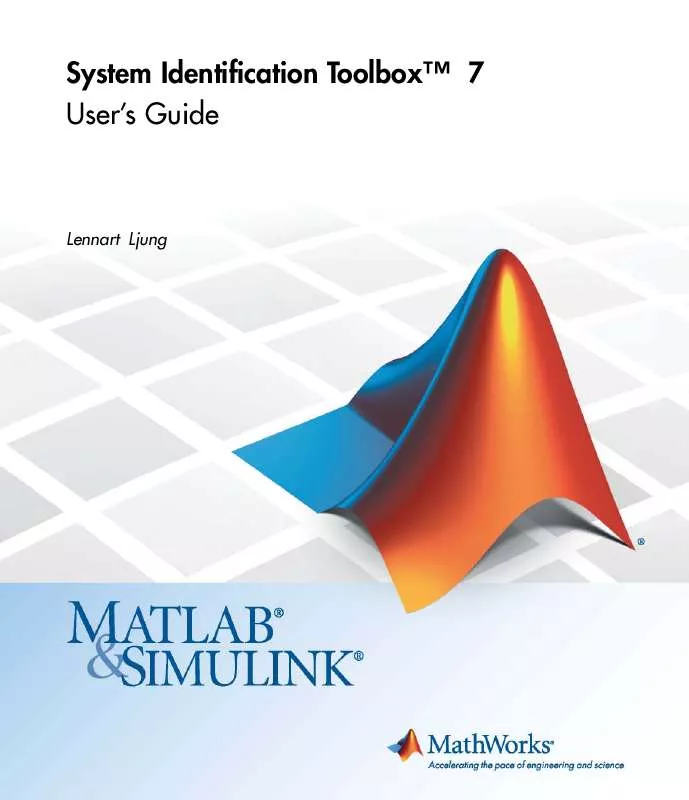
 THE MATHWORKS SYSTEM IDENTIFICATION TOOLBOX 7 GETTING STARTED GUIDE (5637 ko)
THE MATHWORKS SYSTEM IDENTIFICATION TOOLBOX 7 GETTING STARTED GUIDE (5637 ko)
