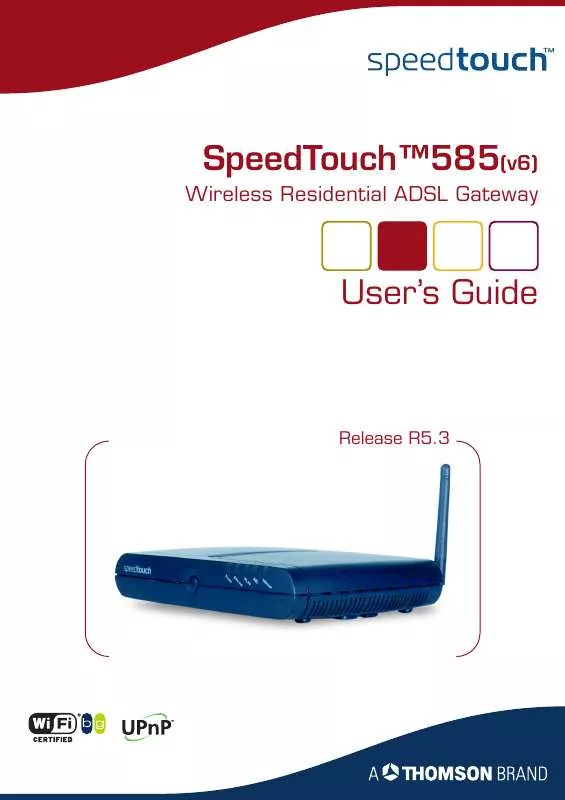User manual THOMSON SPEED TOUCH 585
Lastmanuals offers a socially driven service of sharing, storing and searching manuals related to use of hardware and software : user guide, owner's manual, quick start guide, technical datasheets... DON'T FORGET : ALWAYS READ THE USER GUIDE BEFORE BUYING !!!
If this document matches the user guide, instructions manual or user manual, feature sets, schematics you are looking for, download it now. Lastmanuals provides you a fast and easy access to the user manual THOMSON SPEED TOUCH 585. We hope that this THOMSON SPEED TOUCH 585 user guide will be useful to you.
Lastmanuals help download the user guide THOMSON SPEED TOUCH 585.
Manual abstract: user guide THOMSON SPEED TOUCH 585
Detailed instructions for use are in the User's Guide.
[. . . ] SpeedTouchTM585(v6)
Wireless Residential ADSL Gateway
User's Guide
Release R5. 3
SpeedTouchTM 585(v6)
User's Guide R5. 3
Copyright
Copyright ©1999-2005 THOMSON. Passing on, and copying of this document, use and communication of its contents is not permitted without written authorization from THOMSON. The content of this document is furnished for informational use only, may be subject to change without notice, and should not be construed as a commitment by THOMSON. THOMSON assumes no responsibility or liability for any errors or inaccuracies that may appear in this document. [. . . ] These tasks will guide you to the page where you can perform the selected task.
E-DOC-CTC-20050429-0103 v2. 0
51
Chapter 4
SpeedTouchTM Web Interface
4. 2 Home
SpeedTouchTM home page
The SpeedTouchTM home page gives you a short overview of all the configurable aspects of the SpeedTouchTM: SpeedTouch Broadband Connection Toolbox Home Network
52
E-DOC-CTC-20050429-0103 v2. 0
Chapter 4
SpeedTouchTM Web Interface
4. 3 SpeedTouch
The SpeedTouch menu
The SpeedTouch menu consists of following items: Information Configuration Event Logs
The SpeedTouch page
The SpeedTouch page gives you some basic information on the SpeedTouchTM: Product Information Configuration
E-DOC-CTC-20050429-0103 v2. 0
53
Chapter 4
SpeedTouchTM Web Interface
4. 3. 1 Information
Information
The Information page summarizes important information on your SpeedTouchTM. You may need this information when you contact your helpdesk.
54
E-DOC-CTC-20050429-0103 v2. 0
Chapter 4
SpeedTouchTM Web Interface
4. 3. 2 SpeedTouchTM Easy Setup
Easy Setup Wizard
This wizard helps you configure your SpeedTouchTM Internet connection. To configure the SpeedTouchTM using the SpeedTouchTM Easy Setup wizard:
1 2 3
On the left menu, click SpeedTouch. The Easy Setup wizard will now guide you through the configuration of your SpeedTouchTM.
E-DOC-CTC-20050429-0103 v2. 0
55
Chapter 4
SpeedTouchTM Web Interface
4. 3. 3 Restart
Accessing the Restart page
Proceed as follows:
1 2
On the left menu, click SpeedTouch. list, click Restart.
Restarting your SpeedTouchTM
Proceed as follows:
1 2 3
Click Yes, restart my SpeedTouch. The SpeedTouchTM returns to the Home page.
56
E-DOC-CTC-20050429-0103 v2. 0
Chapter 4
SpeedTouchTM Web Interface
4. 3. 4 Configuration
Overview Details
The Overview page displays the current configuration of your SpeedTouchTM. The Details page displays more detailed information on the current configuration of your SpeedTouchTM. The Configure page allows you to change the current configuration.
Configure
If you want to: Reconfigure your SpeedTouchTM: Click Configuration Wizard under Service Configuration. For more information, see "4. 3. 2 SpeedTouchTM Easy Setup" on page 55. Configure the time settings of your SpeedTouchTM: Select Auto-configuration if you want the SpeedTouchTM to use a time server to synchronise its clock to a dedicated time server. Clear Auto-configuration to manually configure the SpeedTouchTM time settings. Disable/enable web browsing interception or set it to automatic. If you disable web browsing interception or set it to automatic you will not be able to use Parental Control.
!
Click Apply to save your settings.
E-DOC-CTC-20050429-0103 v2. 0
57
Chapter 4
SpeedTouchTM Web Interface
4. 3. 5 Backup & Restore
Introduction
This page allows you to: Save your current configuration. Restore a previously saved configuration.
Accessing the Backup & Restore page
Proceed as follows:
1 2 3
On the SpeedTouch menu, click Configuration. list, click Save or Restore Configuration.
Saving your current configuration
Proceed as follows:
1 2 3
Click Backup Configuration Now. Choose a location to save your backup file and click Save.
Restoring a previously saved configuration
Proceed as follows:
1 2 3 4 5
Click Browse. Select the configuration file you want to restore and click Open. The SpeedTouchTM loads your configuration and restarts. At the end of the procedure, the SpeedTouchTM returns to the Home page.
58
E-DOC-CTC-20050429-0103 v2. 0
Chapter 4
SpeedTouchTM Web Interface
4. 3. 6 Reset to Factory Defaults
Introduction
This page allows you to reset the SpeedTouchTM to return to the initial configuration of your SpeedTouchTM. All your changes will be deleted.
Accessing the Reset to Factory Defaults page
Proceed as follows:
1 2
On the left menu, click SpeedTouch. list, click Return to Factory Default Settings.
Resetting the SpeedTouchTM to factory defaults
If you want to reset your SpeedTouchTM to factory defaults, click Yes, reset my SpeedTouch.
!
If you reset your SpeedTouchTM to factory default settings, all active connections will be disconnected.
E-DOC-CTC-20050429-0103 v2. 0
59
Chapter 4
SpeedTouchTM Web Interface
4. 3. 7 Event Logs
Event Logging
The Event Logs page summarizes the latest events recorded on your SpeedTouchTM.
Recorded Events table
The Recorded Events table gives you an overview of the latest event logs that have been recorded since power on. The first column of the table indicates the importance of the event log
Indicator
Description
Informational Warning Error
The Category list allows you to filter the events shown in the Recorded Events table. [. . . ] Make sure that UPnPTM is not disabled in the SpeedTouchTM web page; see "4. 5. 2 Game & Application Sharing" on page 68.
Adding UPnPTM
If you are running Microsoft Windows XP, it is recommended to add the UPnPTM component to your system. Proceed as follows:
1 2 3 4
On the Start menu, click (Settings >) Control Panel. In the Add or Remove Programs window appears, click Add/Remove Windows Components. In the Windows Components Wizard, select Networking Services in the Components list and click Details.
5
In the Networking Services window, select Universal Plug and Play or UPnP User Interface and click OK.
6 7
Click Next to start the installation and follow the instructions in the Windows Components Wizard. [. . . ]
DISCLAIMER TO DOWNLOAD THE USER GUIDE THOMSON SPEED TOUCH 585 Lastmanuals offers a socially driven service of sharing, storing and searching manuals related to use of hardware and software : user guide, owner's manual, quick start guide, technical datasheets...manual THOMSON SPEED TOUCH 585