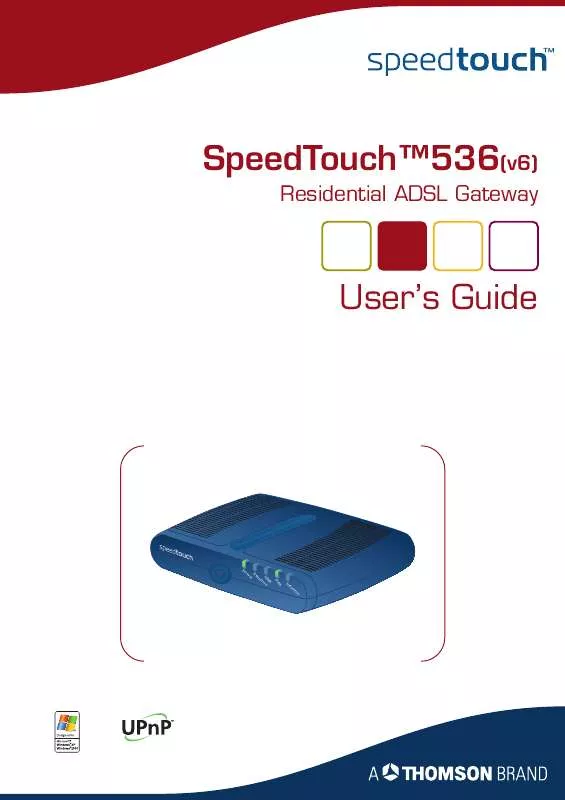User manual THOMSON SPEEDTOUCH 536
Lastmanuals offers a socially driven service of sharing, storing and searching manuals related to use of hardware and software : user guide, owner's manual, quick start guide, technical datasheets... DON'T FORGET : ALWAYS READ THE USER GUIDE BEFORE BUYING !!!
If this document matches the user guide, instructions manual or user manual, feature sets, schematics you are looking for, download it now. Lastmanuals provides you a fast and easy access to the user manual THOMSON SPEEDTOUCH 536. We hope that this THOMSON SPEEDTOUCH 536 user guide will be useful to you.
Lastmanuals help download the user guide THOMSON SPEEDTOUCH 536.
Manual abstract: user guide THOMSON SPEEDTOUCH 536
Detailed instructions for use are in the User's Guide.
[. . . ] SpeedTouchTM536(v6)
Residential ADSL Gateway
User's Guide
P o w Et e r he
rn
e
U S B t
D S L
In
te
rn
e
t
SpeedTouchTM 536(v6)
User's Guide
Copyright
Copyright ©1999-2005 THOMSON. Distribution and copying of this document, use and communication of its contents is not permitted without written authorization from THOMSON. The content of this document is furnished for informational use only, may be subject to change without notice, and should not be construed as a commitment by THOMSON. THOMSON assumes no responsibility or liability for any errors or inaccuracies that may appear in this document. [. . . ] Click the View more link of the Internet service you want to view.
Overview
The Overview page gives you basic information on the selected Internet Service. If you configured a connection you can establish/terminate the connection by clicking Connect/Disconnect.
Details
The Details page gives you more detailed information on the selected Internet Service.
If you configured a dial-up connection you can establish/terminate the connection by clicking Connect/Disconnect.
E-DOC-CTC-20051017-0142 v1. 0
45
Chapter 4
SpeedTouchTM Web Interface
4. 5 Toolbox
The Toolbox menu
The Toolbox menu consists of the following menu items: Remote Assistance Allows you to make your SpeedTouchTM accessible for remote support. Game & Application Sharing Allows you to share services and games that you run in your private network towards the Internet. Parental Control Allows you to block/allow access to specific Web sites. Firewall Allows you to configure the security level of the SpeedTouchTM firewall. Intrusion Detection Allows you to view the intrusions you are protected against. Dynamic DNS Allows you to assign a DNS host name to your broadband connection(s). User Management Allows you to manage the users configured on your SpeedTouchTM.
The Toolbox page
The Toolbox page gives you an overview of the available services and their current status. You can click on the names of these services to go to the corresponding Web page.
46
E-DOC-CTC-20051017-0142 v1. 0
Chapter 4
SpeedTouchTM Web Interface
4. 5. 1 Remote Assistance
Enabling Remote Assistance
The Remote Assistance page allows you to make your SpeedTouchTM accessible for remote support.
!
1 2 3
If you want to enable remote assistance, you must be connected to the Internet.
Proceed as follows to use remote assistance: If necessary, type a password in the Password box. Pass the information listed under: URL Username Password to your technical support, in order for them to be able to access your SpeedTouchTM. Once the technical support is connected, no other connections can be made.
Terminating remote assistance
The remote assistance session ends: if the technical support disables remote assistance. after restarting your SpeedTouchTM.
E-DOC-CTC-20051017-0142 v1. 0
47
Chapter 4
SpeedTouchTM Web Interface
4. 5. 2 Game & Application Sharing
Overview
The Overview page summarizes the applications or games installed on a particular local host on your network, for which the SpeedTouchTM should accept inbound initiated connections coming from the Internet.
Configure
On the Configure page, you can: Select Use UPnP to enable UPnP on the SpeedTouchTM. UPnP provides NAT-Traversal: UPnP aware applications on a PC will automatically create Hyper-NAT entries on the SpeedTouchTM for incoming traffic on the protocol ports this type of traffic needs. As a consequence these applications are able to traverse the SpeedTouchTM without the need for extra and manual configuration. UPnP is an architecture for transparent peer-to-peer connectivity of computers, intelligent appliances, and (wireless) devices. It enables seamless operation of a wide range of games and messaging applications. For security reasons you are able to configure the UPnP policy towards Windows XP and UPnP aware applications and Operating Systems. In case you select the Use Extended Security check box, only limited UPnP operation between a host running MS Windows XP and the SpeedTouchTM is allowed: A local host is: NOT allowed to connect/disconnect the SpeedTouchTM Internet Gateway Device (IGD) connection. Allowed to add/delete Hyper-NAT entries only for its own IP address, not for other local hosts. If you clear the Use Extended Security check box, all UPnP- and IGD-based communication between any local host and the SpeedTouchTM is allowed.
48
E-DOC-CTC-20051017-0142 v1. 0
Chapter 4
SpeedTouchTM Web Interface
Assign a game or application to a specific network device.
E-DOC-CTC-20051017-0142 v1. 0
49
Chapter 4
SpeedTouchTM Web Interface
4. 5. 3 Defined Games & Applications
Accessing the Defined Games & Applications page
Proceed as follows to access the Defined Games & Applications page:
1 2
In the Toolbox menu, click Game & Application Sharing. In the Pick a task list, click Modify a game or application.
The Defined Games & Applications page
This page gives you an overview of the games and applications defined on your SpeedTouchTM. Each game or application can be assigned to a device on your local network.
If you want to: View the translation rules of a game or application, click the name of the rule. [. . . ] Your computer doesn't support UPnPTM if you run an operating system other than Windows XP and Windows Millennium. Make sure that UPnPTM is not disabled in the SpeedTouchTM Web page; see "4. 5. 2 Game & Application Sharing" on page 48.
Adding UPnPTM
If you are running Microsoft Windows XP, it is recommended to add the UPnPTM component to your system. Proceed as follows:
1 2 3 4
In the Start menu, click (Settings >) Control Panel. The Add or Remove Programs window appears. [. . . ]
DISCLAIMER TO DOWNLOAD THE USER GUIDE THOMSON SPEEDTOUCH 536 Lastmanuals offers a socially driven service of sharing, storing and searching manuals related to use of hardware and software : user guide, owner's manual, quick start guide, technical datasheets...manual THOMSON SPEEDTOUCH 536