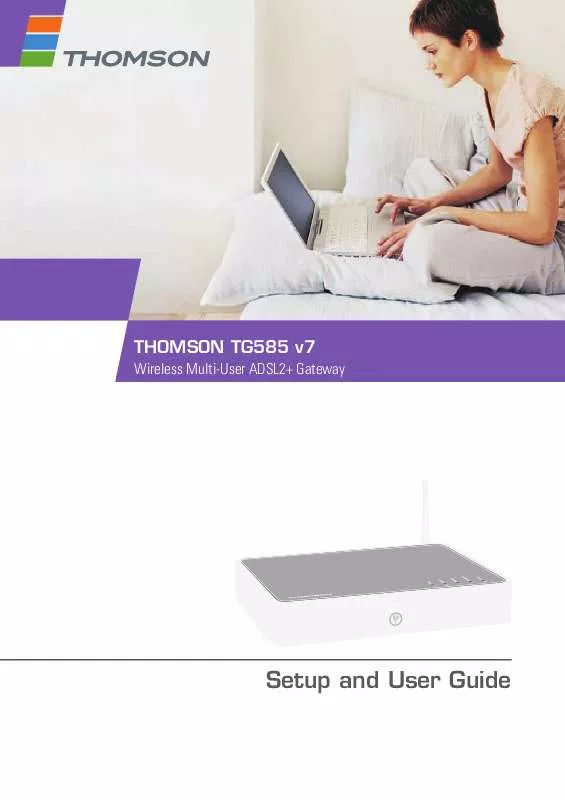User manual THOMSON TG585 V7
Lastmanuals offers a socially driven service of sharing, storing and searching manuals related to use of hardware and software : user guide, owner's manual, quick start guide, technical datasheets... DON'T FORGET : ALWAYS READ THE USER GUIDE BEFORE BUYING !!!
If this document matches the user guide, instructions manual or user manual, feature sets, schematics you are looking for, download it now. Lastmanuals provides you a fast and easy access to the user manual THOMSON TG585 V7. We hope that this THOMSON TG585 V7 user guide will be useful to you.
Lastmanuals help download the user guide THOMSON TG585 V7.
Manual abstract: user guide THOMSON TG585 V7
Detailed instructions for use are in the User's Guide.
[. . . ] THOMSON TG585 v7
Wireless Multi-User ADSL2+ Gateway
Setup and User Guide
THOMSON TG585 v7
Setup and User Guide
Copyright
Copyright ©1999-2010 THOMSON. Distribution and copying of this document, use and communication of its contents is not permitted without written authorization from THOMSON. The content of this document is furnished for informational use only, may be subject to change without notice, and should not be construed as a commitment by THOMSON. THOMSON assumes no responsibility or liability for any errors or inaccuracies that may appear in this document. [. . . ] Under: Configuration, you can find the network name (SSID). If none of your computers is connected to your network, connect a computer using a wired connection and follow the procedure above to find out what your wireless settings are. The last option is to reset your Thomson Gateway (all your changes will be lost!) and reconfigure it. For more information, see "6. 5 Reset to Factory Defaults" on page 50.
Procedure
Configure your computer with the same wireless settings as your Thomson Gateway. For more information, consult the documentation of your wireless client.
26
E-DOC-CTC-20080118-0003 v4. 0
3 Wireless Access
3. 3
Securing Your Wireless Connection
Introduction
By using encryption, you can protect the wireless communication between the wireless clients and your Thomson Gateway with a wireless key. This way, only clients which use the correct Network Name (SSID) and wireless key can connect to your network.
Encryption types
Over the years a number of encryption types have been developed. The list below gives you an overview of the supported encryption types ordered by descending security level, you will find the highest level of security at the top of the list: WPA-PSK Encryption: The wireless data is being encrypted with a user-defined key. Wireless clients must be configured with this key before they can connect to the Thomson Gateway. WEP Encryption: The first encryption type used for wireless connections. Like WPA-PSK it uses a user-defined key, but WEP has been proven to have some security issues. We strongly recommend you to use WPA-PSK instead.
Which encryption type should I use?
We strongly recommend you to WPA-PSK. Although the Thomson Gateway allows you to use WEP or no security, it is not recommended to use these settings. Only use WEP if you have wireless clients that don't support a higher encryption level.
Configuring the wireless encryption
Proceed as follows: 1 2 3 Open the Thomson Gateway GUI. Under Wireless, click your access point.
Your access point is listed in the following format: "WLAN:<Network Name> (<Actual Speed>)". For example, WLAN: Thomson83C7C7 (54Mbps). 4 5 6 The Wireless Access Point page appears. Under Security, you can change the Encryption. If you want to use: WPA-PSK encryption, continue with "3. 3. 1 Configuring WPA-PSK Encryption" on page 28. WEP encryption, continue with "3. 3. 2 Configuring WEP Encryption" on page 29.
E-DOC-CTC-20080118-0003 v4. 0
27
3 Wireless Access
3. 3. 1
Procedure
Configuring WPA-PSK Encryption
Continuing from "Configuring the wireless encryption" on page 27: 1 2 Select Use WPA-PSK Encryption. In the WPA-PSK Encryption Key box, type a the key of your choice. The key must be in one of the following formats: 8 to 63 alphanumeric characters. For example: MyKey123 8 to 64 hexadecimal characters (characters from 0 to 9 and from A to F). [. . . ] Click Connect.
Thomson Gateway unreachable
If your Thomson Gateway cannot be reached, you might consider a hardware reset as described in "6. 5 Reset to Factory Defaults" on page 50.
Poor Thomson Gateway performance
Make sure that the Thomson Gateway is installed and configured as instructed in "1 Installation" on page 3 or as instructed by the Service Provider.
E-DOC-CTC-20080118-0003 v4. 0
47
6 Troubleshooting
6. 3
Wired Connection Troubleshooting
Ethernet LED does not light up
Make sure that: The Ethernet cable is securely connected to the Ethernet port on your Thomson Gateway and your computer. You are using the correct cable type for your Ethernet equipment, that is UTP CAT5 with RJ-45 connectors.
48
E-DOC-CTC-20080118-0003 v4. 0
6 Troubleshooting
6. 4
Wireless Connection Troubleshooting
No Wireless Connectivity
Try the following: Change the wireless channel. Make sure that the wireless client is configured for the correct wireless settings (Network Name, security settings). Check the signal strength, indicated by the wireless client manager. [. . . ]
DISCLAIMER TO DOWNLOAD THE USER GUIDE THOMSON TG585 V7 Lastmanuals offers a socially driven service of sharing, storing and searching manuals related to use of hardware and software : user guide, owner's manual, quick start guide, technical datasheets...manual THOMSON TG585 V7