Detailed instructions for use are in the User's Guide.
[. . . ] On-Screen Menus & the Remote Control
To navigate the TiVo® DVR's on-screen menus, use the remote control's arrow buttons to move to the option you want, then press SELECT. The LEFT arrow button often takes you to the previous screen.
TV
Po
w er
®
Live TV
Info
Input TV
ndo Wi w
TiVo Vie we r 's G uide
G uid e
Select
Two Types of On-Screen Arrows
The arrows that appear beside or near the highlight bar show the directions it can move. For example, on this screen, you could press the RIGHT arrow to highlight Options or the DOWN arrow to highlight "View upcoming episodes. "
Highlight Bar
Play
Slo w
Viewer's Guide
Discover and enjoy the TiVo ® Service Learn more about your TiVo ® Digital Video Recorder
Arrows near the Highlight Bar
Page Up Arrow
When you see page up or page down arrows at the top or bottom of the screen (or a list), press the CHAN UP/DOWN button to jump an entire page at a time.
Page Down Arrow
Chan
CHAN UP/DOWN Button
P age
Customize Your TiVo Remote
TV
Remote Control Tips
Program your TiVo remote to control your TV or A/V receiver. See Customize Your TiVo Remote to the left.
Po
w er
TiVo Button Arrow Buttons TV Power TV Input Window*
T
TV
Po
w er
Remote Active Light
Some buttons on your TiVo remote are programmable: TV POWER TV INPUT VOLUME & MUTE (can control sound on your TV or A/V receiver) DVR SWITCH (useful if you have more than one TiVo DVR) Press the TiVo button to go to TiVo and select Messages & Settings, then Settings, then Remote Control. [. . . ] By using the TiVo service, you agree to the terms and conditions of our Privacy Policy and affirm that you understand the options TiVo provides to you with regard to your User Information. TiVo will notify you of any substantial and material changes to the Privacy Policy and the latest Privacy Policy can always be accessed through our web site at www. tivo. com/privacy.
THE TIVO SERVICE AND THE PRIVACY POLICY
1 Terms of Service. The TiVo logo on your TiVo® Digital Video
Recorder (your "TiVo DVR") means that it can receive the TiVo service offered and provided by TiVo for personal, non-commercial use on a subscription basis. Your activation and continued use of the TiVo service is subject to the terms and conditions of this Agreement. TiVo may at its discretion change the terms of this Agreement. Such changes shall be effective upon notification by TiVo. We encourage you to check www. tivo. com/privacy or call us for a copy of the current TiVo service agreement. If you are dissatisfied with any changes to this Agreement, you may cancel your use of the TiVo service as provided in Section 14 ("Termination of Service").
3 The TiVo Service. The TiVo service consists of program guide information and the following features: (a) Season PassTM automatically finds and records every episode of a series all season long; (b) WishListTM - finds and records programs that feature your favorite actor, director, team or even topic; (c) Smart Recording -
77
Copy Protection, Privacy, and the TiVo Service
automatically detects program line-up changes for your cable/satellite provider and adjusts recording times so you don't have to worry about the details; (d) TiVo Suggestions - TiVo can be programmed to suggest and auto-record programs that may match your interests; and (e) Parental Controls - lock channels or set ratings limits based on content. Each of these features is part of the "TiVo service. " The "TiVo service" means these features and any additional features and functionality of the TiVo DVR that TiVo may, at its discretion and from time to time, offer.
3. 3 Network-Enabled TiVo Service Features (includes Home Media and TiVoToGoTM features). You must have a network-enabled TiVo
DVR to use any network-enabled TiVo service features. A networkenabled TiVo DVR has an established network connection through the TiVo DVR's built-in USB port (including a wired (Ethernet) or wireless USB network adapter); is running a TiVo software version that supports home networking; and is subscribed to the TiVo service. Some network-enabled TiVo service features require installation of the thencurrent TiVo Desktop application (www. tivo. com/desktop) on a home computer that is connected to the same home network as your TiVo DVR. Some TiVo service features require a broadband connection to the Internet through the home network. The Multi-Room Viewing feature requires two network-enabled TiVo DVRs that are enabled for Multi-Room Viewing. The TiVoToGo feature requires a TiVo DVR that is running a TiVo software version which supports that feature. Not all TiVo DVRs are able to use network-enabled features. Moreover, even among TiVo's Series2 DVRs, the Multi-Room Viewing feature may not permit particular TiVo DVRs to transfer content among one another due to compatibility issues among manufacturers or copy protection mechanisms used by copyright owners, studios or broadcasters. In addition, the TiVoToGo feature may not permit particular TiVo DVRs to transfer content to home computers for the same reasons. Please visit our TiVo Home Media Features FAQs at www. tivo. com/mediafaq for details. The Multi-Room Viewing and TiVoToGo features are also turned on by default when you subscribe to the TiVo service. You may turn these features off using Manage My Account at www. tivo. com/manage.
3. 1 Online Scheduling Feature. [. . . ] TiVo Customer Support PO Box 2160 Alviso, CA 95002 1-877-367-8486
141
B Appendix: Back Panel Reference, Warranty & Specifications Industry Canada (IC) Notice
This Class B digital apparatus complies with Canadian ICES-003. Cet appareil numérique de la classe B est conforme à la norme NMB-003 du Canada.
142
Index
Index
A
A/V components, stacking on DVR 125 AC In jack 136 actor searching programs for 20 actor, searching programs for 8 adapters choosing 124 alphanumeric password format 62 aspect ratio 57 audio jacks 137 settings 46 troubleshooting 112 auto-recording TiVo Suggestions 8 WishListTM searches 19 channel banner clearing 12 icons and 31 settings 49 viewing 31 channels changing 3, 48 changing lineup 47 channel lists 47, 101 choosing a channel changing cable 96 favorites 47 locking 51 problems changing 99 recording one while watching another 66 recording programs by 16 settings 47 showing in the program guide 33 troubleshooting 99 clearing all settings 65 clock, about 107 Composite Video jacks 137 conflicts 23 copy protection 14, 68 Customer Support, contacting 94 deleting all settings 65 dial prefix 59 dial tone detection 60 dial-in number 59 digital music and photos about 10 file types supported 41 display settings 49 Dolby Surround Sound 133 DVD player, connecting 133 DVD recorder, connecting 132, 133 DVD, saving recordings to 40 DVR SWITCH programming 55 resetting 56
E
electrical failure 98 errors during phone dial-in 60 in the program guide 104 ethernet connection, settings 61
B
blocking programs 51
C
cables about 120 channel changing 96 cache 14 call waiting, effect on TiVo® service call 59 Canada, entering postal code 97 capacity, managing 103
F
factory reset 65 Failed, line unavailable error 60 favorite channels setting 47 showing in the program guide 33 143
D
Daylight Savings Time 107 deleted recordings 27
Index firmware update 61 folders in Now Playing 7 front panel lights 49 troubleshooting your connection 115 Internet scheduling 109 iPhoto support 41 IR cable changing channels with 96 shielding the signal 100 IR tent, making 100 iTunes support 41 missed recordings 27 MP3 files 41 multi-room viewing 10 music 10, 41 Music, Photos & More 11
G
game console, connecting 133 green bar see status bar Grid Guide style 33 grouping recordings 7 Guide Options screen 33 Guided Setup repeating 65 troubleshooting 97
N
network adapter 124 network connection, settings 61 networking about 38 troubleshooting 115 Now Playing 7 about 6 sorting 7 troubleshooting 103
J
jacks, about 120 JPG files 41
K
keeping recordings 6, 25 keywords, searching programs for 21
H
hexadecimal password 62 Home Control cable changing channels with 96 Home Media features 10 Home Media Features Guide see website www. tivo. com/guides Home Network Applications and your privacy 10 enabling 10 home networks connecting your TiVo DVR 10, 38 troubleshooting 115
L
Left/Right Audio jacks 137 lights, front panel 49 list of recordings see Now Playing live TV about 2 rewinding 30 troubleshooting 103 locking channels 51
O
online scheduling 12, 18, 109 operating temperature 138 Overtime Scheduler® 12, 26
P
Parental Controls repeating recordings and 23 settings 50 Standby mode and 66 temporarily disabling 50 troubleshooting 118 password protection networks and 62 Parental Controls and 50 TiVoToGoTM and 39
M
Macrovision 91 Manage My Account 39 manual recordings 17 Media Access Key 39, 64 messages, about 63
I
Instant Replay button 2 Internet scheduling recordings from 12, 18 144
Index pay per view event, recording 108 Phone & Network Settings screen 58 phone connection availability detection 60 dial-in settings 59 photos 10, 41 Pick Programs to Record screen 4 playlists 42 postal code, Canadian 97 power loss 98 previews, recording from 12 privacy The TiVo Privacy Policy 69 program guide clearing 12 customizing 32 finding programs with 15 grid style 33 program information 3 program information screen 6 types and uses 52 recordings cancelling 12 conflicts 23 copy protection of 14 deleted 27, 103 grouping 7 keeping 25 managing 27 maximum number saved 25 missed 27 options 25 saving to DVD 40 saving to VCR 35 scheduling for overtime 12, 26 scheduling from the Web 12, 18 setting manually 17 settings 52 sorting 7 transferring to a computer 10, 35 remote control incompatibility 54 not working with your TV 102 programmable buttons 54 programming to control your TV 12 resetting buttons 54 settings 54 troubleshooting 102 repeating Guided Setup 65 reruns, skipping 25 restarting the DVR 65 RF jacks 137
S
SAP 46 saved portion of a program 14 saving recordings to DVD 40 to VCR 35 scheduled recordings 5 scheduling conflicts 23 searching for programs by actor 8 by category 19 by keyword 21 by title 16 Season PassTM recordings about 4 changing or canceling 24 managing 24 setting up 5 secondary audio programs 46 serial cable, changing channels with 96 service number, finding 64 settings audio 46 channels 47 deleting all 65 display 49 Parental Controls 50 phone & network 58 recording 52 remote control 54 TiVo Suggestions 53 video 57 145
R
ratings for movies and TV shows 51 recording capacity actual 138 managing 103 Recording History screen 27 recording one channel while watching another 66 Recording Options screen 25 recording quality about 25 setting the default 52
Index setup, repeating 65 Showcases 9 slideshows 42 smoothing, video 57 sorting recordings 7 sound effects, volume of 46 SSID 61 stacking objects on DVR 125 Standby mode 66 status bar about 30 clearing 12 storage 138 suggested programs 8 Suggestions about 8 clearing 65 settings 53 S-Video jacks 137 system information 64 system restart or reset 65 TiVo Desktop 11 TiVo Privacy Policy 69 TiVo service about 14 common questions 98 connecting to 58 copy protection and 68 finding your service number 64 messages about 63 TiVo Service Agreement 77 TiVo Suggestions about 8 clearing 65 settings 53 TiVoToGo about 10 transferring programs with 39 To Do list about 5 managing 27 tone/pulse setting 60 trademarks 64 transferring programs 35 transferring recordings 10 to your computer 39
V
VCR, saving recordings to 35 video see also Video Recording Quality settings 57 troubleshooting 112
W
watching one program while recording another 131 weight, supporting of on DVR 125 wireless network name of 61 settings 61 WishListTM searches 8, 19 changing 22 viewing results 22 wild cards and 20
Z
Zip Code, entering 97
T
technical support, contacting 94 thumb ratings clearing 65 using for suggestions 8 Thumbs Up icon, recording with 12 time recording programs by 16 the DVR's clock 107 title, searching by 16 146
U
upcoming programs, viewing 15 upcoming recordings, viewing 5 USB connecting the USB port 136 firmware updates 61
Blank Page
Glossary of Icons
® ®
These appear when you press THUMBS UP or THUMBS DOWN. You can rate a program with up to three THUMBS UP or three THUMBS DOWN. Ipreview® icons appear when an option--such as automatically scheduling an upcoming program or watching an additional program segment--is available. [. . . ]

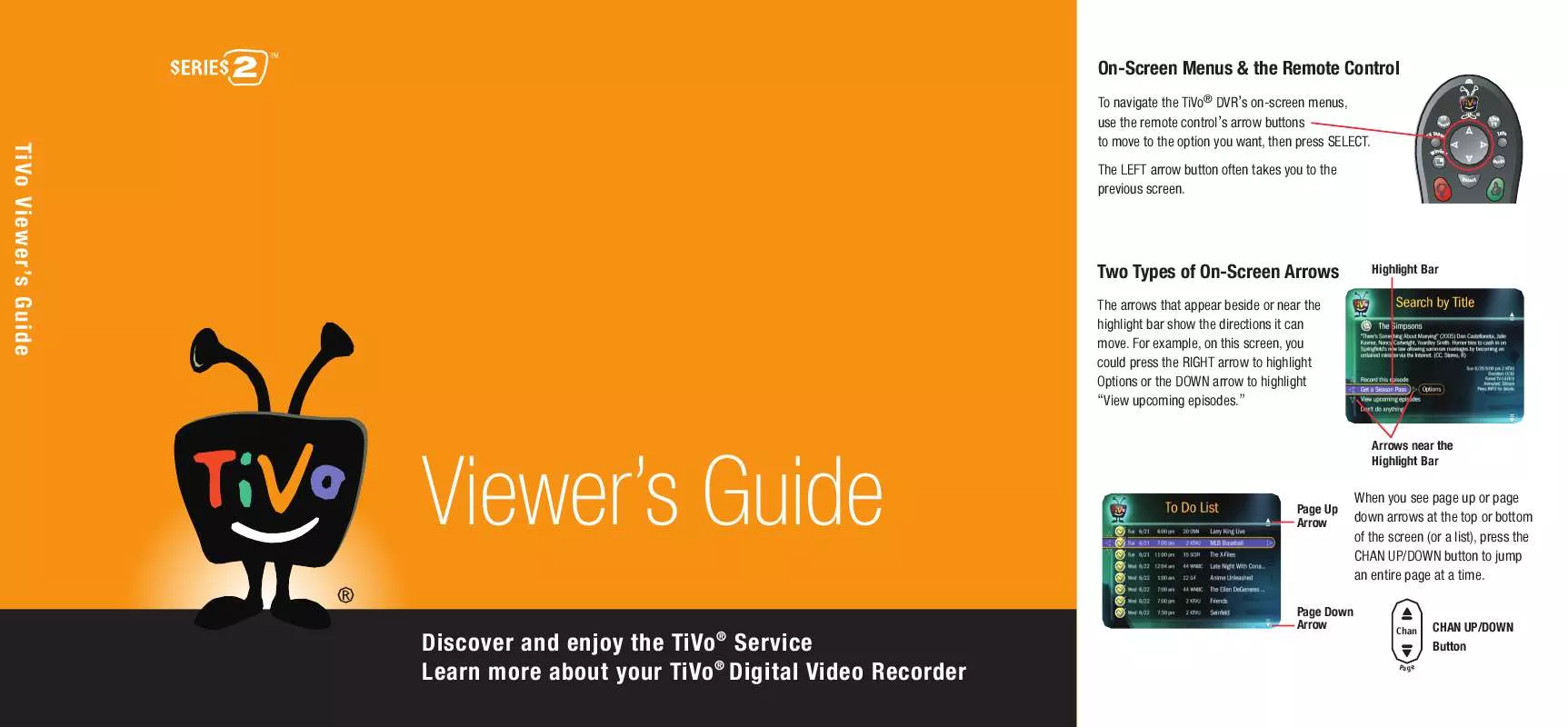
 TIVO SERIES2 QUICK START (4001 ko)
TIVO SERIES2 QUICK START (4001 ko)
 TIVO SERIES2 NETWORK GUIDE (4385 ko)
TIVO SERIES2 NETWORK GUIDE (4385 ko)
 TIVO SERIES2 INSTALLATION GUIDE (3047 ko)
TIVO SERIES2 INSTALLATION GUIDE (3047 ko)
 TIVO SERIES2 SUPPLEMENTARY GUIDE (10232 ko)
TIVO SERIES2 SUPPLEMENTARY GUIDE (10232 ko)
