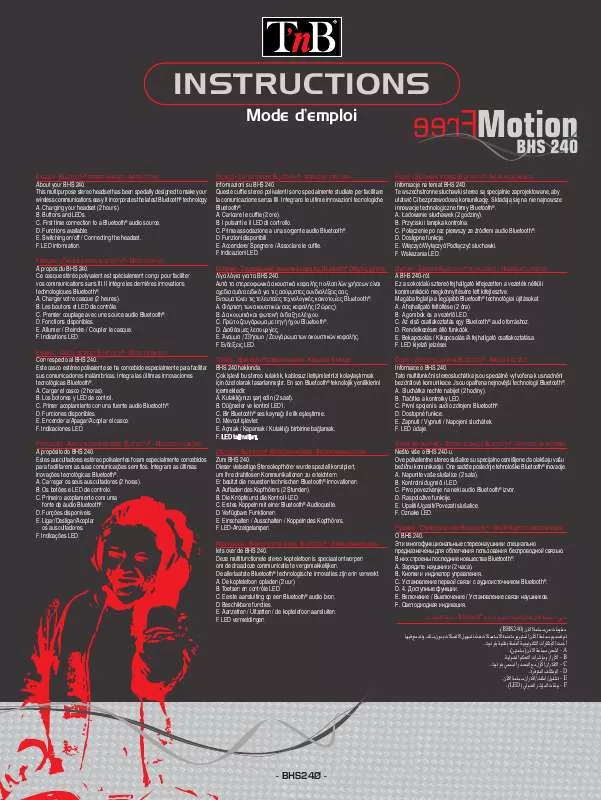Detailed instructions for use are in the User's Guide.
[. . . ] Microsoft, Windows and Windows NT are registered trademarks of Microsoft Corporation. VESA, DPM and DDC are registered trademarks of the Video Electronics Standards Association.
An administration fee may be charged if either
(a) an engineer is called out at your request and there is no defect in the product (i. e. where you have failed to read this user manual).
(b) you bring the unit to a repair center and there is no defect in the product (i. e. where you have failed to read this user manual).
The amount of such administration charge will be advised to you before any work or home visit is carried out.
Icons used in this manual
The following images are for reference only. [. . . ] If this is the case, correct the degraded picture quality using HDMI Black Level.
4. 9. 1 Configuring the HDMI Black Level Settings
1 2 3
Press any button on the front of the product to display the Key Guide. Next, press [ MENU ] to display the corresponding menu screen. Press [ Press [ ] to move to Picture and press [ ] on the product. The following
] to move to HDMI Black Level and press [
screen will appear.
PICTURE
Response Time
HDMI Black Level
: Faster Normal Low
AUTO
Normal: Select this mode when there is no contrast ratio degradation. Low: Select this mode to reduce the black level and increase the white level when there is a contrast ratio degradation. ] to move to the option you want and press [ ].
4 5
Press [
The selected option will be applied.
HDMI Black Level may not be compatible with some source devices.
4 Screen Setup
48
5
5. 1
Configuring Tint
TNB Adjust the tint of the screen. This menu is not available when MAGICBright is set to Cinema or
Dynamic Contrast mode.
TNB MAGIC Color
MAGICColor
TNB
is a new picture-quality improvement technology developed independently by Samsung,
which delivers vivid natural colors without picture quality degradation.
TNB This menu is not available when MAGICAngle is enabled.
5. 1. 1 Configuring TNB MAGIC Color
1 2 3
Press any button on the front of the product to display the Key Guide. Next, press [ MENU ] to display the corresponding menu screen. Press [ Press [ appear.
COLOR
TNB
] to move to COLOR and press [
TNB ] to move to MAGICColor and press [
] on the product. The following screen will
MAGIC Color Red Green Blue Color Tone Gamma
Off Demo Full Intelligent
Normal Mode 1
AUTO
TNB Off: Disable MAGICColor. TNB Demo: Compare normal screen mode with MAGICColor mode.
Full: Obtain a vivid picture quality for all areas including the flesh colors in the picture. Custom: Customize the color tone.
When the external input is connected through HDMI and PC/AV Mode is set to AV, Color Tone has four color temperature settings (Cool, Normal, Warm and Custom).
4 5
Press [
] to move to the option you want and press [
].
The selected option will be applied.
5 Configuring Tint
53
5
5. 6
Configuring Tint
Gamma
Adjust the mid-range brightness (Gamma) of the picture.
TNB This menu is not available when MAGICAngle is enabled.
5. 6. 1 Configuring Gamma
1 2 3
Press any button on the front of the product to display the Key Guide. Next, press [ MENU ] to display the corresponding menu screen. Press [ Press [ appear.
COLOR
TNB
] to move to COLOR and press [ ] to move to Gamma and press [
] on the product. The following screen will
MAGIC Color Red Green Blue Color Tone Gamma
Off
Normal Mode 1 Mode 2 Mode 3
AUTO
4 5
Press [
] to move to the option you want and press [
].
The selected option will be applied.
5 Configuring Tint
54
6
6. 1
Resizing or Relocating the Screen
H-Position & V-Position
H-Position: Move the screen to the left or right. V-Position: Move the screen up or down.
Available only when Image Size is set to Screen Fit. This menu is available in Analog mode only.
6. 1. 1 Configuring H-Position & V-Position
1 2 3
Press any button on the front of the product to display the Key Guide. Next, press [ MENU ] to display the corresponding menu screen. Press [ Press [ appear.
SIZE&POSITION H-Position V-Position Image Size Menu H-Position Menu V-Position Auto
] to move to SIZE&POSITION and press [
] on the product. The following screen will
] to move to H-Position or V-Position, and press [
SIZE&POSITION H-Position V-Position Image Size Menu H-Position Menu V-Position Auto
AUTO
AUTO
4
Press [
] to configure H-Position or V-Position.
6 Resizing or Relocating the Screen
55
6
6. 2
Resizing or Relocating the Screen
Image Size
Change the picture size.
6. 2. 1 Changing the Image Size
1 2 3
Press any button on the front of the product to display the Key Guide. Next, press [ MENU ] to display the corresponding menu screen. Press [ Press [ appear.
SIZE&POSITION H-Position V-Position Image Size Menu H-Position Menu V-Position
] to move to SIZE&POSITION and press [ ] to move to Image Size and press [
] on the product. [. . . ] If the signal transmitted from the PC does not belong to the standard signal modes, the screen may be blank even though the power LED turns on. In such a case, change the settings according to the following table by referring to the graphics card user manual. S23B550V Horizontal Frequency (kHz) 31. 469 35. 000 49. 726 68. 681 31. 469 37. 861 37. 500 35. 156 37. 879 48. 077 46. 875 48. 363 56. 476 60. 023 67. 500 45. 000 49. 702 63. 981 Vertical Frequency (Hz) 70. 087 66. 667 74. 551 75. 062 59. 940 72. 809 75. 000 56. 250 60. 317 72. 188 75. 000 60. 004 70. 069 75. 029 75. 000 60. 000 59. 810 60. 020
Resolution
Pixel Clock (MHz) 28. 322 30. 240 57. 284 100. 000 25. 175 31. 500 31. 500 36. 000 40. 000 50. 000 49. 500 65. 000 75. 000 78. 750 108. 000 74. 250 83. 500 108. 000
Sync Polarity (H/V) -/+ -/-/-/-/-/-/+/+ +/+ +/+ +/+ -/-/+/+ +/+ +/+ -/+ +/+
IBM, 720 X 400 MAC, 640 x 480 MAC, 832 x 624 MAC, 1152 x 870 VESA, 640 x 480 VESA, 640 x 480 VESA, 640 x 480 VESA, 800 x 600 VESA, 800 x 600 VESA, 800 x 600 VESA, 800 x 600 VESA, 1024 x 768 VESA, 1024 x 768 VESA, 1024 x 768 VESA, 1152 x 864 VESA, 1280 x 720 VESA, 1280 x 800 VESA, 1280 x 1024
11 Specifications
82
11
Specifications
Resolution
Horizontal Frequency (kHz) 79. 976 55. 935 60. 000 65. 290 67. 500
Vertical Frequency (Hz) 75. 025 59. 887 60. 000 59. 954 60. 000
Pixel Clock (MHz) 135. 000 106. 500 108. 000 146. 250 148. 500
Sync Polarity (H/V) +/+ -/+ +/+ -/+ +/+
VESA, 1280 x 1024 VESA, 1440 x 900 VESA, 1600 x 900 VESA, 1680 x 1050 VESA, 1920 x 1080 HDMI
Resolution
Horizontal Frequency (kHz) 31. 470 31. 250 37. 500 45. 000 56. 250 67. 500
Vertical Frequency (Hz) 59. 940 50. 000 50. 000 60. 000 50. 000 60. 000
Pixel Clock (MHz) 27. 000 27. 000 74. 250 74. 250 148. 500 148. 500
Sync Polarity (H/V) +/+ +/+ +/+ +/+ +/+ +/+
720 x 480, 480p 720 x 576, 576p 1280 x 720, 720p 1280 x 720, 720p 1920 x 1080, 1080p 1920 x 1080, 1080p
S27B550V Horizontal Frequency (kHz) 31. 469 35. 000 49. 726 68. 681 31. 469 37. 861 37. 500 35. 156 37. 879 48. 077 Vertical Frequency (Hz) 70. 087 66. 667 74. 551 75. 062 59. 940 72. 809 75. 000 56. 250 60. 317 72. 188
Resolution
Pixel Clock (MHz) 28. 322 30. 240 57. 284 100. 000 25. 175 31. 500 31. 500 36. 000 40. 000 50. 000
Sync Polarity (H/V) -/+ -/-/-/-/-/-/+/+ +/+ +/+
IBM, 720 X 400 MAC, 640 x 480 MAC, 832 x 624 MAC, 1152 x 870 VESA, 640 x 480 VESA, 640 x 480 VESA, 640 x 480 VESA, 800 x 600 VESA, 800 x 600 VESA, 800 x 600
11 Specifications
83
11
Specifications
Resolution
Horizontal Frequency (kHz) 46. 875 48. 363 56. 476 60. 023 67. 500 45. 000 49. 702 63. 981 79. 976 55. 935 60. 000 65. 290 67. 500
Vertical Frequency (Hz) 75. 000 60. 004 70. 069 75. 029 75. 000 60. 000 59. 810 60. 020 75. 025 59. 887 60. 000 59. 954 60. 000
Pixel Clock (MHz) 49. 500 65. 000 75. 000 78. 750 108. 000 74. 250 83. 500 108. 000 135. 000 106. 500 108. 000 146. 250 148. 500
Sync Polarity (H/V) +/+ -/-/+/+ +/+ +/+ -/+ +/+ +/+ -/+ +/+ -/+ +/+
VESA, 800 x 600 VESA, 1024 x 768 VESA, 1024 x 768 VESA, 1024 x 768 VESA, 1152 x 864 VESA, 1280 x 720 VESA, 1280 x 800 VESA, 1280 x 1024 VESA, 1280 x 1024 VESA, 1440 x 900 VESA, 1600 x 900 VESA, 1680 x 1050 VESA, 1920 x 1080 HDMI
Resolution
Horizontal Frequency (kHz) 31. 470 31. 250 37. 500 45. 000 56. 250 67. 500
Vertical Frequency (Hz) 59. 940 50. 000 50. 000 60. 000 50. 000 60. 000
Pixel Clock (MHz) 27. 000 27. 000 74. 250 74. 250 148. 500 148. 500
Sync Polarity (H/V) +/+ +/+ +/+ +/+ +/+ +/+
720 x 480, 480p 720 x 576, 576p 1280 x 720, 720p 1280 x 720, 720p 1920 x 1080, 1080p 1920 x 1080, 1080p
Horizontal Frequency The time required to scan a single line from the left to the right side of the screen is called a horizontal cycle. The reciprocal number of a horizontal cycle is called horizontal frequency. [. . . ]