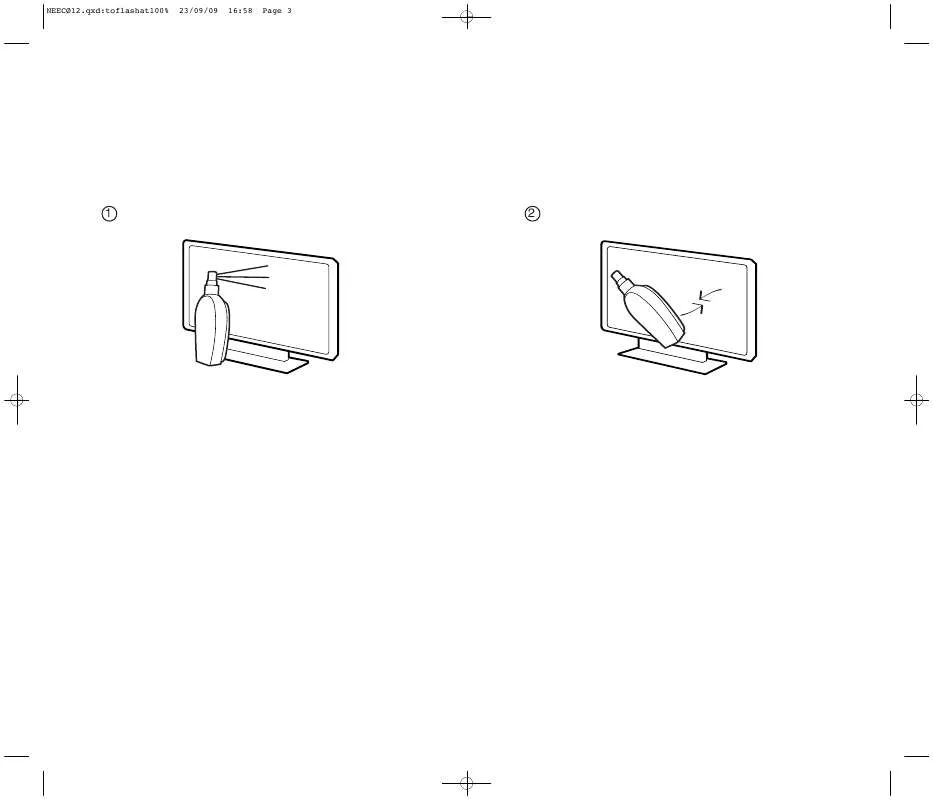Detailed instructions for use are in the User's Guide.
[. . . ] Mention of software products manufactured by other companies does not necessarily constitute endorsement by Oki Printing Solutions. While all reasonable efforts have been made to make this document as accurate and helpful as possible, we make no warranty of any kind, expressed or implied, as to the accuracy or completeness of the information contained herein. The most up-to-date drivers and manuals are available from the Oki Printing Solutions web site: http:// www. okiprintingsolutions. com Oki, TNB Printing Solutions and Microline are registered trademarks of Oki Electric Industry Company, Ltd. Microsoft, MS-DOS and Windows are registered trademarks of Microsoft Corporation. [. . . ] Exit or proceed to change menu settings:
(a) To exit menu settings confirmation, save the current settings and eject the paper, press the SHIFT and SEL buttons together. To change menu settings, see "Menu Settings" on the next page.
(b)
Operating instructions > 32
Menu setting
Note Before changing menu settings, you may wish to print the current menu settings. See "Confirming current settings" on the previous page. Set menu item values (printed out for reference as you proceed) as follows:
1. Press LF (or SHIFT and LF together) to step forward
(backward) through the menu items to the required item.
2. To change the setting for a selected item, press FF/LOAD
(or SHIFT and FF/LOAD together) to step forward (backward) through the setting values to the required setting. Repeat steps 1 and 2 as required to change settings for 4. To exit menu setting, press SHIFT and SEL together to
save the new settings and exit menu setting mode. Note Switching the printer OFF does not save the new settings.
Operating instructions > 33
Menu items and settings
In the menu settings tables below, factory default settings are shown in bold face. Item Emulation Mode Setting Choices IBM PPR IBM AGM
EPSON LQ LQ Courier
LQ Roman LQ Swiss LQ Swiss Bold LQ Orator LQ Gothic LQ Prestige LQ OCR-A LQ OCR-B Utility HSD
Print Mode
Pitch Proportional Spacing Style Size Character Set Language Set
10 CPI, 12 CPI, 15 CPI, 17. 1 CPI,
20 CPI Yes
No
Normal, Italics Single, Double Set II ASCII, French, German, British,
Danish I, Swedish I, Italian, Spanish I, Japanese, Norwegian, Danish II, Spanish II, Latin American, French Canadian, Dutch, Swedish II, Swedish III, Swedish IV, Turkish, Swiss I, Swiss II, Publisher Set I
Operating instructions > 34
Item Zero Character Code Page
Setting Choices
Unslashed
Slashed
USA
Canada French Multilingual Portugal Norway Turkey Greek_437 Greek_869 Greek_928 Grk_437 CYPRUS Polska Mazovia Serbo Croatic I Serbo Croatic II ECMA-94 Hungarian CWI Windows Greek Windows East Europe Windows Cyrillic East Europe Latin II-852 Cyrillic I-855 Cyrillic II-866 Kamenicky(MJK) ISO Latin 2 Hebrew NC (862) Hebrew OC Turkey_857 Latin 5 (Windows Turkey) Windows Hebrew Ukrainian Bulgarian ISO Latin 6 (8859/10) Windows Baltic Baltic_774 KBL-Lithuanian Cyrillic Latvian Roman-8 Icelandic-861 Multilingual 858 ISO 8859-15 Greek_737 Asmo449+ Asom708 Arabic864 Windows Arabic
Operating instructions > 35
Item Slashed Letter 0 Multi Pass Rcv Buffer Print Suppress Effective Auto LF Auto CR IBM PPR only SI Select Pitch (10CPI) IBM PPR/AGM only SI Select Pitch (12CPI) IBM PPR/AGM only Reset Inhibit Select Language Set EPSON only Impact Mode
Setting Choices
No
Yes
Bi-directional
Uni-directional 0, 2 K, 32 K, 64 K
Yes
No Yes
No No
Yes 15 CPI
17. 1 CPI
12 CPI
20 CPI
No
Yes
Combined
Code Page Only
Normal
Quiet Hi Copy
Print Direction Command
Valid
Invalid
Operating instructions > 36
Item Power Save Time PE Detection Table Print Line Spacing Page Width Form Tear-Off
Setting Choices
5 min, 10 min, 15 min, 30 min, 60 min
OFF
ON
Standard
Special
6 LPI
8 LPI
10. 6 in
8 in 500 ms 1 sec 2 sec
Off
Skip Over Perforation Page Length (Continuous) TOF (Continuous)
Yes
No
3. 5 in, 4 in, 5. 5 in, 6 in, 7 in, 8 in, 8. 5 in, 11 in, 11 2/3 in, 12 in, 14 in, 17 in, 5 in, 3 in, 3. 25 in 2. 12 mm (1/12 in) 4. 23 mm (1/6 in)
6. 35 mm (1/4 in)
8. 47 mm (1/3 in) 10. 58 mm (5/12 in) 12. 7 mm (1/2 in) 14. 82 mm (7/12 in) 16. 93 mm (2/3 in) 19. 05 mm (3/4 in) 21. 17 mm (5/6 in) 23. 28 mm (11/12 in) 25. 4 mm (1 in) 27. 52 mm (13/12 in) 1Chr. Initial Position Auto Eject Position
Print
Tear OFF
6. 35 mm (1/4 in)
14. 8 mm
Operating instructions > 37
Item Page Length (Cut Sheet) TOF (Cut Sheet)
Setting Choices 3. 5 in, 4 in, 5. 5 in, 6 in, 7 in, 8 in, 8. 5 in, 11 in, 11 2/3 in, 12 in, 14 in, 16. 57 in, 5 in, 3 in, 3. 25 in 2. 12 mm (1/12 in) 4. 23 mm (1/6 in)
6. 35 mm (1/4 in)
8. 47 mm (1/3 in) 10. 58 mm (5/12 in) 12. 7 mm (1/2 in) 14. 82 mm (7/12 in) 16. 93 mm (2/3 in) 19. 05 mm (3/4 in) 21. 17 mm (5/6 in) 23. 28 mm (11/12 in) 25. 4 mm (1 in) 27. 52 mm (13/12 in) 1Chr. You have to set emphasis printing by using the menus to set Impact Mode to Hi Copy as described in "Menu setting" on page 33. Notes If the paper on top is so thick that duplication on the paper below it fails, use emphasis printing. In emphasis printing mode, printing is carried out twice. The print may become blurred if high density characters and graphics are printed using a new ribbon. In emphasis mode, ensure that the paper is flat to avoid possible printing errors.
Operating instructions > 42
Troubleshooting
Clearing paper jams
Cut sheet paper jammed in printer
WARNING!
Do not carry out any operations inside the printer with the Power Switch set to ON.
1. Set the Paper Thickness lever to the Replace Ribbon position (position 10).
WARNING!
The Print Head may be hot after printing. Allow it to cool before touching it.
Troubleshooting > 43
4. Move the Print Head away from the paper.
5. Rotate the Platen Knob in the relevant direction and pull the cut sheet out from the front or rear of the printer. If a paper fragment remains inside the printer: (a) (b) use forceps to grip and extract it or insert a triple folded sheet from the Paper Tray and turn the Platen Knob to pass the folded sheet through and push out the paper fragment.
7. When the paper jams are cleared, close the printer Top Cover.
8. [. . . ] Set the Paper Type lever to cut sheet mode. Set the Paper Type lever to continuous forms mode. Eject the cut sheet.
No continuous forms feed. Paper feed operations for both cut sheets and continuous forms are actuated.
Troubleshooting > 55
Cleaning your printer ________
To keep your printer in good operating condition, you are advised to clean it regularly.
WARNING!
Set the printer Power Switch to OFF and disconnect the power cable from the printer before cleaning the printer.
Printer exterior
CAUTION!
Keep the Top Cover closed to avoid the possibility of detergent entering the printer
Clean the exterior of the printer as required, but at least every six months or 300 hours of operation, whichever comes first. [. . . ]