User manual TOMTOM APP FOR IPHONE
Lastmanuals offers a socially driven service of sharing, storing and searching manuals related to use of hardware and software : user guide, owner's manual, quick start guide, technical datasheets... DON'T FORGET : ALWAYS READ THE USER GUIDE BEFORE BUYING !!!
If this document matches the user guide, instructions manual or user manual, feature sets, schematics you are looking for, download it now. Lastmanuals provides you a fast and easy access to the user manual TOMTOM APP FOR IPHONE. We hope that this TOMTOM APP FOR IPHONE user guide will be useful to you.
Lastmanuals help download the user guide TOMTOM APP FOR IPHONE.
You may also download the following manuals related to this product:
Manual abstract: user guide TOMTOM APP FOR IPHONE
Detailed instructions for use are in the User's Guide.
[. . . ] TomTom app
1.
Getting started
Getting started
To start the TomTom app, tap the icon in your iPhone. The language used for buttons and menus in the TomTom app is the same as the language you selected in the iPhone settings. Note: There are some languages that are not supported by TomTom app. In this case, US English is used for buttons and menus in the application.
Updating
If you have a previous version of the TomTom app on your iPhone or iPod touch, you need to update it. [. . . ] If the sound is muted, this button changes to Enable Sound. Tap the button again to switch sound back on. When the sound is muted, the mute sound indicator is shown in the bottom left corner of the Driving View. Tap this button to use night colours on the map. If night colours are being used, this button changes to Day Colours. Tap the button again to switch back to day colours. Tap this button to use a 2D map in the Driving View. The 2D map is fixed so that north is always at the top of the screen.
Mute Sound
Night Colours
2D Map
If the 2D map is being used, this button changes to 3D Map. Tap this button to plan a route in advance, selecting your starting point and your destination.
Advanced Planning
17
Tap this button to browse the map in the same way as you might look at a traditional paper map.
Browse map
Tap this button to phone or drive to the nearest emergency services. The Help Me menu also gives a description of your location so you can tell the emergency services where you are. Tap this button to create and manage your Favourites. Favourites are places that you go often. You can create Favourites so that you don't have to enter the address every time you want to navigate there.
Manage Favourites
Help Me
Tap this button to call a POI. You can, for example, search for a restaurant and call to make a reservation.
Call POI
Tap this button to change how the TomTom app behaves.
Change Settings
Navigate To menu
When you tap Navigate To in the Main Menu, you can choose from the following options to set your destination: Tap this button to navigate to your Home location. If you haven't set your Home location, when you tap Home, you can set your Home location. You can also set your Home location in the Settings menu. Tap this button to select a Favourite as your destination.
Home
Favourite
Tap this button to enter an address as your destination.
Address
Tap this button to select your destination from a list of places you have recently used as destinations.
Recent Destination
Tap this button to navigate to a Point of Interest (POI).
Point of Interest
18
Tap this button to navigate to the address of a contact on your device.
Contact
Tap this button to enter a postcode as a destination. This option is not available in all countries.
Postcode
Tap this button to select a point on the map as your destination using the Map Browser.
Point on Map
19
8.
Browse map
Browse map
Tap Browse Map in the Main Menu to open the Map Browser. Using the Map Browser you can browse the map in the same way as you might look at a traditional paper map. You can move around the map by dragging it across the screen wth your finger. Zoom in and out by pinching your fingers together and apart on the screen. You can also zoom by tapping the screen twice with one finger to zoom in on a location, or tap once with two fingers at the same time to zoom out.
The cursor
Tap the map to place the cursor at the location you tap. [. . . ] Sellele tootele kehtib meie piiratud garantii ja lõppkasutaja litsentsileping manustarkvara jaoks; saad tutvuda mõlemaga aadressil www. tomtom. com/legal © 2009 TomTom International BV, Nyderlandai. TomTomTM ir dviej rank logotipas yra TomTom International B. V. vienas is preki zenkl, program arba registruotj preks zenkl. Ms ribota garantija ir galutinio naudotojo sutartis naudotis dtja programine ranga taikoma siam produktui; galite perzirti abu dokumentus svetainje www. tomtom. com/legal © 2009 TomTom International BV, Nyderlandai. [. . . ]
DISCLAIMER TO DOWNLOAD THE USER GUIDE TOMTOM APP FOR IPHONE Lastmanuals offers a socially driven service of sharing, storing and searching manuals related to use of hardware and software : user guide, owner's manual, quick start guide, technical datasheets...manual TOMTOM APP FOR IPHONE

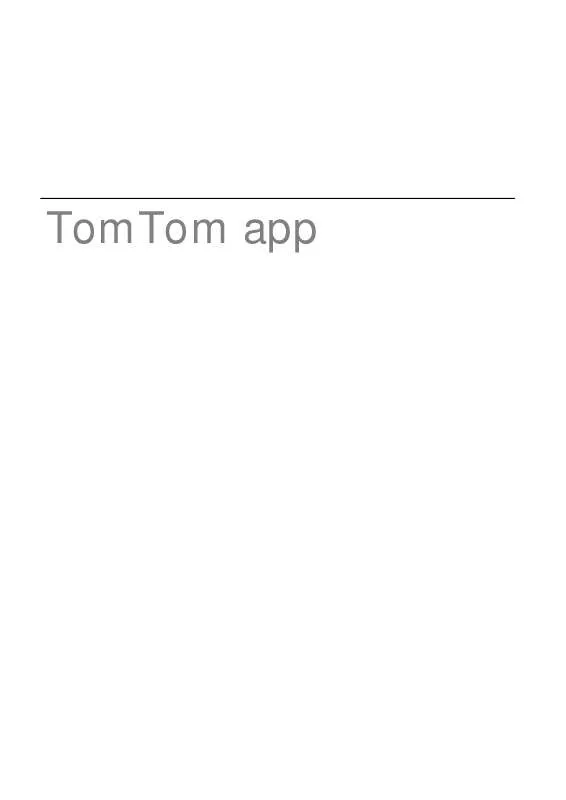
 TOMTOM APP FOR IPHONE (2479 ko)
TOMTOM APP FOR IPHONE (2479 ko)
